Today, we’re pulling back the curtain on Notion table templates. If you ever tried creating one, they can be a real lifesaver or a head-scratcher, depending on how you build them.
Whether you’re all about simple tables, you’re into complex databases, or you’re grappling with creating your own templates, this step-by-step guide is everything you need.
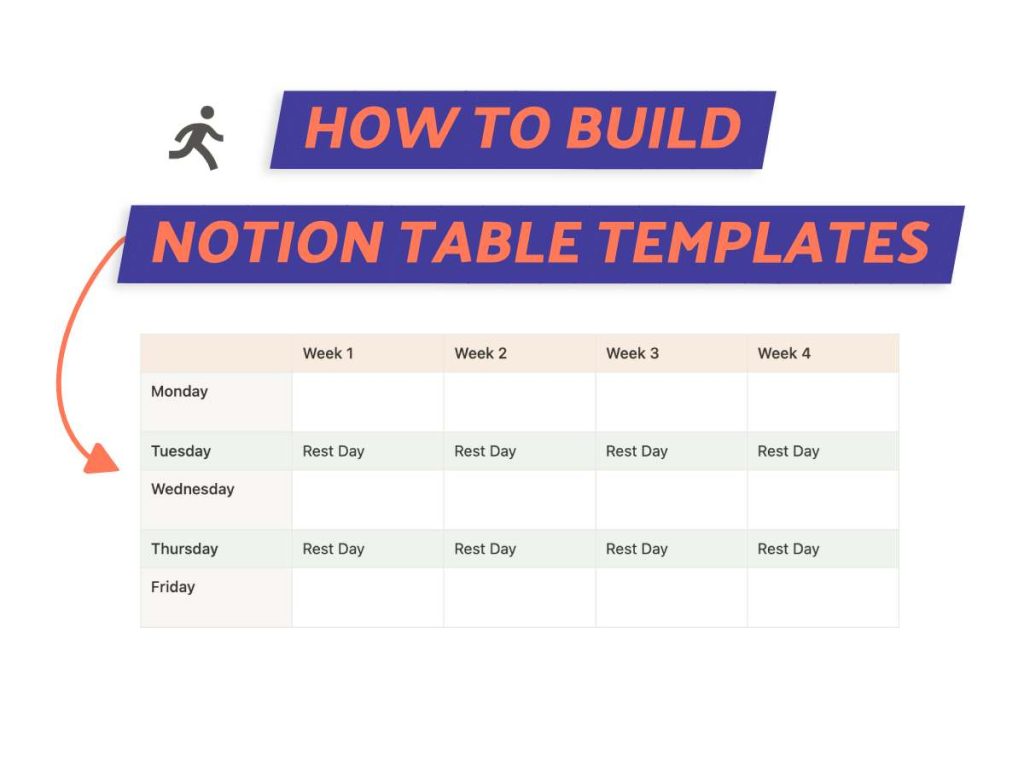
What We Will Cover
What Are Notion Table Templates
Notion table templates are basically pre-made layouts of tables or databases in Notion. Think of them as your go-to recipe when you need to whip up something fast.
With these templates, any type of table can be duplicated and tailored to your distinct needs. They’re not just reusable as is but also serve as an excellent starting point for creating your own unique tables.
The whole process of creating databases and managing data becomes easier with templates – so, no more starting from scratch every time you need one.
2 Types of Notion Tables
Let’s start by understanding the different types of tables in Notion. There are 2 types – simple tables and databases. Each serves a unique purpose and function.
I’ll break down what they are and the differences you should know about. Grab your notes and let’s get started!
Simple Tables
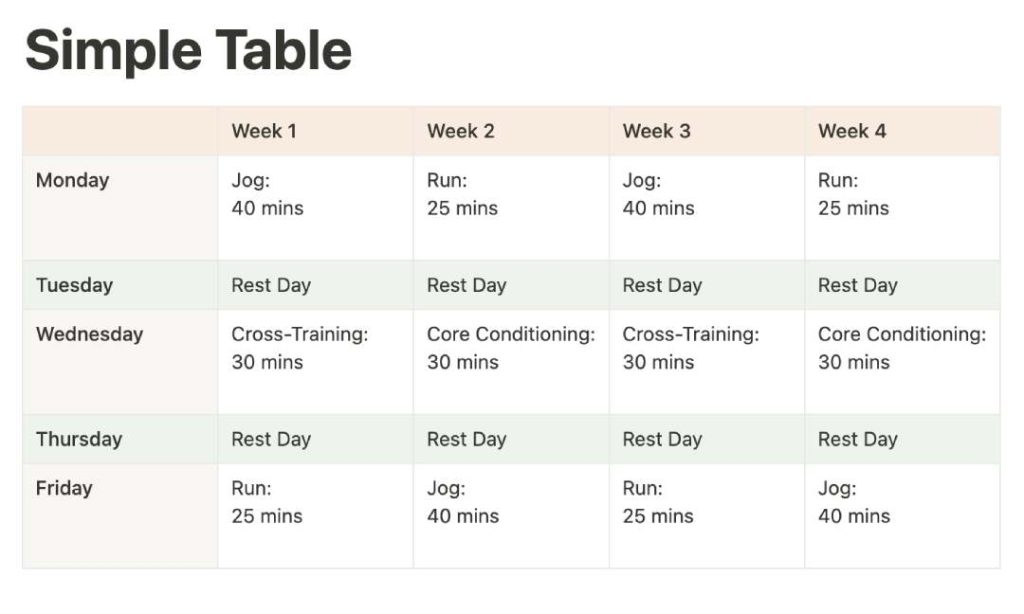
Notion’s simple tables are like old-school spreadsheets, but with reduced functionality. They offer a minimalist, user-friendly layout. They are ideal for something like your grocery list or daily tasks.
Unlike their database counterparts, Notion simple tables don’t offer filtering, property creation, or advanced filtering.
In my own use, I’ve found this to be both a blessing and a curse. It’s perfect when you need a clear, uncomplicated data layout. However, if you need customization, you might find the limitations frustrating.
Database Tables
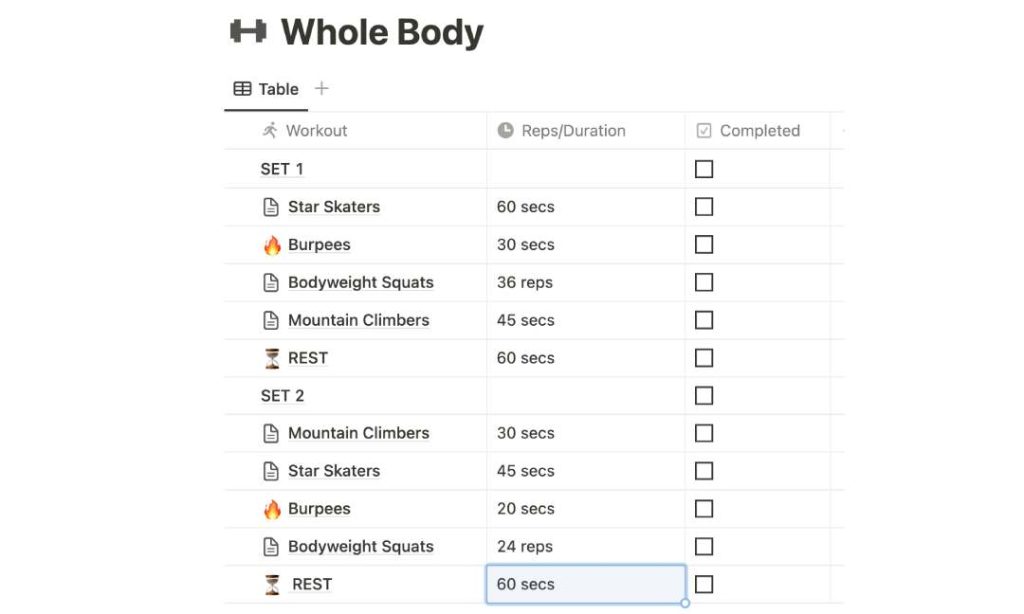
Databases in Notion are the enhanced version of simple tables. If you’ve ever tried to organize a multi-faceted project, you’ll appreciate the power of these tables.
You can assign properties like text, numbers, and dates to individual entries, customizing different views based on filters and sorting. This personalizes your data management experience.
The real magic? You can create relational links to other databases, connecting data from two separate databases.
Should I Create A Simple Table Template Or A Database?
Torn between creating a simple table or a database in Notion?
I remember when I first started using Notion, I faced the same predicament. Deciding the best format for my data seemed like a tough start.
To help you break free from this confusion and make an informed choice, I’ll guide you through four decisive factors. These should assist you in tipping the scales one way or the other.
| Simple Table | Database |
|---|---|
| Complexity: – Good for straightforward data – Few rows and columns, holds basic information |
Complexity: – Suited for complex data – Multiple properties and different data types |
| Basic sorting & filtering | Excels at finding and analyzing data |
| Data Sources: – Standalone and doesn’t link to other data sources |
Data Sources: – Fantastic for connecting data across tables – Allows for advanced analysis with interconnected data |
| Works if calculations are not required | Better suited for complex calculations with formulas |
1. Complexity
Your choice between a simple table and a database in Notion primarily depends on the complexity of your needs.
If your data is straightforward, a simple table should be good. This would mean few rows and columns, holding basic information.
However, if you’re dealing with complex data, a database is the way to go. It can handle multiple properties and different data types like multi-select and formulas. It also layers data, providing a more detailed view.
2. Data Sorting & Filtering
The nature of your data usage also influences whether you should choose a simple table or a database. If your data is straightforward without a need for in-depth analysis or sorting, a simple table is perfect.
If, on the other hand, you’re dealing with data requiring more sorting or filtering across multiple criteria, a database is a better option. Notion databases excel at finding and analyzing data.
YOU MAY LIKE: How To Add Checkbox In a Notion Table
3. Calculations
If your data requires calculations, yeah… you’ll need to consider using databases over simple tables.
From my experience, a database is better suited for complex calculations due to its ability to handle formulas. However, if your data doesn’t require this, a table works.
Remember, Notion’s table functionality is straightforward, while databases offer more advanced features for data manipulation.
4. Connecting Data Sources
And finally, if you’re working with data that needs to be interconnected between multiple tables, simple tables aren’t going to cut it. They’re standalone and don’t link to other data sources.
If your data demands complex interactions, a Notion database is your best option. They’re fantastic when you need to connect data across tables, allowing for advanced analysis.
So, if your data demands complex interactions, a database in Notion is your best bet. But remember, if it’s straightforward data, a simple table will do just fine.
How To Create Notion Table Templates
Now that you’ve mastered the difference between simple tables and databases, let’s get on with creating Notion table templates.
There are 2 distinct ways to create templates from tables. The first method is all about duplicating whole tables, while the second method zeroes in on templating individual items within a database table.
I’ll show you how you can do both effortlessly.
1. Creating Full Table Templates
Let’s start with our first approach: creating a complete table template through duplication.
For our example, let’s say we’re making a monthly running plan. The goal is to create a template that can be copied and used to plan the following month’s running schedule.
Step 1: Choose Table Type
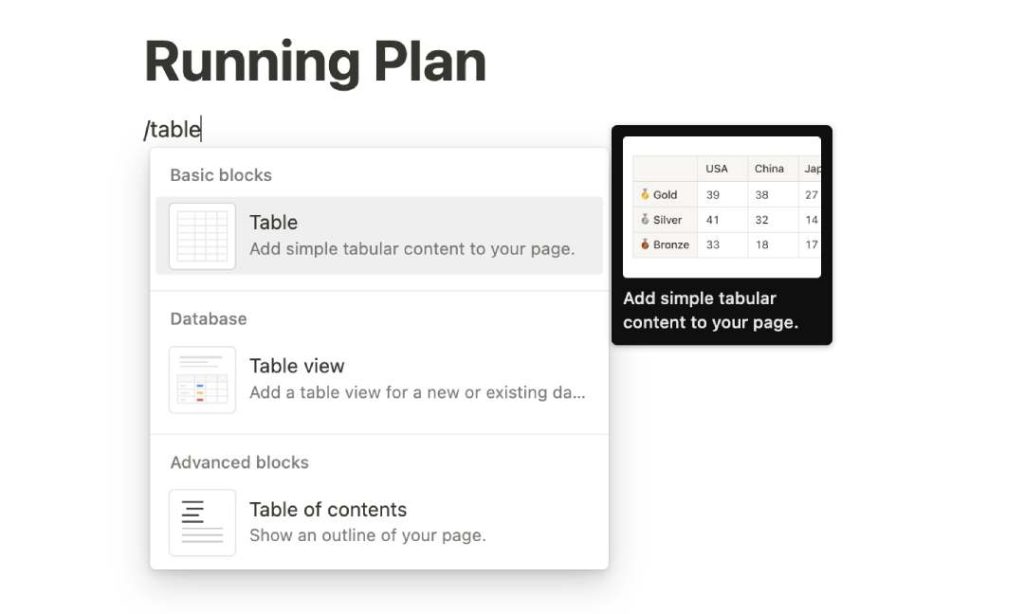
The first step is to choose the right kind of table in Notion, depending on your specific needs.
For our running plan, a simple table is the most suitable as it’s straightforward to manage and ideal for setting up our running schedule.
Step 2: Enter Headers
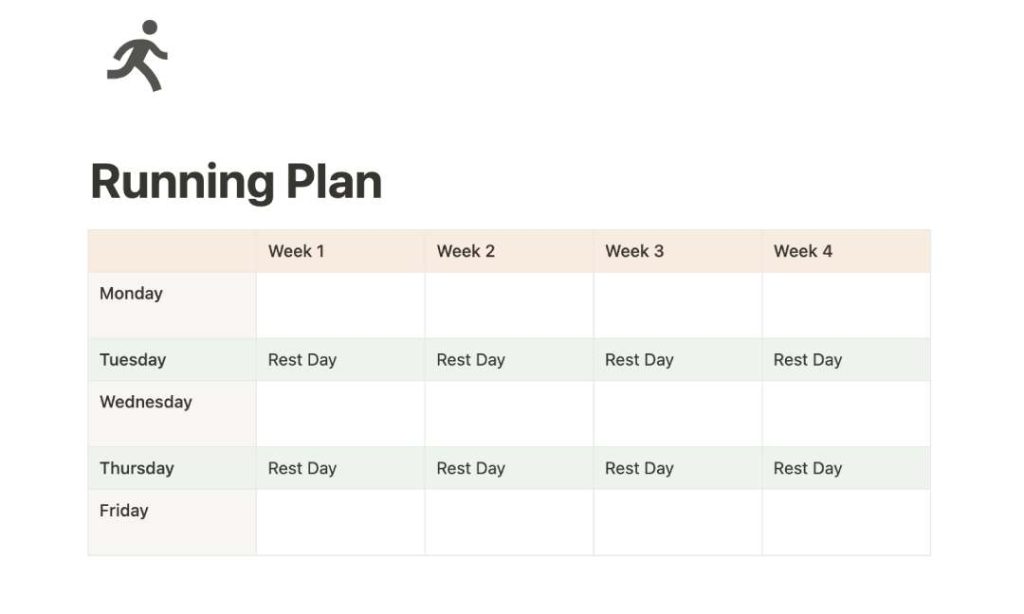
The next step involves creating your headers in the Notion table. This is where you outline the structure of your table. At this stage, it’s just about creating a framework, so there’s no need to input any data yet.
For our running plan, I’m including headers for each week and the day of the week. I’m also adding a bit of flair to make it visually engaging.
Your simple table template is almost done.
Step 3: Create a Template Folder
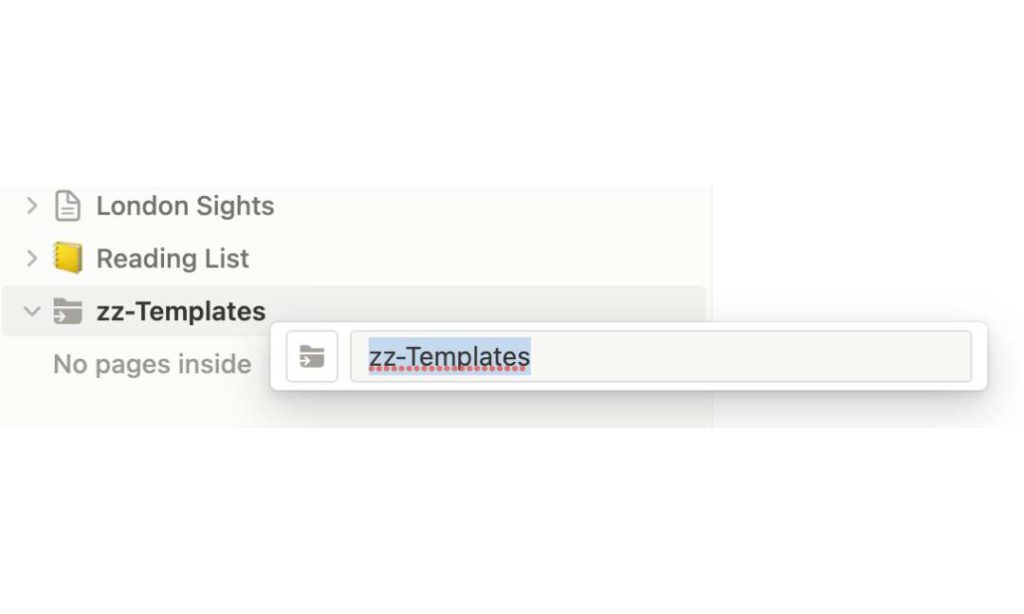
After you’ve set up your table template, head over to your Notion sidebar.
Here, create a new page and label it ‘Templates’. This will serve as your template folder, a place to store all your duplicated table templates.
A little tip: I add some extra characters to the name to ensure it always appears at the end of my page list.
Step 4: Place It In the Template Folder
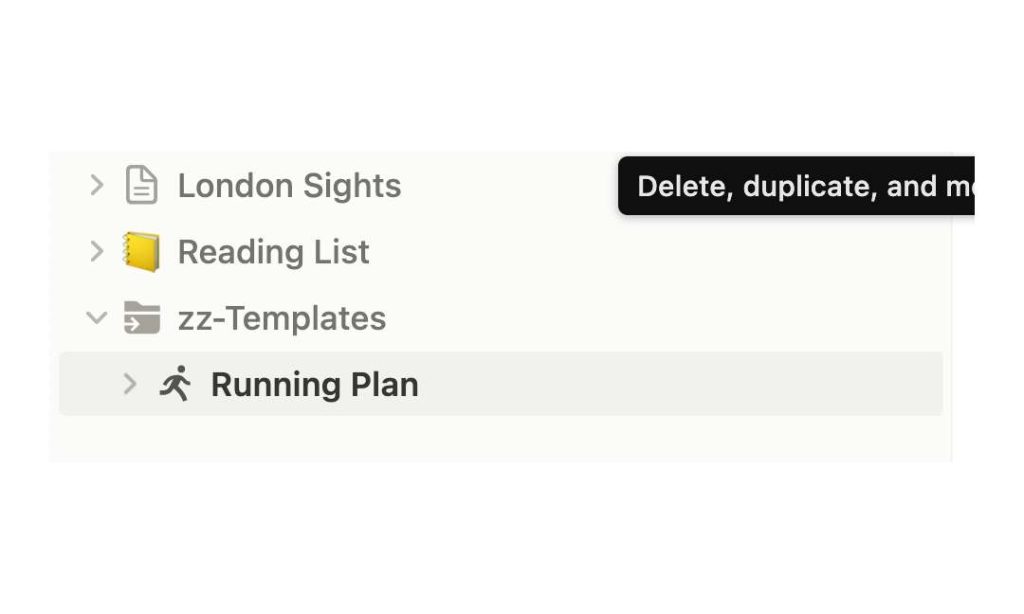
Now, return to the table you’ve just created. Drag and drop it into the Templates ‘folder’ you’ve prepared. Your table template is now neatly organized and ready for use when needed.
When it’s time to plan for the next month, all I have to do is duplicate my running plan template and input the schedule for the upcoming month.
2. Creating Item Template Within a Notion Database
Now let’s look at the second way of creating templates in Notion. Here, we’ll create templates for specific items within a database.
Like before, I’ll create a workout plan. But this one will be more detailed. The workout plan will consist of several sets of repeating exercises.
Let’s use database templates to make it easier.
Step 1: Create Database Table
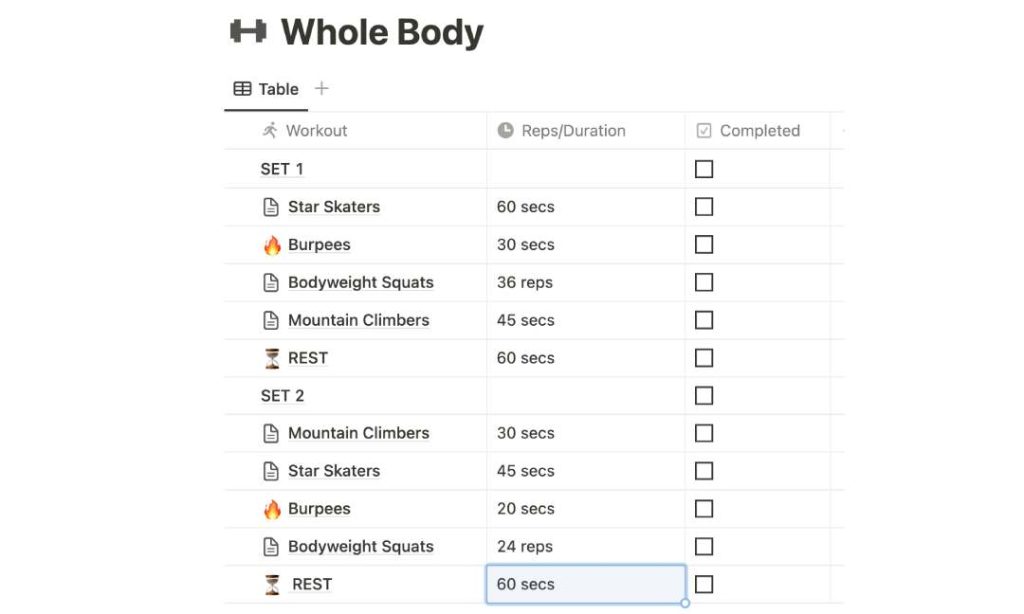
Start with an existing database or create a new one. If you’re building one from scratch, start by making a new page. Then, from the block list, select ‘database’. From there, add properties tailored to your needs.
In our example, I’m setting up the first set of the workout plan using a database. Each set consists of several exercises followed by a rest period.
Step 2: New Database Template
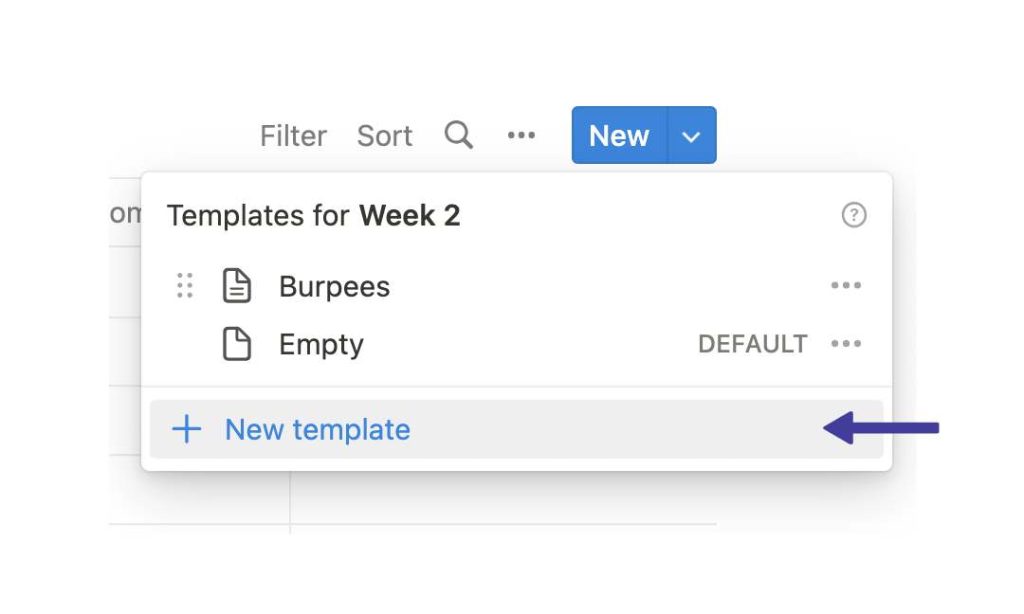
Now, it’s time to create your item template.
Hover over the right side of the blue New button located at the top right of any database. A drop down menu will appear. Click on ‘+ New template’. This is where the creativity starts. You’re all set to shape your database template.
As the workouts will repeat in subsequent sets, I plan to create a template for each exercise. The goal is to pick exercises from a list, saving time by not recreating them every time.
Step 3: Customize Item Template
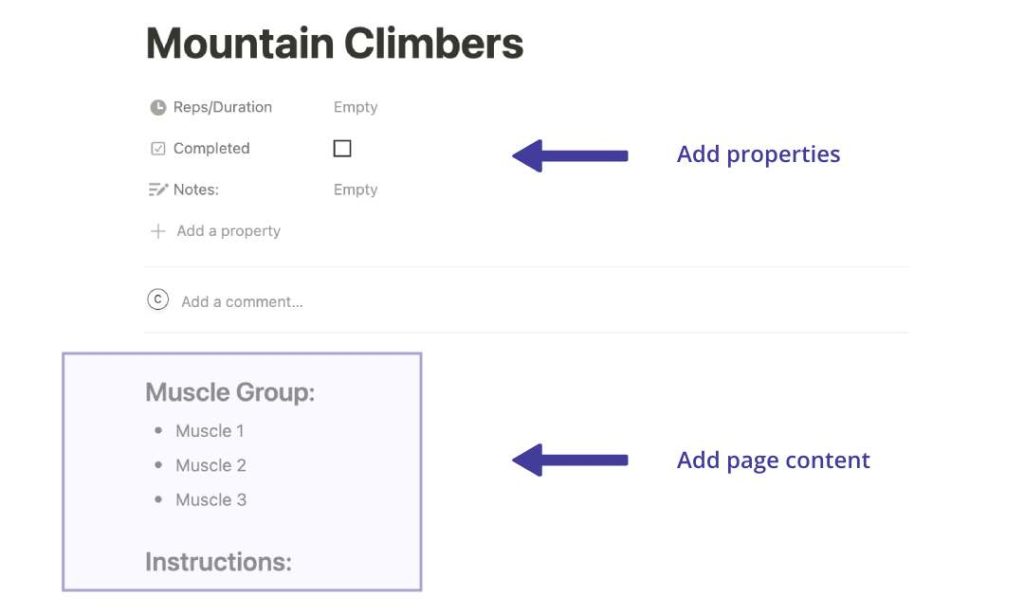
At this point, you can decide how your item template should appear. Create additional properties as needed.
Don’t limit yourself to just properties, you can also insert content directly into the body of the page. Once you’re satisfied, simply close the template. Now, your custom template is ready for use.
I’m making a template for the ‘Mountain Climbers’ exercise. I’ll include a ‘Notes’ property to jot down tips or reminders. In the body of the template, I’ll also incorporate a set of instructions. I’ll follow a similar process for the other exercises.
Step 4: Future Use
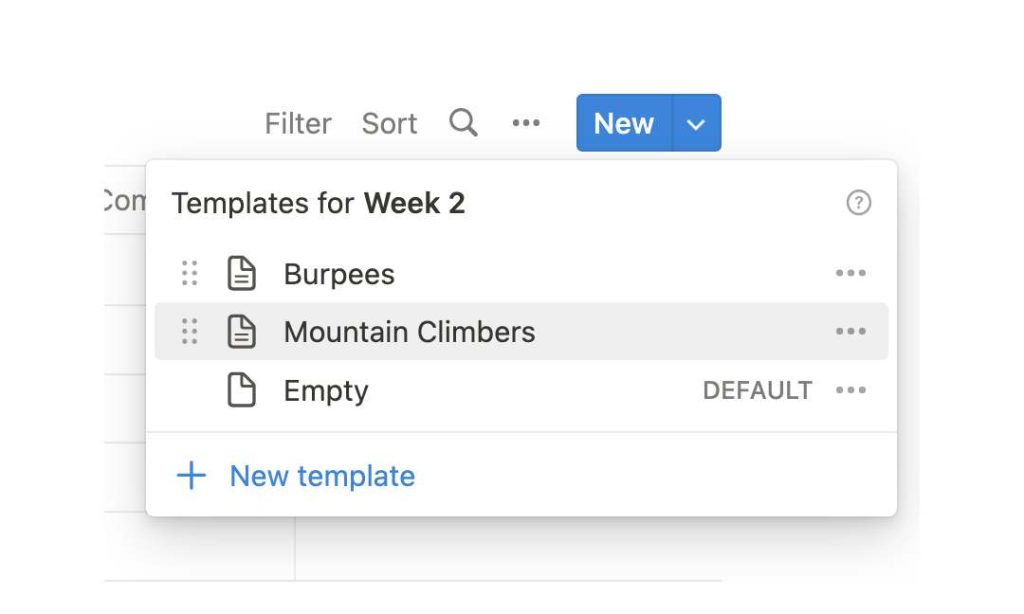
When it’s time to utilize the template you’ve just built, click on the dropdown menu to the right of the blue New button at the top right of your database.
Then, simply choose the template you created. This will generate an item of that type.
For our workout plan, I’ll use the templates I’ve created to populate the remaining parts of my workout. I’ll continue this process until my three sets of workouts are complete.
Limitations With Notion Table Templates
If you’ve attempted building your own table templates and thought, “This isn’t as smooth as I’d hoped”? You’re not alone.
While handy, these templates have some tricky limitations. I’ve noted down my own struggles with template portability and general difficulties with templates below.
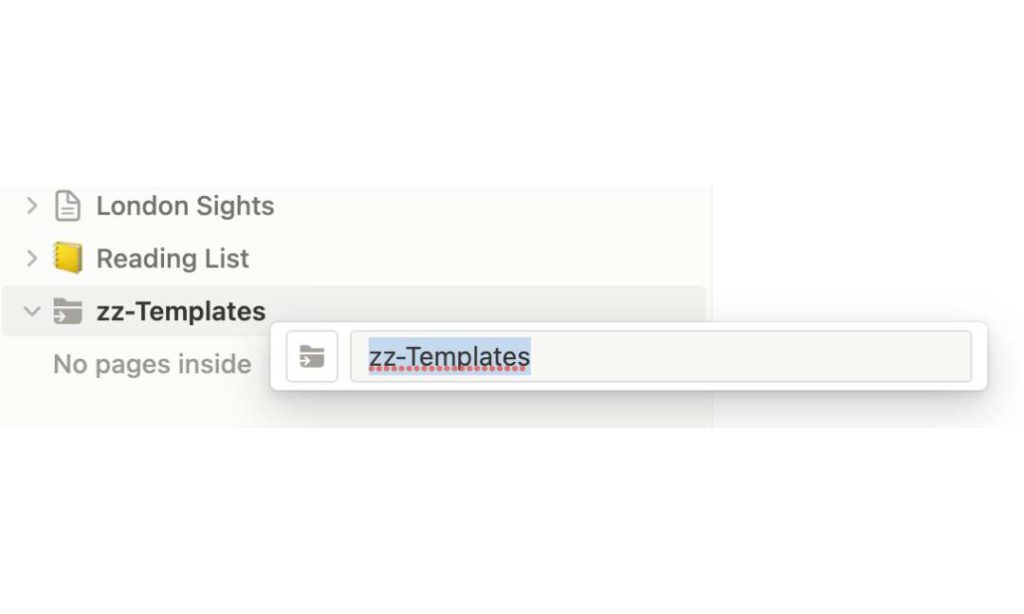
Can’t Create Tradition Templates Easily
Notion is great, it comes with loads of ready-to-use templates conveniently available in your sidebar. But there’s a hitch. When you make your own templates, you can’t save your templates there.
I have tonnes of templates and this limitation makes my workspace messy.
So I’ve come up with a hacky workaround (see ‘screenshot’ above). The trick is to create your own “template folder” where you can keep all your templates. It’s not as slick as having them in the template tab, but hey, it works.
Database Templates Limited To Current Database
This is the biggest gripe I have with Notion database templates.
Your beautifully made template in one database can’t be moved over to another one. This means that if you create a template within a database, it is restricted to that specific database. You can’t just duplicate it and move it to a different one.
This limitation is so frustrating, especially if you’ve spent time creating an elaborate template that you need to reuse in another database.
Keep that in mind when you’re setting up your databases. It’s one of those quirks we just have to work with.
HOW-TO: Delete a Notion Database Safely
Relations in Templates
The last little hiccup is preserving relations when duplicating templates. When you clone a page with a database that’s linked to another database(1), you don’t get a fresh copy of the related databases. You’re stuck with references to the original ones.
Yes, it’s a minor gripe but it still takes time out of your day.
But it’s not all doom and gloom. You can manually set up the necessary relations once you’ve made a new instance from your template. A tad more work, but it gets the job done.
Conclusion
I’ve covered quite a bit of ground today on the ins and outs of building Notion table templates.
We saw how you can create your own templates using the duplication method and how to template individual items within a database. We also took a peek into some limitations that come with the territory.
But like everything else, once you get the hang of it, it’s just a piece of cake. Keep playing around, and don’t let the quirks stop you from creating some fantastic templates for your workspace.
Before writing an article, we carefully research each topic and only share information from reputable sources and trusted publications. Here is a list of the sources used in this article:
