Notion Gallery View is a feature that I believe is worth the hype. It’s a great way to organize your projects and notes in a more visually appealing and intuitive way.
And, it’s super customizable, so you can tailor it to your specific needs.
Let’s dive into why Gallery View is a feature you should be using and how to make the most of it in your Notion workspace.
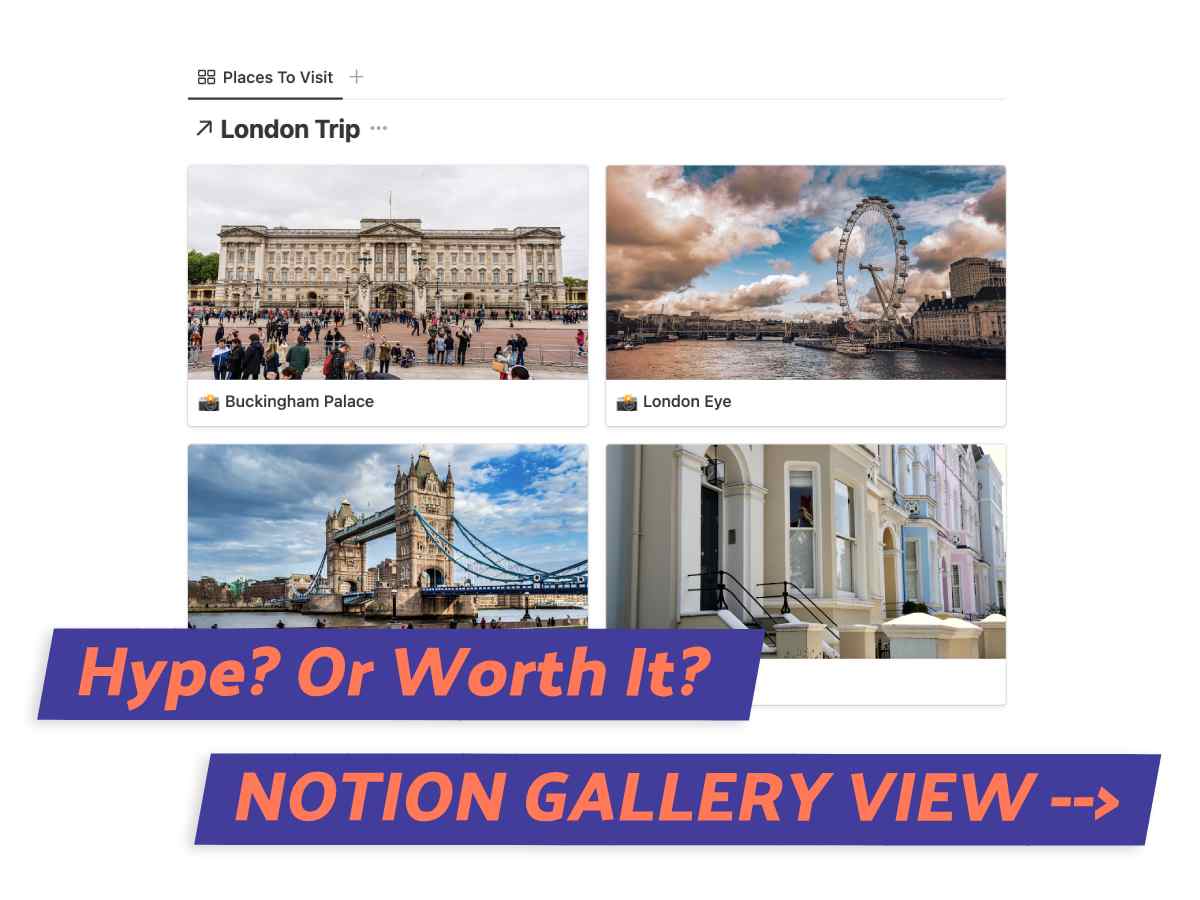
What We Will Cover
Primer: What Exactly Is ‘Gallery View’?
Gallery View is a powerful Notion feature that lets you display your database items visually and engagingly. Your items (often times images) are presented as cards that can be further customized with icons, and text.
This view is perfect for showcasing a portfolio, a collection of products, or any other type of visual content.
Sort and filter your items by any property, and also group them by category or tag.
When Should You Use Galleries
Starting with a visual-heavy project? Then ‘Gallery’ is my recommended template.
Use it to create mood boards, inspiration boards, and other visual representations of your page.
The gallery view is also great for organizing and comparing images side-by-side which is particularly helpful for projects like photography or product design.
The 2 Gallery Types
Before we get too deep, it’s worth explaining the two types of Notion galleries: the in-line gallery and full-page gallery.
Each gallery has its unique features and benefits, making them applicable for different purposes. Let’s break down each type and what they have to offer.
In-Line Gallery
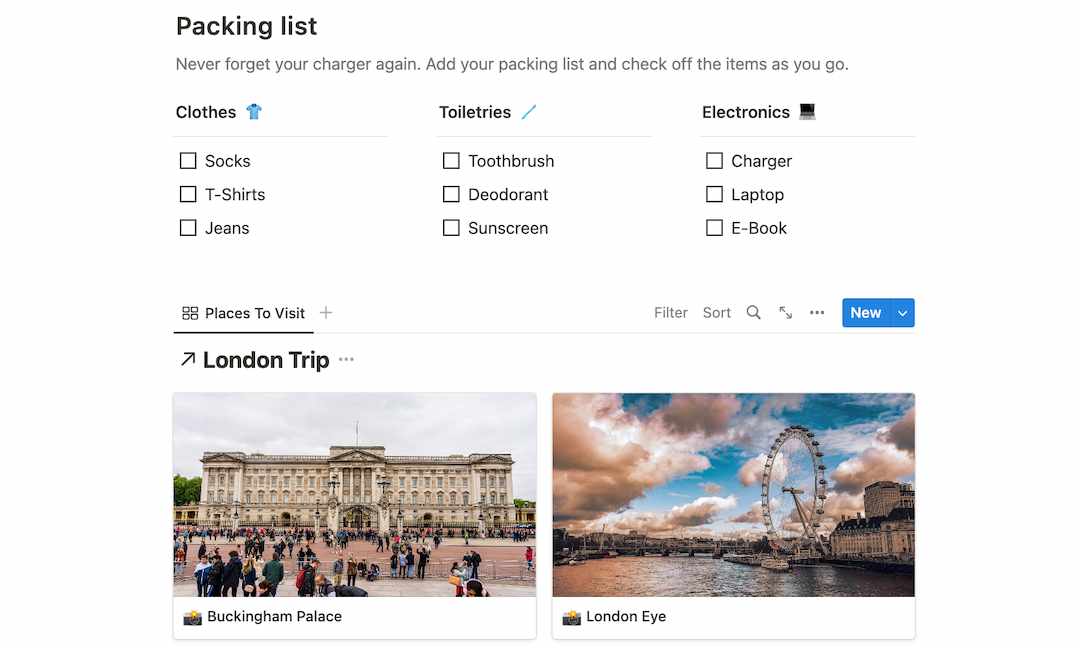
The first version is the in-line gallery which can be added to any existing pages in Notion.
Here, users can display images seamlessly alongside other content, without disrupting the flow of the page.
With the inline gallery, users can create eye-catching and engaging pages that combine text, images, and even multimedia elements. This is particularly helpful when you’re presenting text or information that needs a visual companion.
Page Gallery
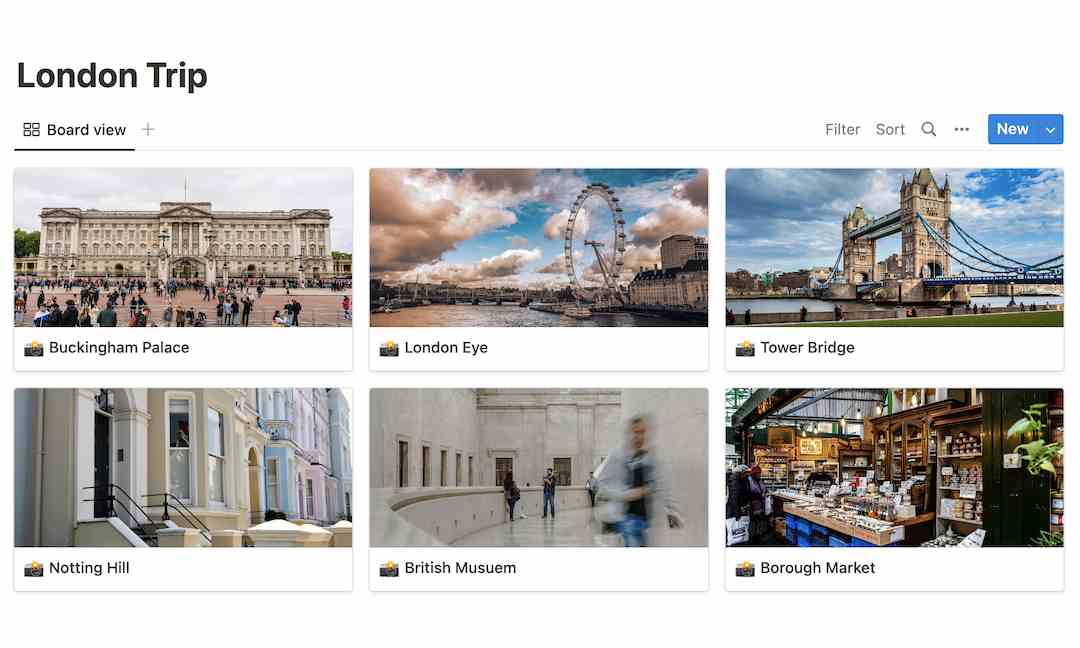
The page gallery, on the other hand, is a full-page gallery. So, if you have a board or portfolio you’d like to showcase, use this version instead!
Images are presented within a gallery format, with each image neatly displayed as a card item.
When clicked, you can view details about the image, making it easy to navigate and explore your content.
Notion Gallery View Examples
Now that you have a solid overview of galleries, let’s take a look at how others are using it.
I’m sharing 3 templates that I think are making full use of Notion galleries, all from different creators and for different use cases. These templates are not only stunning but useful in everyday life.
Meal Planning By Jamie Butler
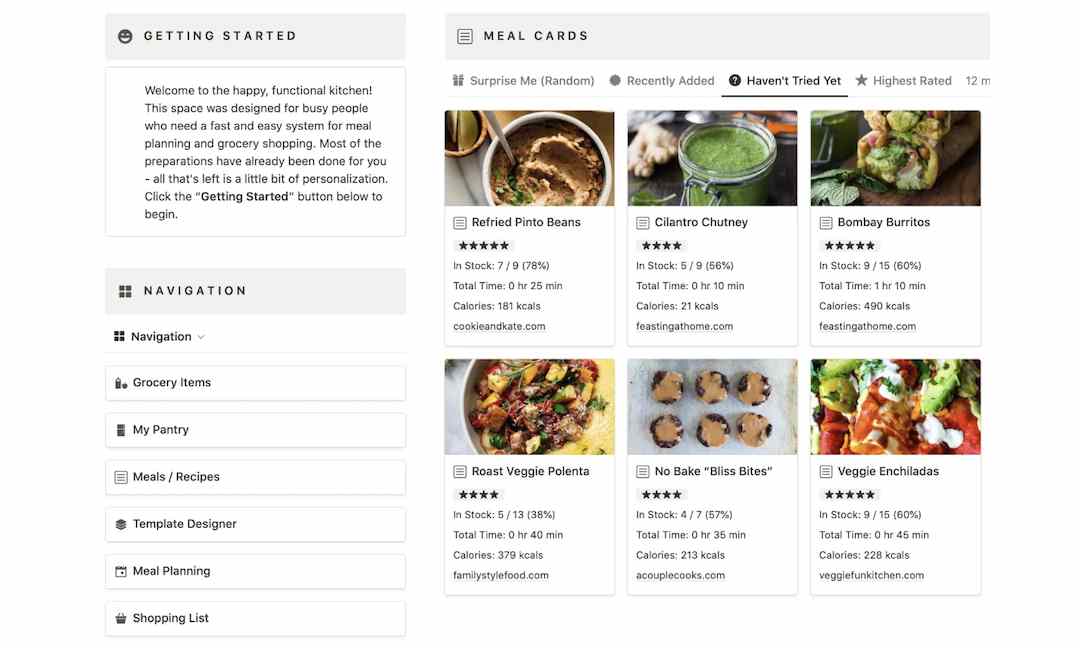
The Meal Planning template by Jamie Butler is a feast for the eyes. It’s a highly visual template that uses images as recipe cards, making it easy to navigate and choose what to cook.
Clicking on a recipe card reveals the recipe, ingredients, and nutrition information.
It’s an excellent template for anyone looking to plan their meals in a visually appealing and organized way.
Interior Design Planner by IDeas
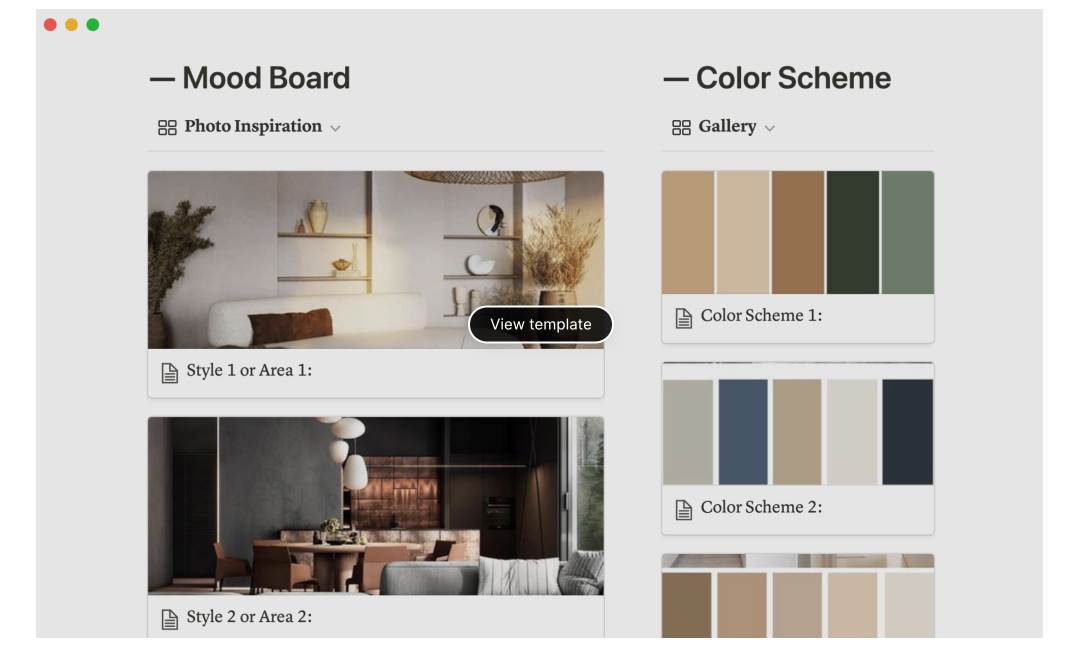
As an interior design planner, IDeas showcases design inspiration through its galleries.
Each mood board is presented as a card, making it easy for users to browse through and select their preferred design.
The in-line gallery feature also displays color schemes, letting users dream up the overall look and feel of their space.
IDeas is a perfect example of how the Notion gallery view can work with design projects.
Holiday Gift Guide By Notion
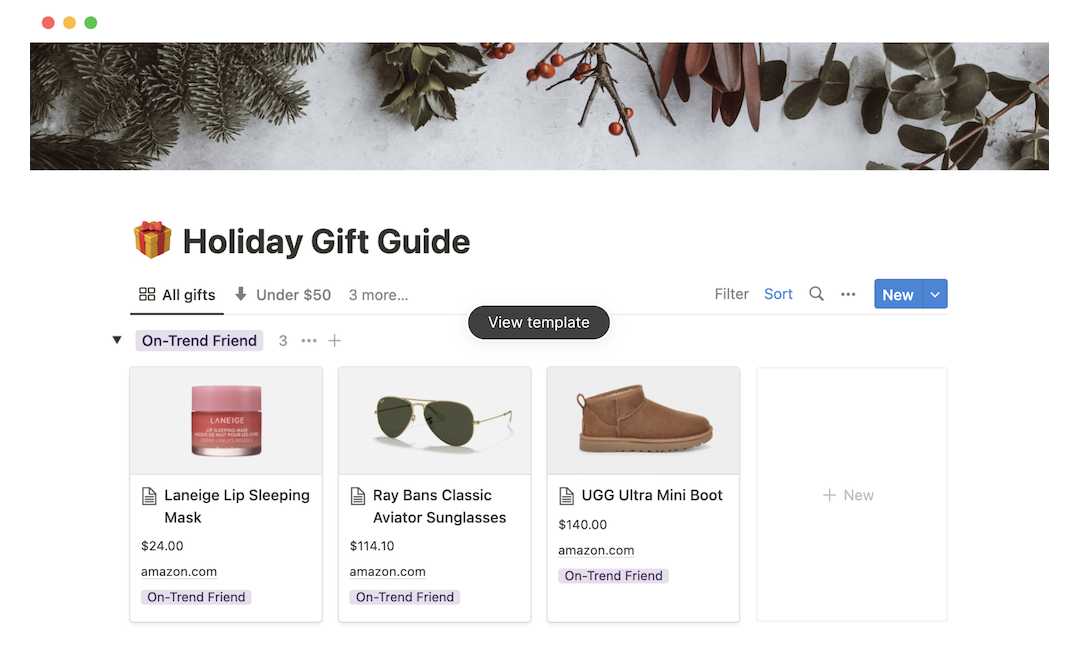
Anyone struggling with finding the perfect gift for their friends and family would appreciate the next example.
The Holiday Gift Guide template by Notion lets you personalize gift-giving.
Organize your holiday ideas based on personality types, such as for your foodie cousin or gym-rat friend, and create a truly memorable experience.
With image cards for each gift and the ability to filter the gallery by persona types, it makes it easy for users to find the perfect gift for their loved ones.
How To Use Notion Gallery View (Step-By-Step)
With a few simple steps, you too can create a functional gallery to showcase your work, products, or anything else you desire in Notion!
I’ll take you through the process of creating both types of Notion galleries so you’ll have a solid starting point.
Tutorial 1: How To Create In-Line Gallery
In-line galleries are the perfect way to showcase images within your content.
By following these simple steps, you can create a beautiful display of your images right within your Notion page.
1. Add Gallery Block
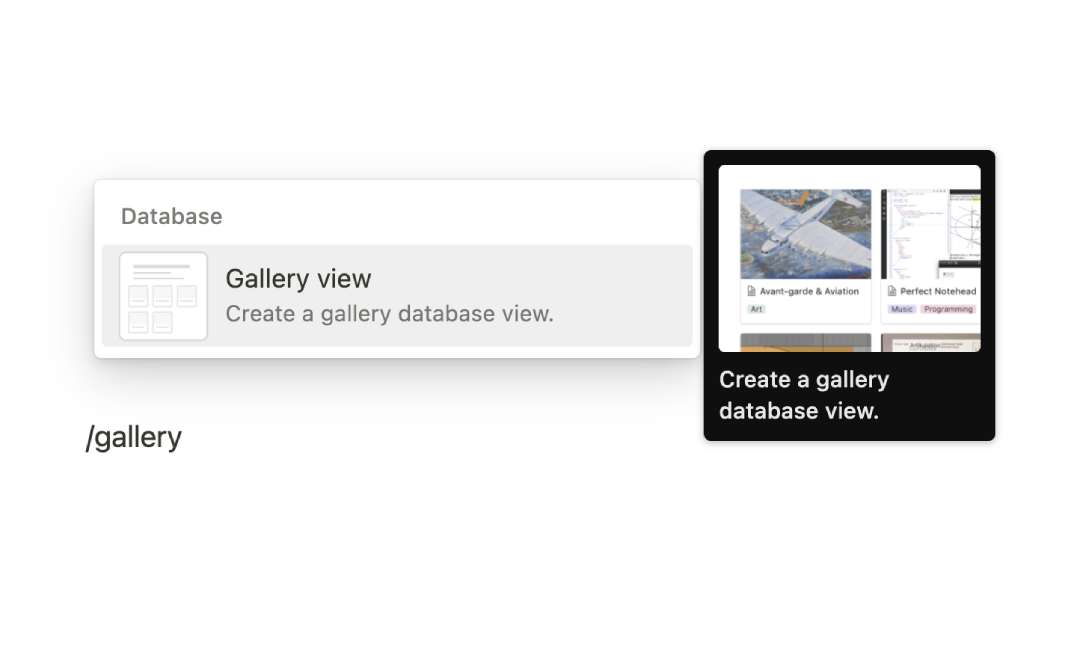
The first step is to create an inline gallery in Notion by adding a gallery block.
Go to the page where you want the gallery to appear and add ‘/gallery’ to the end of the URL. Click ‘Gallery View’.
2. Link Or Create New Database
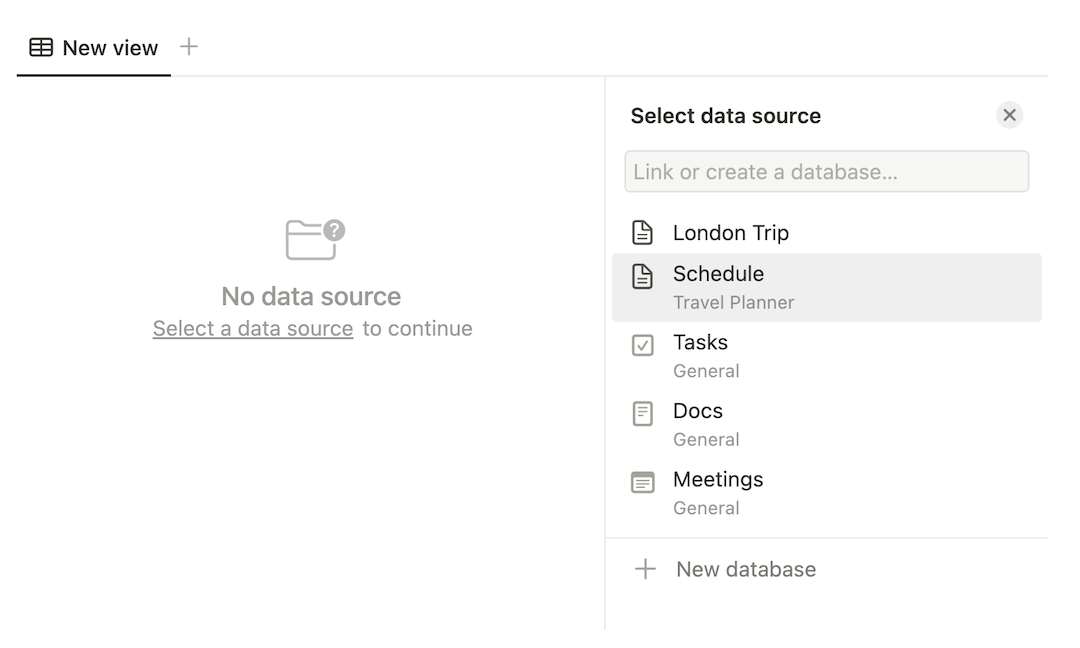
Next, select an existing project where you want the in-line gallery added.
Alternatively, select “Create database” to build a new one from scratch.
3. Create Or Update Card
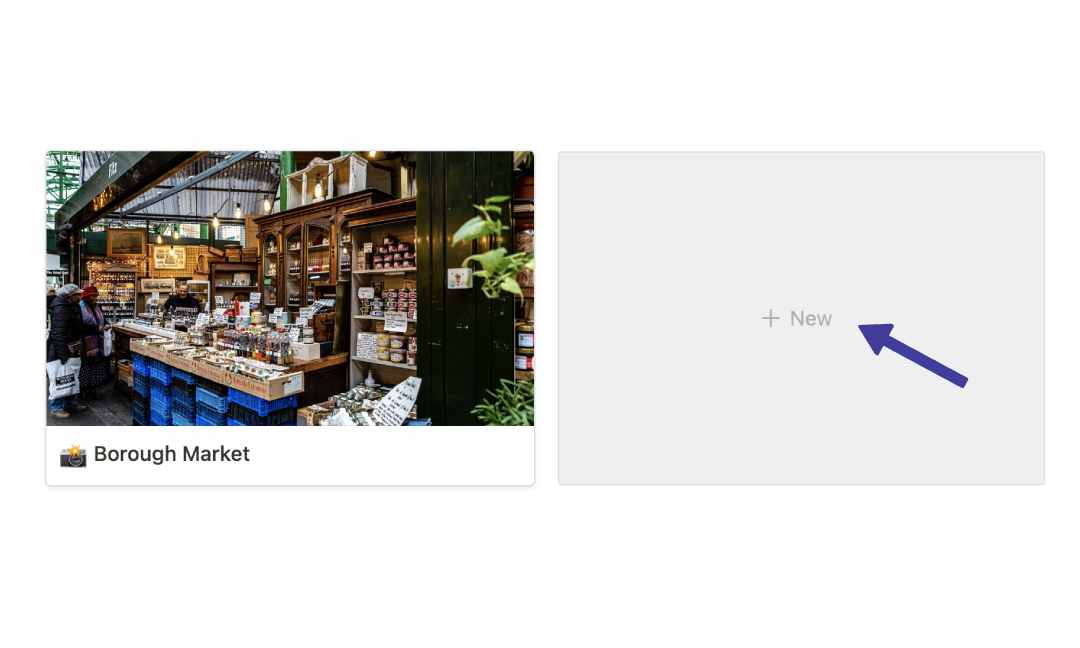
Once you’ve done that, a gallery should appear on your page with a few cards.
Click on an existing card or select ‘+ New’. This should bring up the card’s page.
4. Upload Image To Card
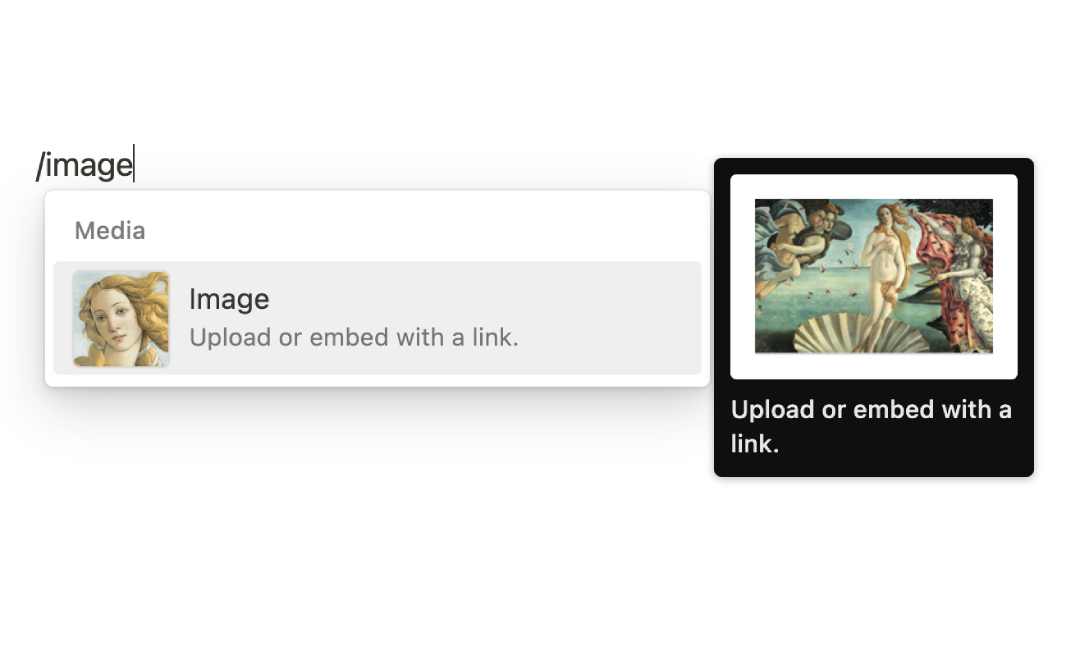
In the body area type ‘/image’ to insert the image. You can then upload your images from your computer, or embed any link.
Repeat the same steps to add more cards to your gallery. It’s that simple!
Tutorial 2: How To Create Page Gallery
The good news is, creating a full-page gallery isn’t that different from an in-line gallery. So if you’ve mastered one, the other should be relatively easy.
In the section below, I’ll show you how to create a page gallery, add images, and customize their layout to fit your preferences.
1. Add Gallery Template
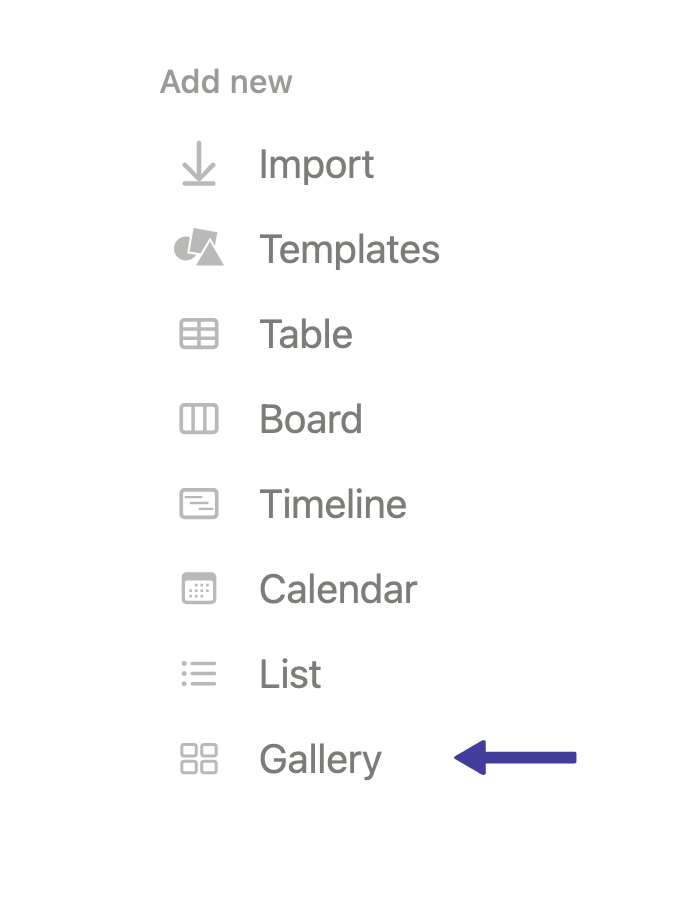
Instead of using an existing page, create a new Notion page this time.
Find and select “Gallery” from the list of templates. You may need to click on the ‘More’ button to expand the list.
2. Create Database & Upload Images
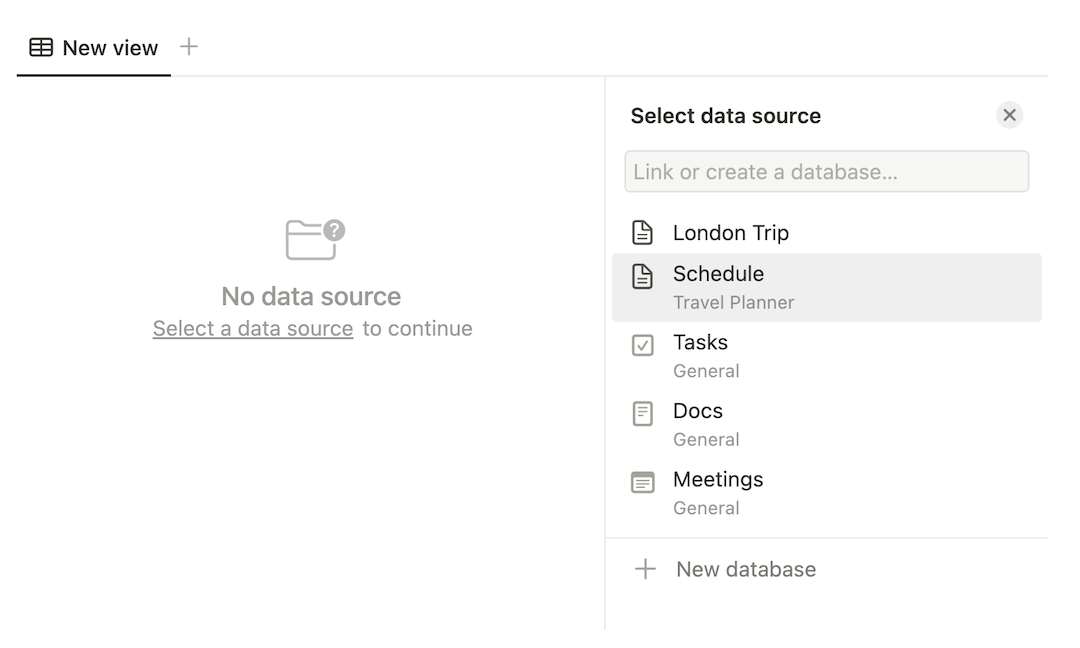
Repeat steps 3 to 4 of the in-line gallery instructions above.
This should show you how to create or reuse an existing database as well as how to add images to cards.
3. Adjust Gallery Settings
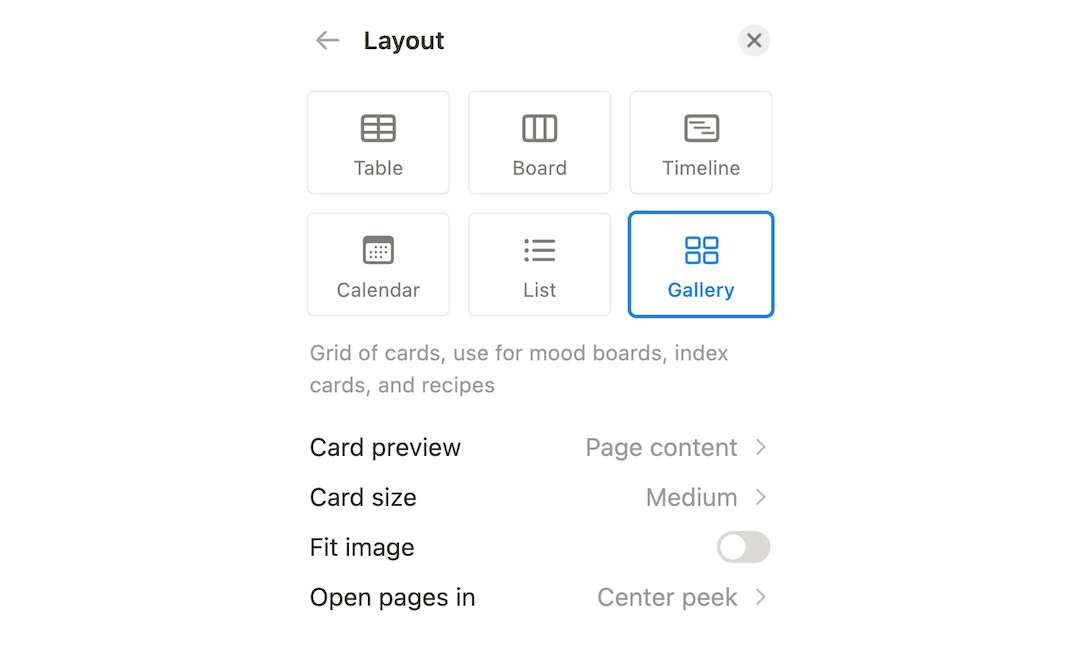
Once you have finished adding all your cards, you can customize your gallery’s look and feel.
Click on the three dots located in the top right corner of the screen and select ‘Layout’ to access customization options.
From there, you can modify the card size, preview, or stretch images to fit the card.
What We’ve Learned
Next time you use Notion, don’t overlook the Gallery View feature. It’s perfect for showcasing a portfolio, or any other type of visual content you may have.
Creating a gallery view from scratch is also such a super simple process. So, if you haven’t tried the Notion Gallery View yet, now is the time to check it out.
FAQs
How do I use Notion gallery view?
You can maximize the use of Notion galleries by showcasing visual content such as photography, art, and designs.
Use it to display collections, create project portfolios or start a mood board. Get creative and leverage galleries to add that extra visual appeal to your Notion pages.
How do I turn a page into a gallery view in Notion?
Unfortunately, Notion doesn’t have the option to turn an existing page into a gallery view.
However, you can achieve a similar effect by adding an in-line gallery to your existing page, which should work just fine if you’re looking to showcase a set of images.
Before writing an article, we carefully research each topic and only share information from reputable sources and trusted publications. Here is a list of the sources used in this article:
