I’m sure most people would agree that after high school no one wants to see numbers and letters mixed together in an excruciatingly painful equation. However, for those rare algebra lovers out there, Notion math equations are here for you.
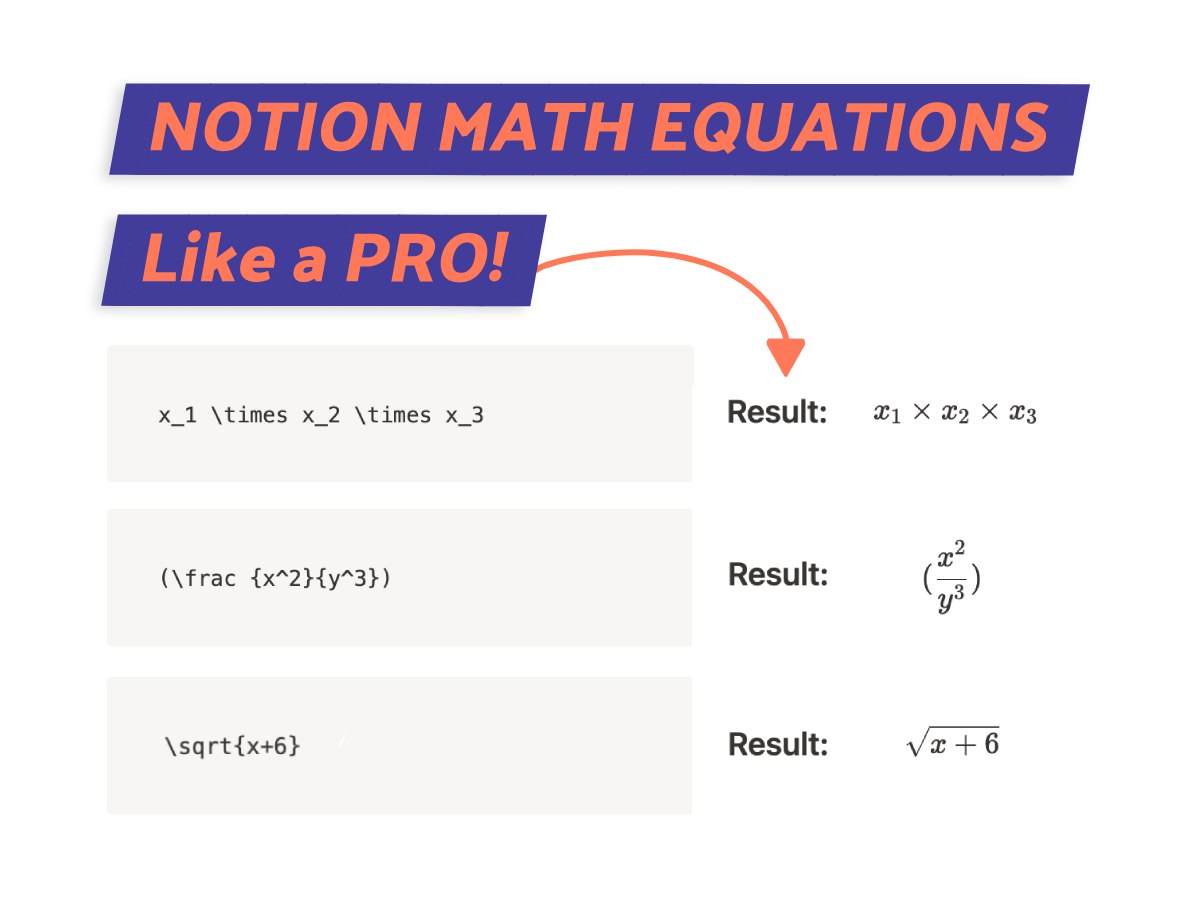
What We Will Cover
Can You Use Notion For Math?
Yes, you can totally use Notion for math. Experienced users will know that the Notion editor allows users to use KaTeX (1) to write math equations.
Most equations in the KaTex library are available in Notion, but I should add that there are some that remain unsupported.
Even though I’m no mathematician, if there ever was a day I should start, Notion will provide me with the space to write equations and formulas easily.
Wait a sec, what is KaTex?
KaTex (1) is a JavaScript library that provides codes to create mathematical equations in other browsers.
Created by Khan Academy, this trending project is the child of LaTex, which is a larger library with notation, symbols, and equations.
When creating KaTex equations, Notion will render these codes as visual elements. For example: \sqrt will create the square root symbol.
How To Add Math Equations In Notion
Notion makes creating layouts and design features a simple task. Adding Notion math equations is no different.
I’ll show you 2 different ways to start creating math equations that exemplifies what has already been discussed.
1. Notion Inline Equations
There are a few ways to bring up an inline equation in Notion.
If you already have a formula (see below), highlight the equation to bring up the styling bar. Clicking on the ‘square root symbol’ will turn the formula into an inline equation.

For the next method, start by typing in “/math” and hitting enter or use Ctrl + Shift + E for windows or Cmd + Shift + E for mac.
A small window like the one in the image below will pop up.
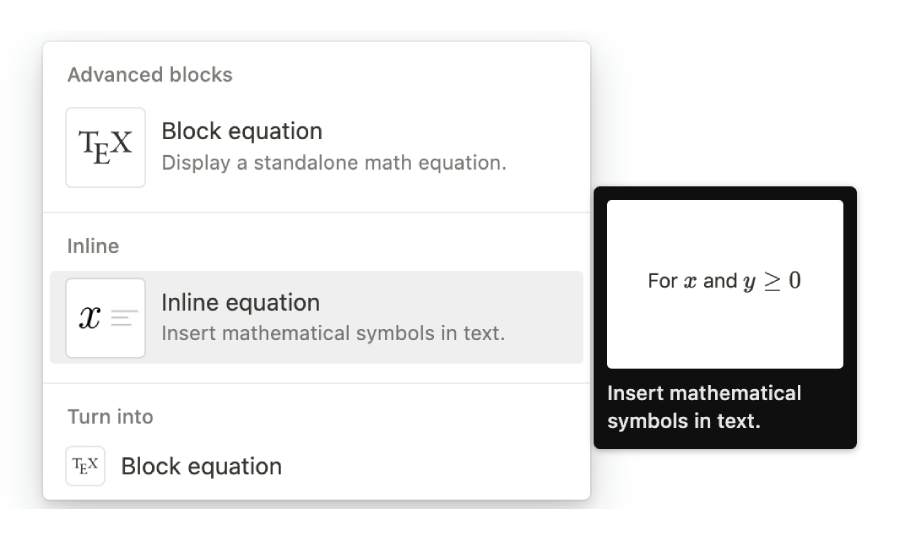
Type the equation within your text and the output will be as demonstrated below.
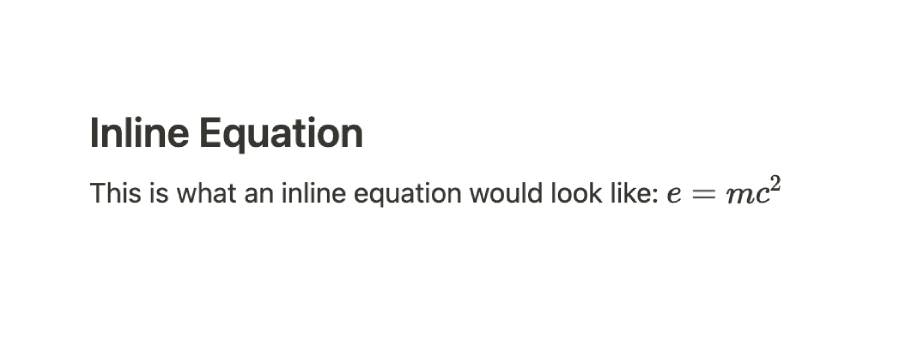
2. Notion Block Equation
Use block equations to create separate and distinct elements from the body of your text. Unlike inline equations, Notion block equations will not sit within a sentence.
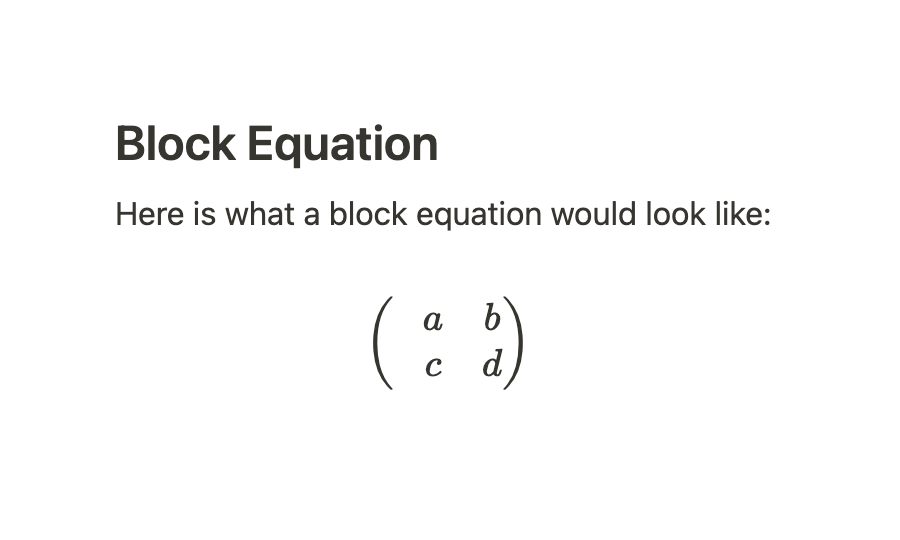
Let’s start with an example where you have an existing formula. Bring up the styling bar by highlighting the equation but click on the ‘Text’ dropdown this time.
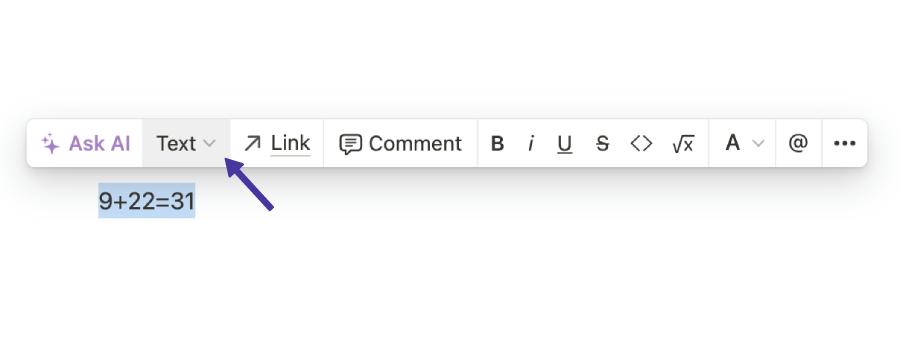
Next, select ‘Block Equation’ from the dropdown. Clicking on this option will convert your existing formula to a math block.
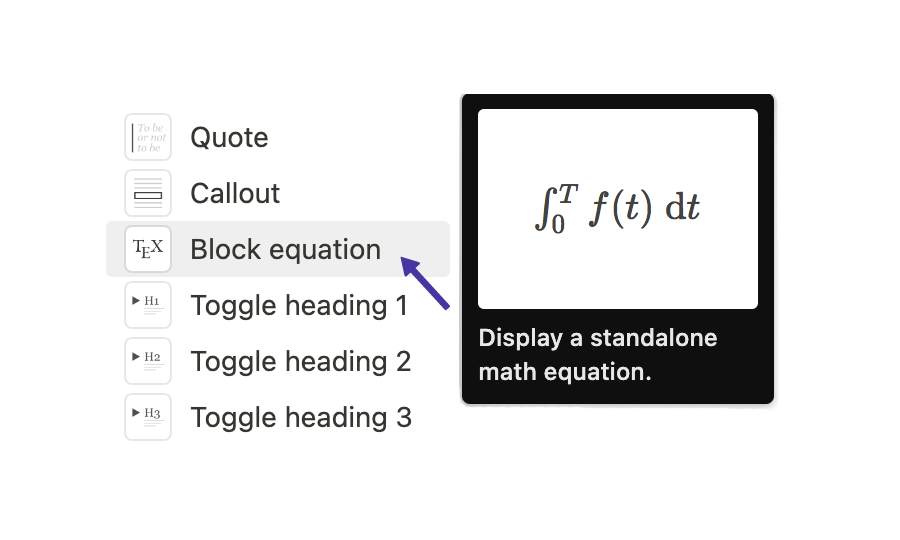
The second method is to type in “/equations”. Make sure to pluralize “equation” before you hit enter or you will get an inline equation.
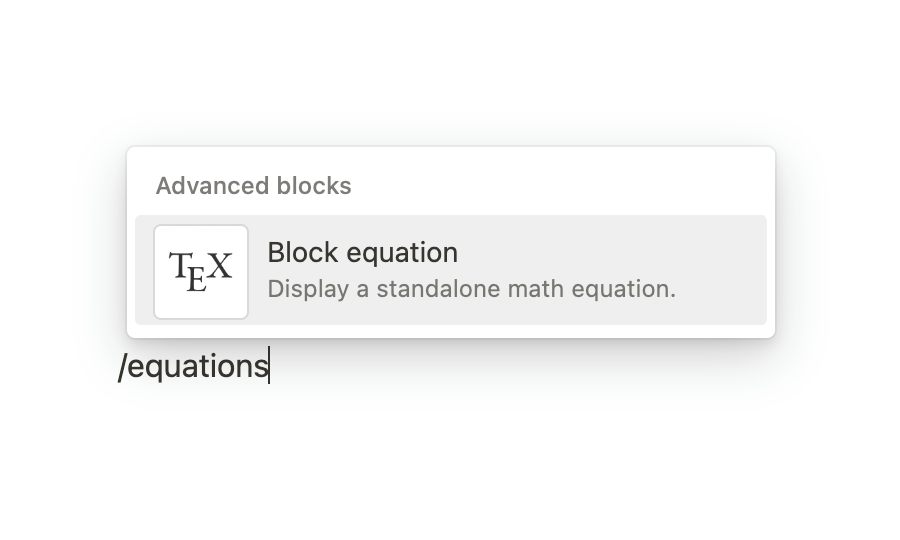
You can enter your equation in the box that pops up.
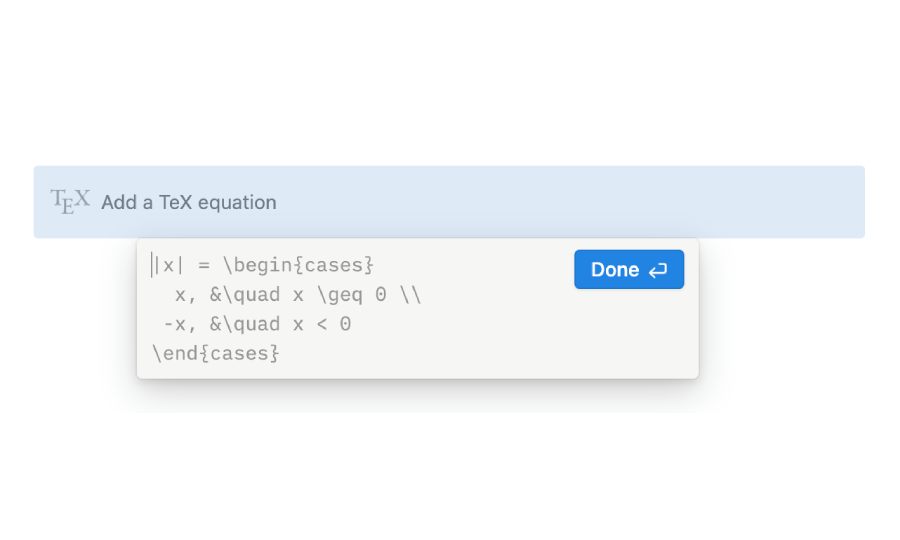
Notion Math Equations Shortcut
Learning how to use Notion shortcuts is important to write equations.
One way is to start and end your equation with “$$”, for example: $$6+9=15$$. Notion will auto-convert your equation.
An even easier solution would be to use Ctrl + Shift + E for windows or Cmd + Shift + E for mac.
Entering Notion Math Symbols & Equations Using KaTex
You’ve mastered creating both inline and block equations. Congrats!
Now comes the hard part; entering the formulas into the blocks. To accomplish this, you will need more symbols than what is found on your keyboard.
This where the KaTeX library of equations comes in handy. Here are some common KaTeX codes so you can start building formulas:
1. Fractions & Multiplication
- Use the code – “\frac{ }{ }” to create a fraction.
- Use – “\times” to create a multiplication symbol.
Note that when adding numbers to a symbol like fractions or square roots the numbers must sit between curly brackets “{ }”. Multiplications are the exception to this rule.
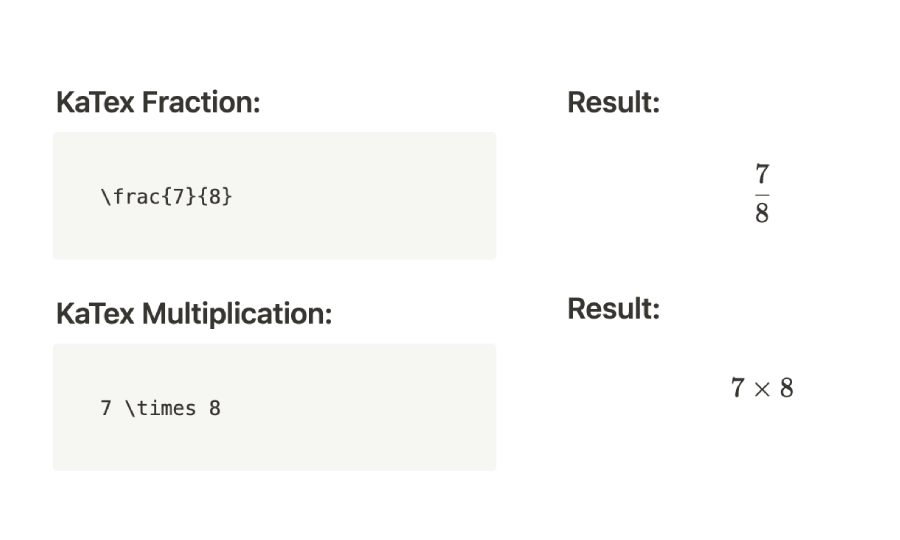
2. Square Root
- Use – “\sqrt { }” to create the symbol for square root.
Add the curly brackets “{ }” after the code to place the letters or numbers that will sit under the square root symbol.
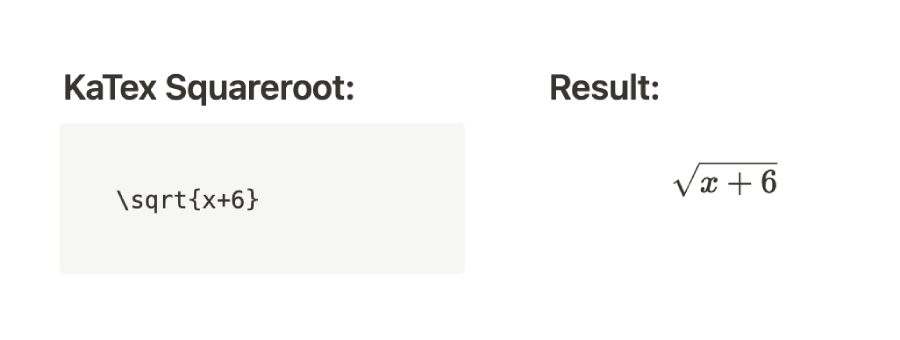
3. Superscript & Subscript
- Use a caret “^” to create a superscript
- Use an underscore “_” to create a subscript.
After the caret or underscore, add the number or letter you want to become superscript or subscript to be.
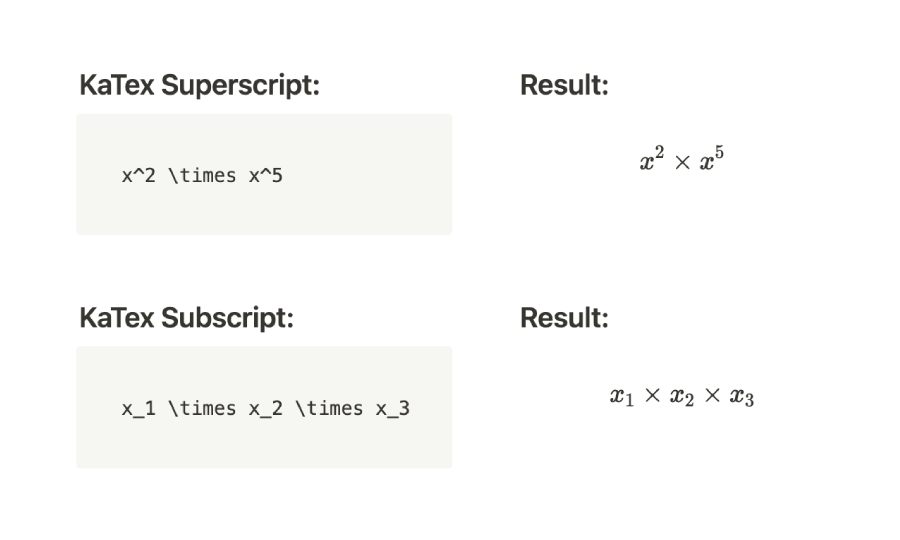
4. Brackets
If your equations require round or square brackets, the brackets must sit on the outside of the equation code.
Notion will display the equation in brackets as shown in the image below.
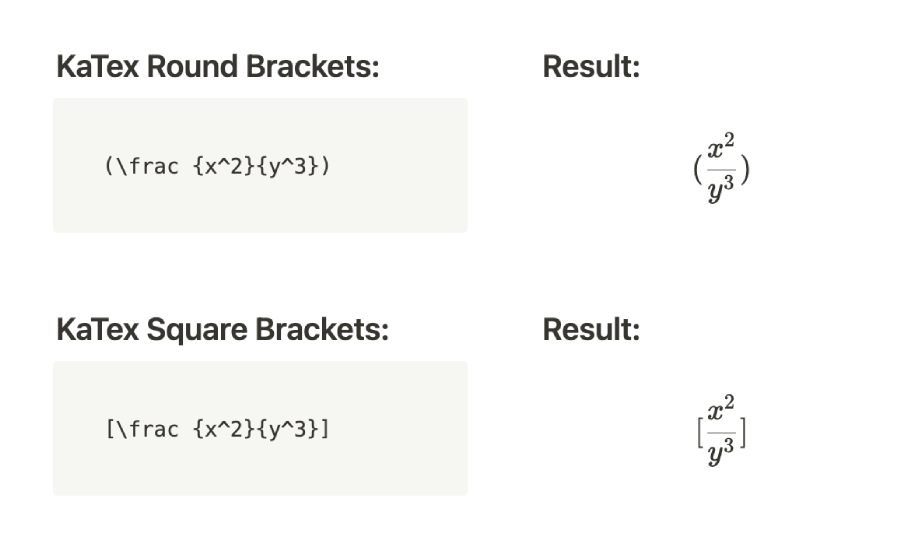
HOW-TO: Sum a Column In Notion in 5 Steps
More Resources
These are just a few of the many codes available to use to write math in Notion. If you need a more extensive list of equations, check out the full KaTeX library.
Conclusion
Notion math equations may be a bit difficult to master in the beginning, but after you get the hang of it, it can be a fun exercise.
To create formulas, always reference the KaTeX library to find the exact equation you need.
Before writing an article, we carefully research each topic and only share information from reputable sources and trusted publications. Here is a list of the sources used in this article:
- KaTeX: https://katex.org/
