Emojis are a great way to express yourself and add a little fun to your Notion pages. But typing out long emoji names can be super time-consuming. That’s where a Notion emoji shortcut comes in.
In this article, I’ll show you how to add all the emojis you need in just a few simple keystrokes.
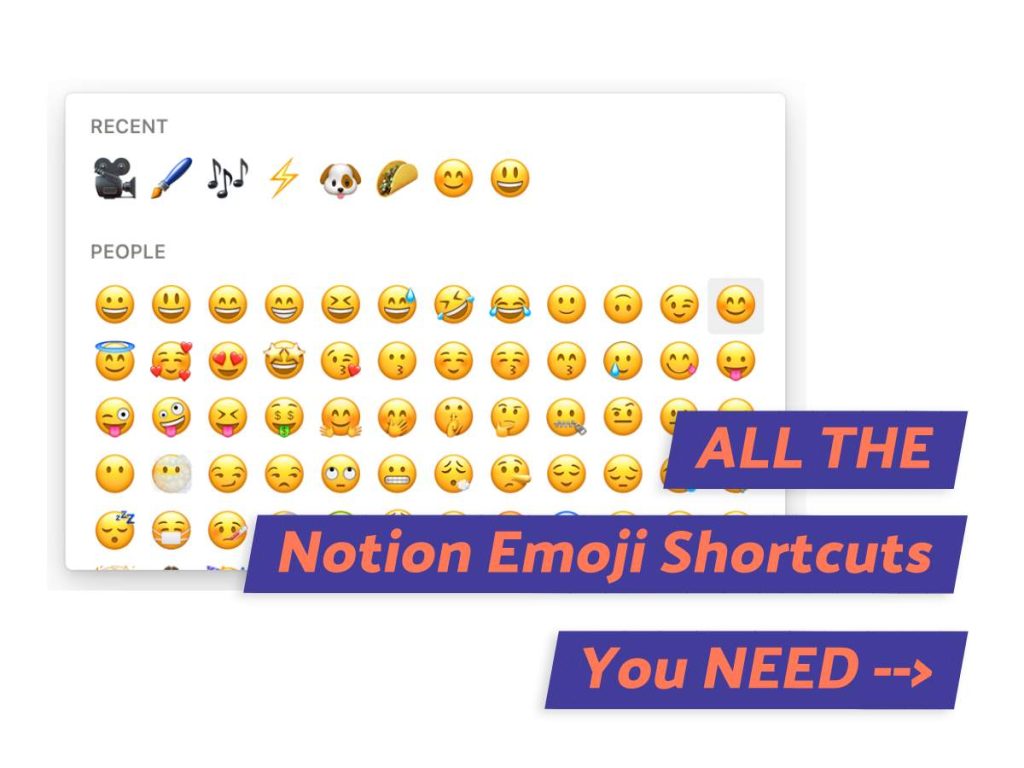
What We Will Cover
What Is A Notion Emoji Shortcut?
When we talk about emoji shortcuts in Notion, we’re actually referring to two things.
The first being keyboard shortcuts that allow you to quickly load up the emoji list.
The second definition refers to direct shortcuts to specific emojis themselves.
You can quickly add them to your notes and pages without even looking and scrolling through Notion’s list of emojis.
Emoji List Keyboard Shortcuts: 2 Ways
So, how do you access these handy emoji lists? There are 2 ways to go about it.
You can either use your computer’s emoji list, or you can use the Notion emoji list that’s built into the platform.
Personally, I prefer using Notion’s native list because it’s easier to use.
1. Notion’s Emoji List
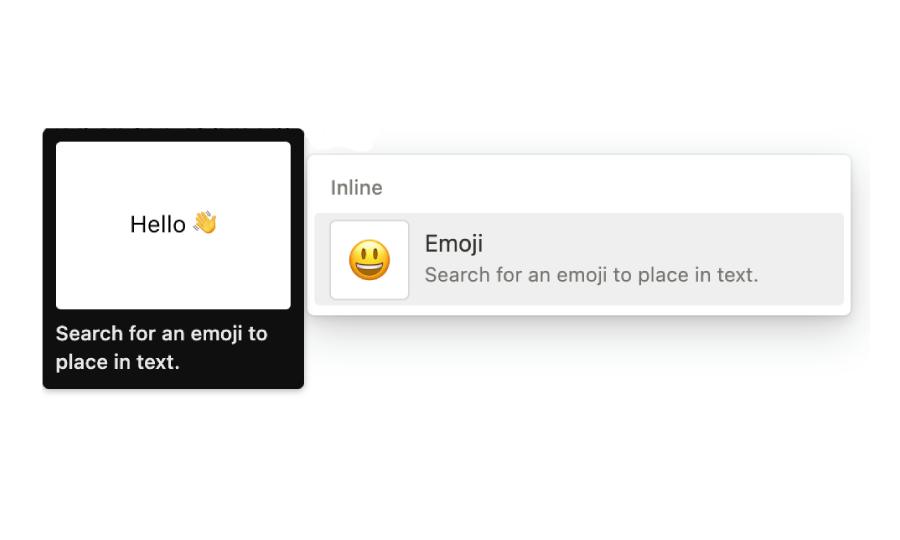
Notion’s native emoji list is by far the most popular method for users to add emojis to their pages.
To load up the list, all you need to do is type “/emoji” into the text box on your Notion page.
Then scroll and select the emoji that matches your mood from the list. It will be added immediately to your Notion page.
2. Computer’s Emoji List
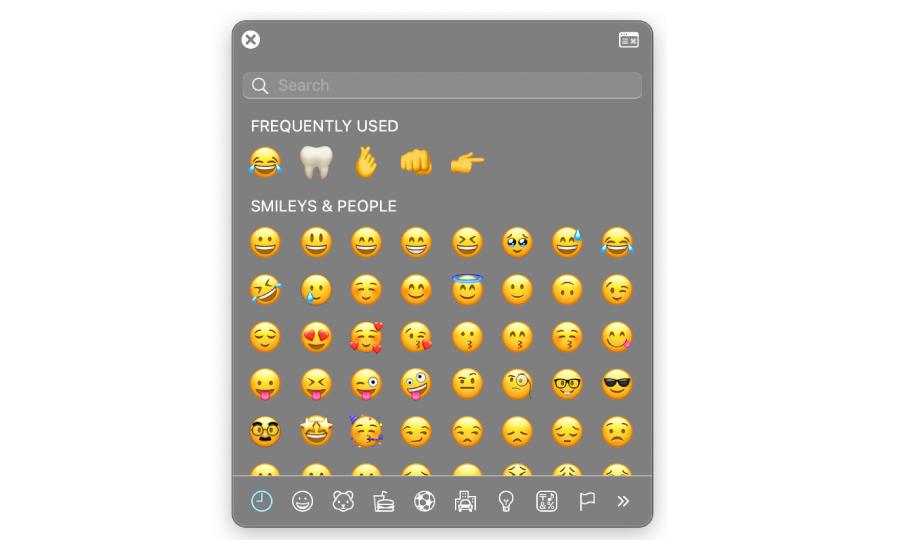
In addition to Notion’s native emoji list, you can also access your computer’s emoji list.
- On a Mac, press “ctrl” + “cmd” + “space”.
- On Windows, press the “windows key” + “;”.
This will bring up your computer’s emoji list, which may look slightly different than Notion’s.
Direct Emoji Shortcuts
When you know exactly which emoji you want, cut to the chase and use direct emoji shortcuts.
This saves you a ton of time sorting through a long list.
Just type “:” followed by the emoji’s name. For example, typing “:watermelon” will bring up the watermelon emoji directly.
Most Used Emojis & Their Direct Notion Shortcuts
Now that you know how to add direct emoji shortcuts to your Notion pages, it’s smooth sailing from here.
To save you time, I’ve compiled a list of Notion shortcuts for the 10 most frequently used emojis, as identified by the Unicode Consortium. (1)
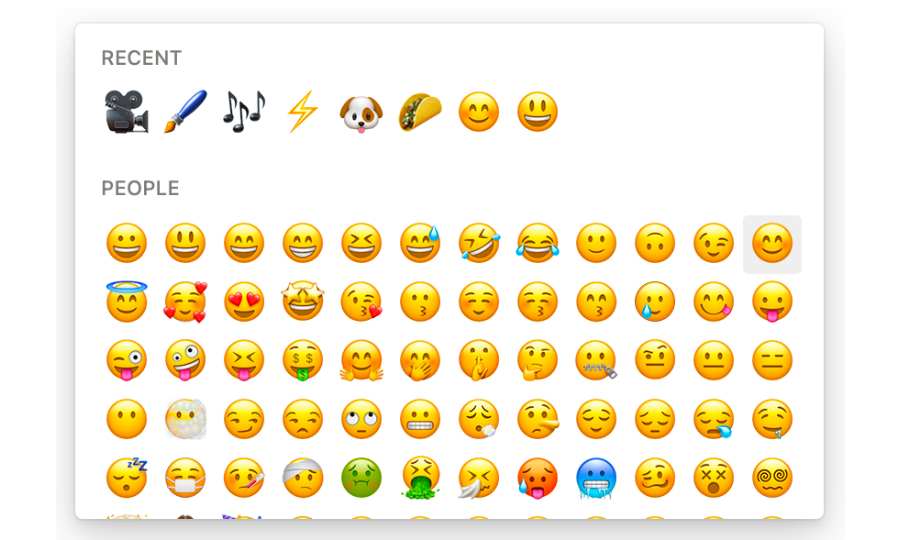
1. Tears Of Joy Smiley 😂
- Notion Emoji Name: ‘face with tears of joy’
- Shortcut:
- :joy
- :face with tears of joy
2. Heart ❤️
- Notion Emoji Name: ‘heavy black heart’
- Shortcut:
- :red heart
- :heart
- :love
- :heavy black heart
3. ROFL 🤣
- Notion Emoji Name: ‘rolling on the floor laughing’
- Shortcut:
- :rolf
- :rolling on the floor laughing
4. Thumbs Up 👍
- Notion Name: ‘thumbs up sign’
- Shortcut:
- :thumbs up
- :thumbs up sign
5. Crying Face 😭
- Notion Name: ‘t t’
- Shortcut:
- :t t
- :cry
- :loudly crying face
6. Prayer Hands 🙏
- Notion Name: ‘person with folded hands’
- Shortcut:
- :namaste
- :folded hands
7. Blowing Kiss 😘
- Notion Name: ‘face throwing a kiss’
- Shortcut:
- :blowing kiss
- :kiss
8. Heart Face 🥰
- Notion Name: ‘smiling face with smiling eyes and three hearts’
- Shortcut:
- :smiling love
- :smiling face with hearts
9. Heart Eyes 😘
- Notion Name: ‘smiling face with heart-shaped eyes’
- Shortcut:
- :heart eyes
- :smiling face with heart-eyes
10. Smiling Eyes 😊
- Notion Name: ‘Eyes’
- Shortcut:
- :smiling face with smiling eyes
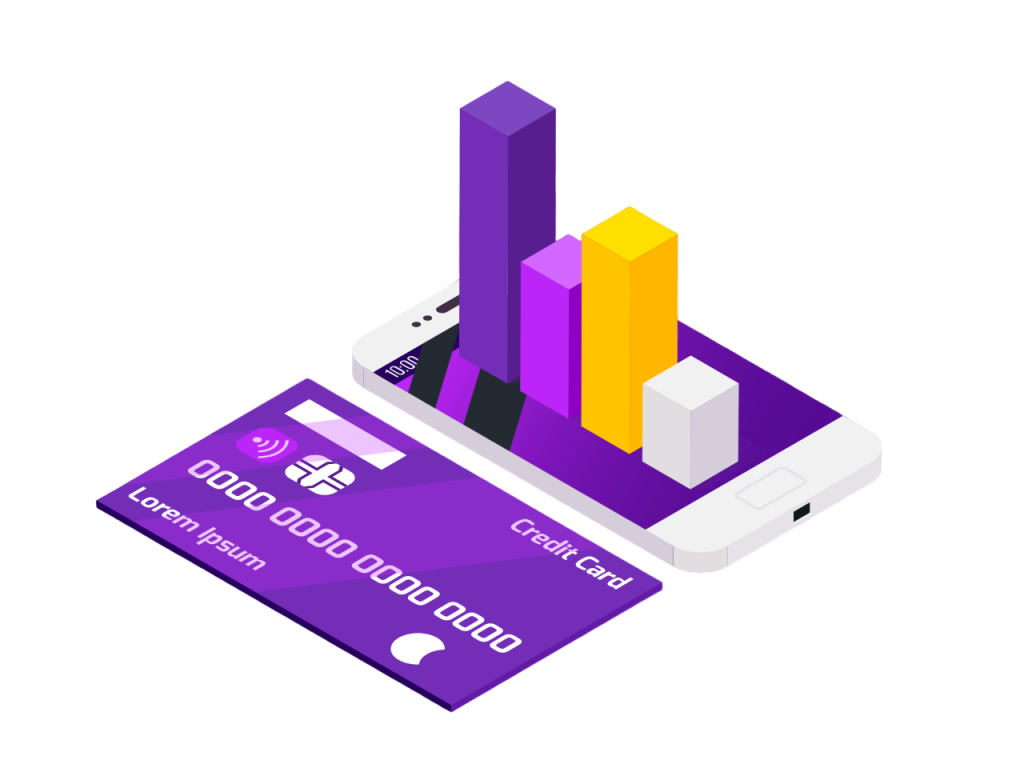
HOW-TO: Want To Add Icons Next To Titles In Notion? (Solved)
What We Learned
Emojis are a simple but powerful way to help you inject a little personality to your Notion pages. If you find yourself using them a lot, a Notion emoji shortcut can come in super handy.
I hope this list of keyboard shortcuts helps you save valuable minutes during your day.
FAQs
How do you put Emojis in Notion?
To insert emojis in Notion, you can use direct emoji shortcuts by typing “:” followed by the emoji’s name.
Or access Notion’s native emoji list by typing “/emoji” and selecting the desired emoji from the list.
How do you get cute Emojis for Notion?
Emojis are built-in into the platform so you can add cute emojis pretty easily in Notion. In your Notion page, type “/emoji” and pick your cutest emoji from the list.
But if you really want to make your pages pop with some cute and eye-catching animated icons, Giphy.com is your go-to resource.
Before writing an article, we carefully research each topic and only share information from reputable sources and trusted publications. Here is a list of the sources used in this article:
