If you’re on the hunt for a Notion calendar widget that perfectly fits into your dashboard, you’re in luck. I’ve got just the thing for you.
These widgets do more than just track dates; they integrate into your daily workflow in Notion. Ideal for students, project managers, or anyone in between, these widgets I’m about to introduce bring organization and ease to your planning process.
Let’s explore these gems and find the right one for your needs!
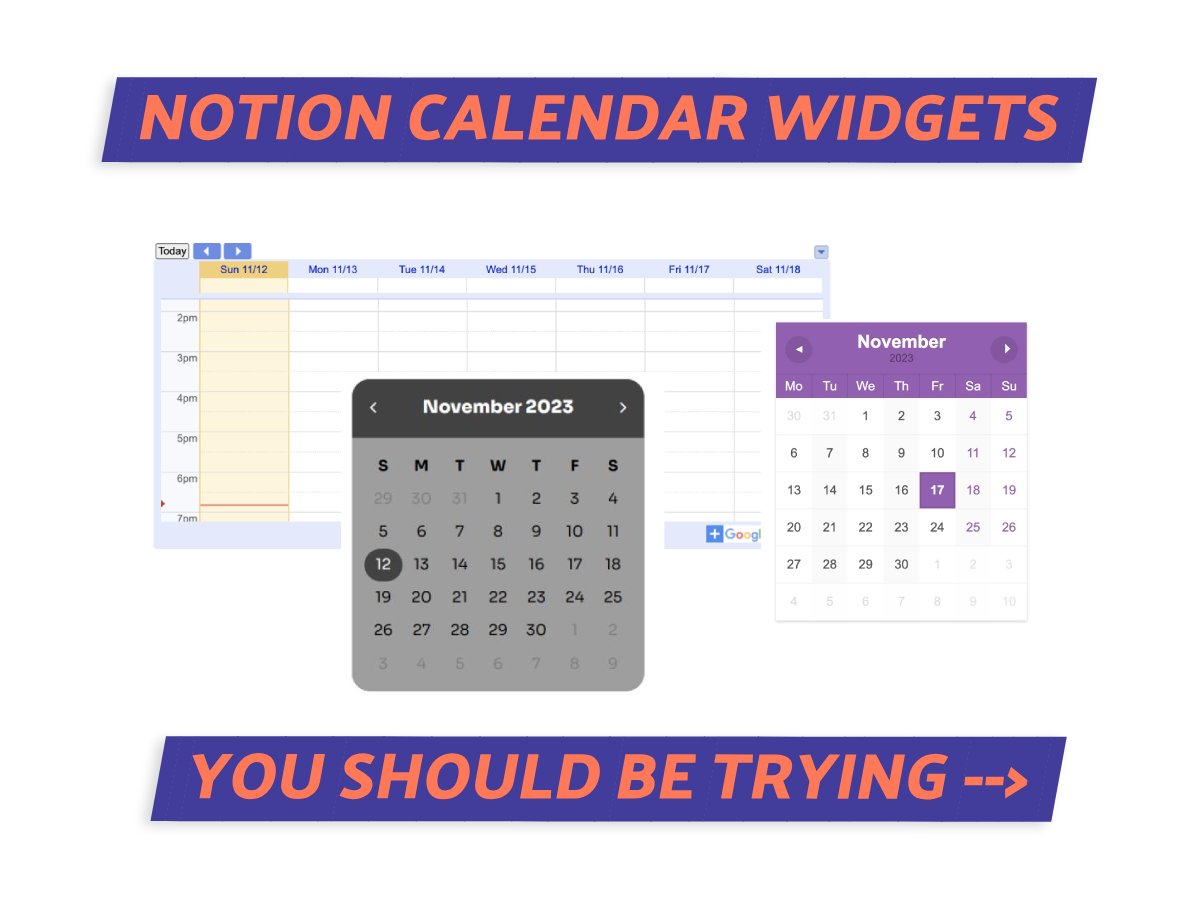
What We Will Cover
Notion Calendar Widgets: What Are They?
Notion calendar widgets are embeddable calendars that give you a quick snapshot of your schedule, right on your Notion page.
Even though they don’t integrate with Notion’s databases just yet, they’re really handy on their own for keeping track of appointments and organizing your time.
They’re perfect if you like an at-a-glance look at what’s ahead.
Free Notion Calendar Widgets
If you want to spruce up your Notion setup without digging into your wallet, there’s good news. There are some fantastic free calendar widgets out there that can really up your planning game.
I’m excited to share a few of these with you – they’re just perfect for anyone wanting to simplify their scheduling without spending a dime.
1. WidgetBox Simple Calendar
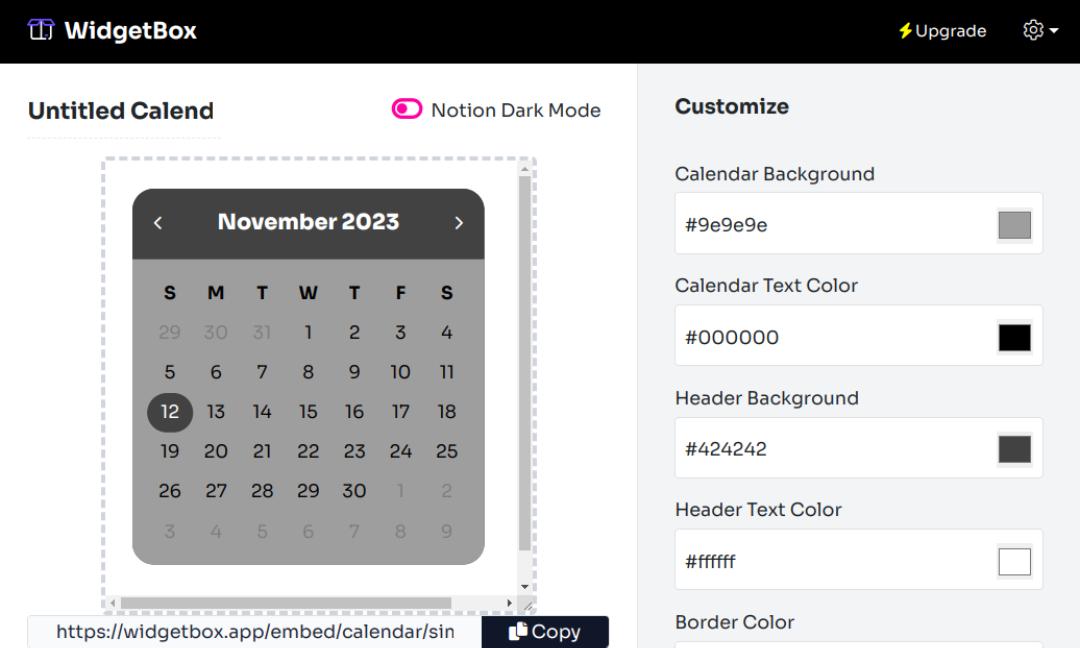
WidgetBox, which is quite a hit among Notion app users, brings you the Simple Calendar widget.
This straightforward tool pops a static calendar right onto your Notion page and it’s perfect if you want an at-a-glance calendar.
Its design? Super minimalist and easy to use, so it blends in smoothly with any Notion page you have.
Pros
- Play around with the colors and sizes to make the widget feel like it’s truly yours.
- This widget has a clean interface, which makes it one of the nicer-looking calendar widgets to me.
- Adding it to Notion is easy – you just use an embedded link, and you’re all set.
Cons
- The free plan only allows the creation of up to 5 widgets.
- You won’t be able to see any events or appointments since it doesn’t really work like a full-fledged calendar.
2. Google Calendar Notion Widget

The Google Calendar Widget lets you embed a preview of your Google Calendar right into your Notion page.
It’s in a read-only format, which is just right for a quick peek at your schedule without stepping out of Notion.
But remember, if you need to edit or add events, you’ll have to do that directly in the Google Calendar app.
Pros
- One of the most popular calendar apps that integrates for free with Notion.
- Direct integration with Notion so you’re not involving third parties.
- Options to show your calendar daily, weekly, or monthly, and you can even pick your timezone.
Cons
- Google’s designs feel a bit old-school and might not be the most stylish.
- There have been instances where the Notion iframe doesn’t render properly, remaining only as a link.
How To Add Google Calendar Widget To Notion
Getting a Google Calendar widget into your Notion workspace is pretty easy. There are a few steps you’ll need to follow, from tweaking your calendar in Google Calendar to putting it into your Notion page.
I’ll guide you through each step, making sure you can smoothly add your Google Calendar to your Notion workspace without any hitches. Let’s get started!
Step 1: Access Google Calendar
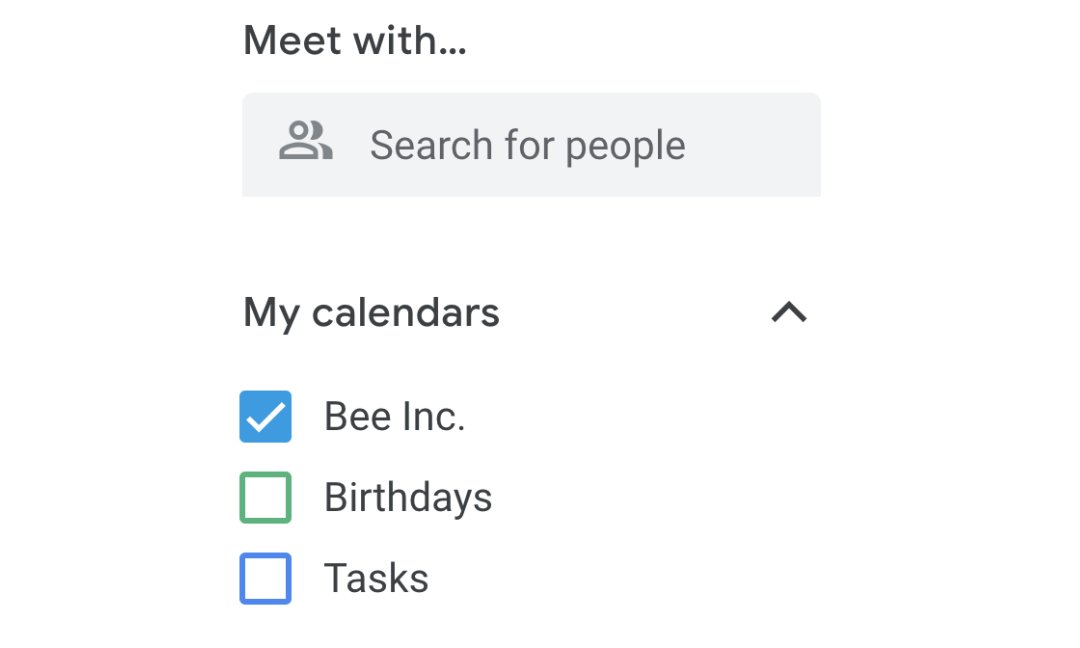
Head over to your Google Calendar. On the bottom left of the window, you’ll see a list of all your calendars.
Just hover over the one you want to use in Notion, and click on the three-dot menu next to it. That’s where all the options for that specific calendar are.
Step 2: Find Integrate Calendar
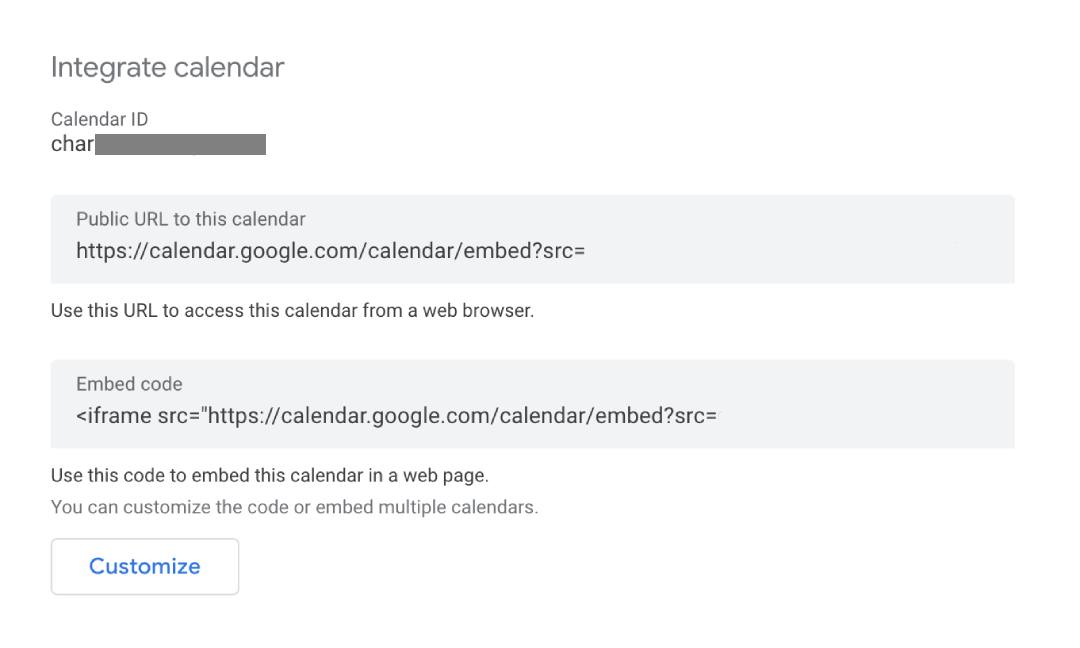
Alright, once you’re in the options menu, go ahead and pick ‘Settings and sharing’. This will bring you over to the calendar’s settings page.
When you’re there, just scroll down a bit until you find the “Integrate calendar” section. Then, you’ll see a ‘Customize’ button – go ahead and click on that.
Step 3: Customize Calendar
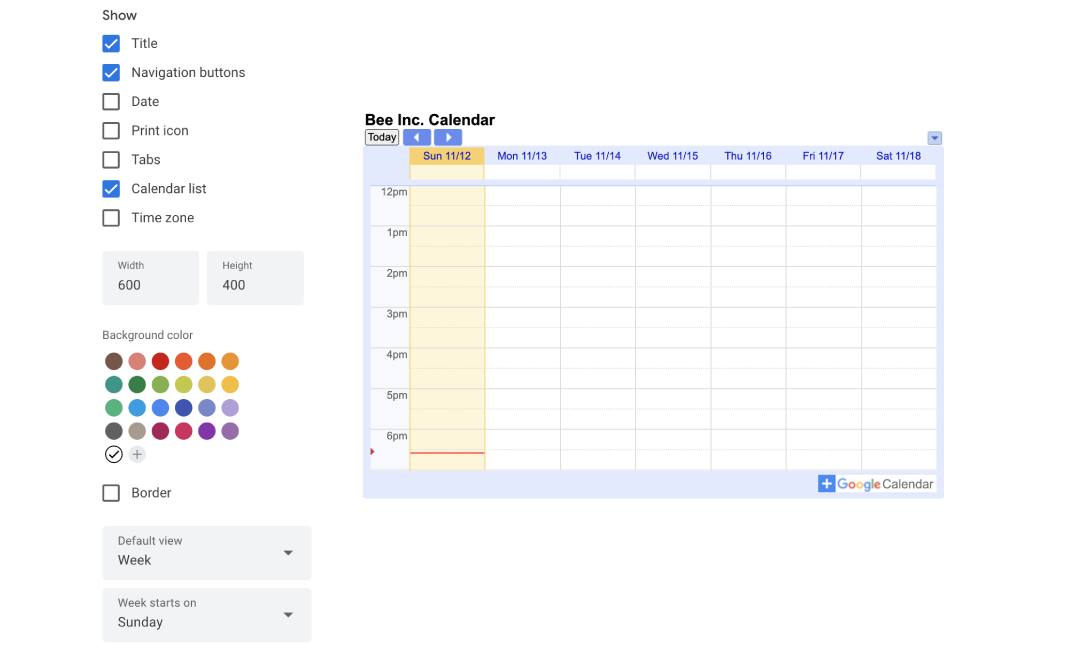
In this part, you get to play around with how your calendar looks. You can switch up the background colors or decide to take out some things you don’t need, like time zones or navigation items.
And here’s a tip from me: try setting your default view to Weekly. Sometimes the monthly view can get a bit too much to handle in a tiny calendar widget.
Step 4: Copy Embed Link
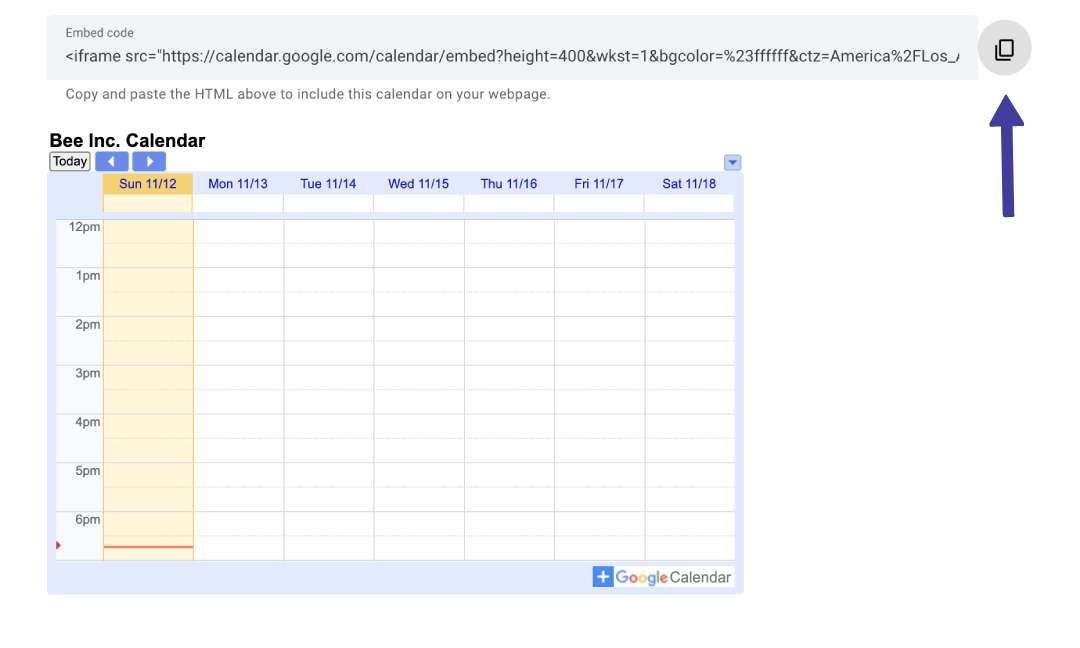
Once you’re finished with customizing, keep an eye out for the embed code at the top of your page. That’s what you’ll need to get your calendar into Notion.
Hit the ‘copy’ button next to it, and you’ll have the embed link ready to go. It’s pretty straightforward!
Step 5: Embed Widget In Notion
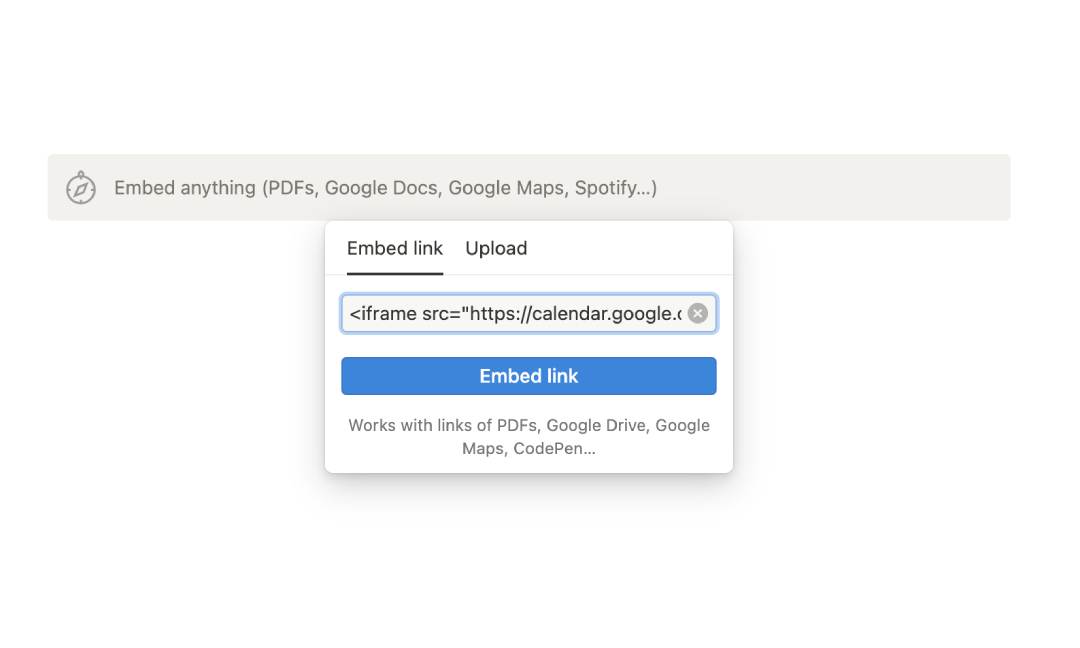
Flip over to your Notion workspace next.
In your Notion page, create a new block and pick the embed option. Then paste the Public URL you copied earlier into this embed block and hit “Create embed”.
Just like that, your Google Calendar will show up on your Notion page.
Step 6: Adjust Widget Size
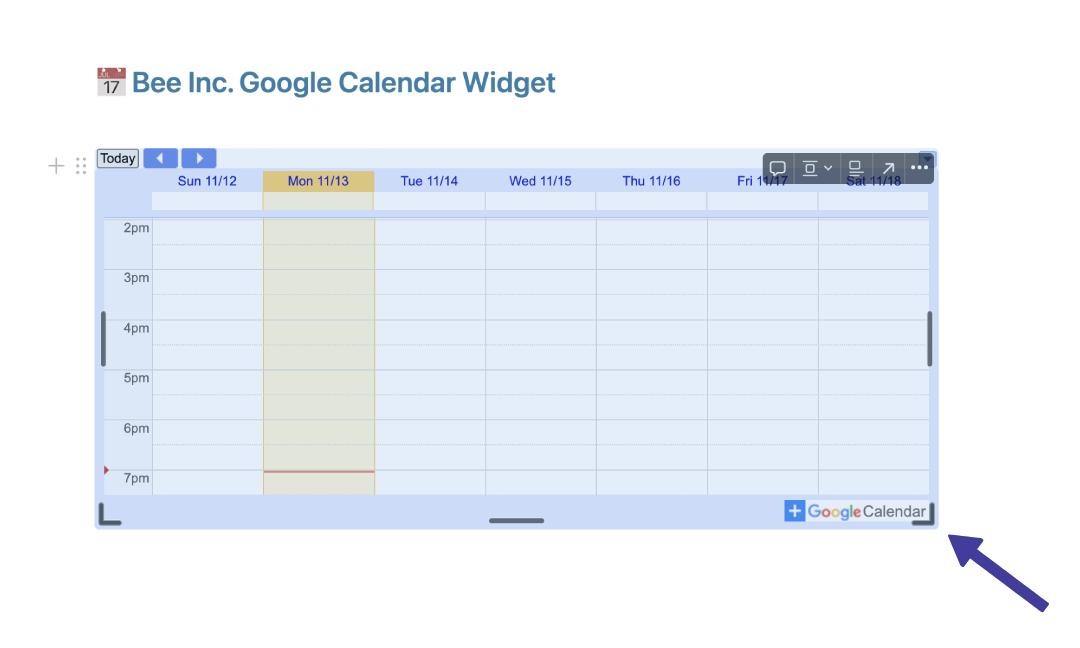
Keep in mind that Notion embeds (1) start off at a default size, but you can change that to what works for you.
Mouse over the embedded calendar and you’ll see handles on its sides and corners. Grab these handles and drag them to make the calendar widget just the size you want.
It’s pretty easy to get it looking just right!
3. Notion Calendar Widget by Shorouk
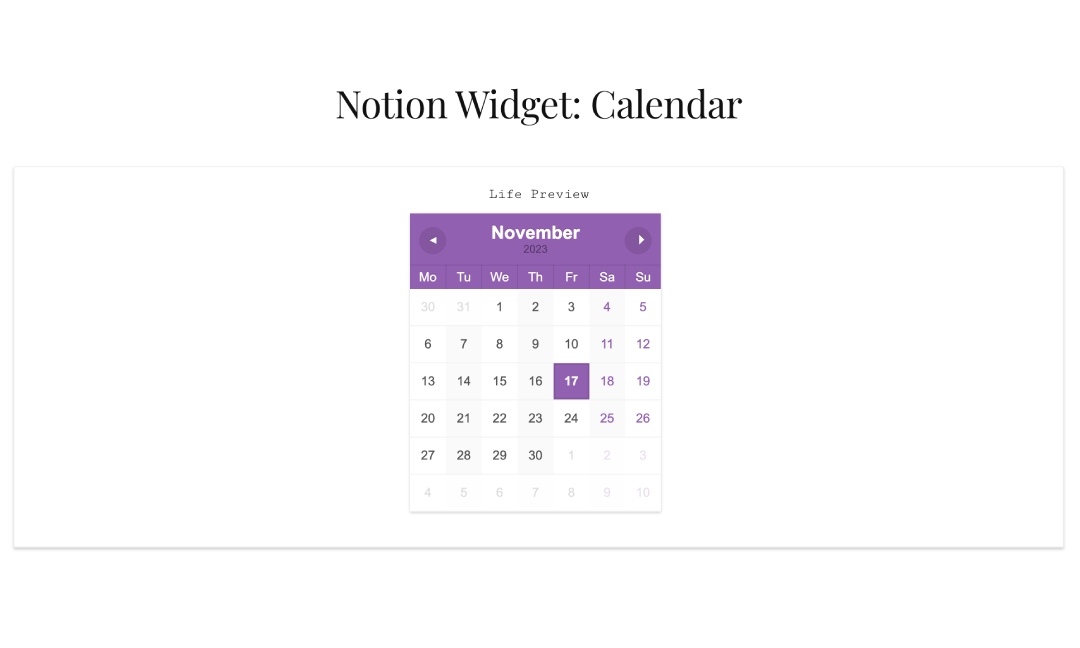
The “Notion Calendar Widget by Shorouk” is an innovative addition to Notion’s suite of tools, crafted by a dedicated solo developer from Egypt.
You can easily add it as is using the embed link. Or, if you like tweaking things, there’s also an option to customize it through a Git repository.
You can fork the repo and change the code to make the calendar look and work just how you want. It’s great for both simplicity lovers and customization fans.
Pros
- You can grab this for free, or if you’re feeling generous, you can buy Shorouk a coffee as a thank you.
- A guide with step-by-step instructions on how to customize the widget is provided, but just a heads up, it does need a bit of technical understanding.
Cons
- You’ll need to know a bit about HTML and GitHub to get it up and running.
- Just like WidgetBox, it’s a static calendar so it doesn’t come with features for managing or creating events.
Paid Notion Calendar Widgets
Free widgets are wonderful, but sometimes, spending a little can bring in some amazing features that enhance functionality and customization.
Here is one paid option that I think you’d love and that might just add that extra flair you’re looking for in your setup.
4. Indify Calendar Widget Notion
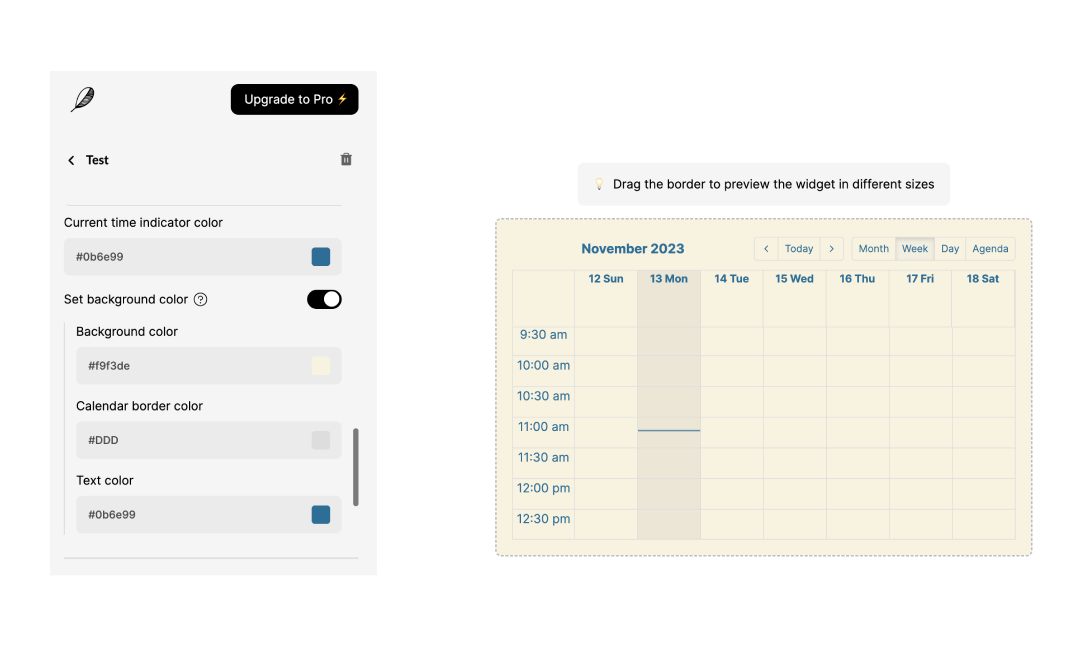
Indify steps up the game with a calendar widget for Notion that’s worth every penny.
The folks behind it are all about creating tools that they find useful in their daily tasks, so you can be sure it’s built right.
This widget comes loaded with features, so you can adjust it to fit just right with the look and feel of your workspace.
And guess what? It also works with Google Calendar, making it a fantastic option if you want a thorough planning tool in Notion.
Pros
- The Google Calendar looks way better with this than its native integration.
- Lots of styling features, including options to change text colors and enable a dark mode, which is great for matching it with your workspace.
- Setting it up is really easy: just make your widget, copy the embed link, and then paste that URL right into Notion.
Cons
- Some features are gated behind a paid plan but cost only $4 a month
- I tried integrating my calendar but encountered permission errors until it finally worked.
Calendar Widgets Vs. Calendar Templates
Choosing the right planning tool in Notion whether it’s a widget or a calendar template can significantly affect how you manage and view your events.
Let’s explore some common scenarios where one might be more advantageous than the other.
| Calendar Widgets | Calendar Templates |
|---|---|
| Event Planning: Ideal for quick glances at schedules. |
Event Planning: Best for detailed event planning. |
| Customization: Syncs with external tools like Google Calendar. |
Customization: Offers extensive personalization within Notion. |
| Collaboration: Suitable for individual use. |
Collaboration: Enhances team collaboration with tagging and commenting features. |
1. Event Planning
If you’re into detailed planning, especially if you’re a project manager or a freelancer, you’ll find Notion’s calendar templates super helpful.
They’re designed for more comprehensive scheduling, so everything you need to organize can fit right in.
But if you’re someone who just needs a quick glance at what’s coming up, calendar widgets are your go-to.
They provide a simple yet functional date overview so you don’t get bogged down in details.
2. Customization
Thinking about how to tailor your Notion experience? It really boils down to what you already use and like.
If you’re a fan of Google Calendar or similar platforms, calendar widgets are your best bet. They bring in your favorite tool and their purpose-built features right into Notion, adding a nice layer of customization to your setup.
But, if you’re all about keeping everything in Notion, then the calendar templates are your go-to.
They offer loads of personalization options and fit perfectly with Notion making them a top pick for anyone who loves a cohesive planning system.
HOW-TO: Add Events to Notion Calendar
3. Collaboration
When you’re working with a team, Notion’s calendar templates really shine. They make it easy for everyone to tag each other, comment in real-time, and see what’s going on.
But, if you’re flying solo, and juggling your own deadlines and meetings, calendar widgets are a better choice.
They give you a clear, no-fuss view of your schedule, perfect for keeping your own tasks in check without the bells and whistles of collaboration tools.
Conclusion
So, that’s the lowdown on Notion Calendar Widgets! You’ve got options like WidgetBox, Google Calendar, Indify, and Shorouk’s unique widget to help keep your schedule on track.
Whether you’re in the market for a free, simple widget or something more customizable, these tools are here to make your Notion experience more efficient and suited to your preferences.
Before writing an article, we carefully research each topic and only share information from reputable sources and trusted publications. Here is a list of the sources used in this article:
