Feeling a bit swamped with all the events, dates, and to-dos in your life? Don’t sweat it, I’m here to help! Together, we’re going to discover how to add events to Notion calendar.
It’s not just about adding a few reminders; it’s a path toward better organization and stress-free living.
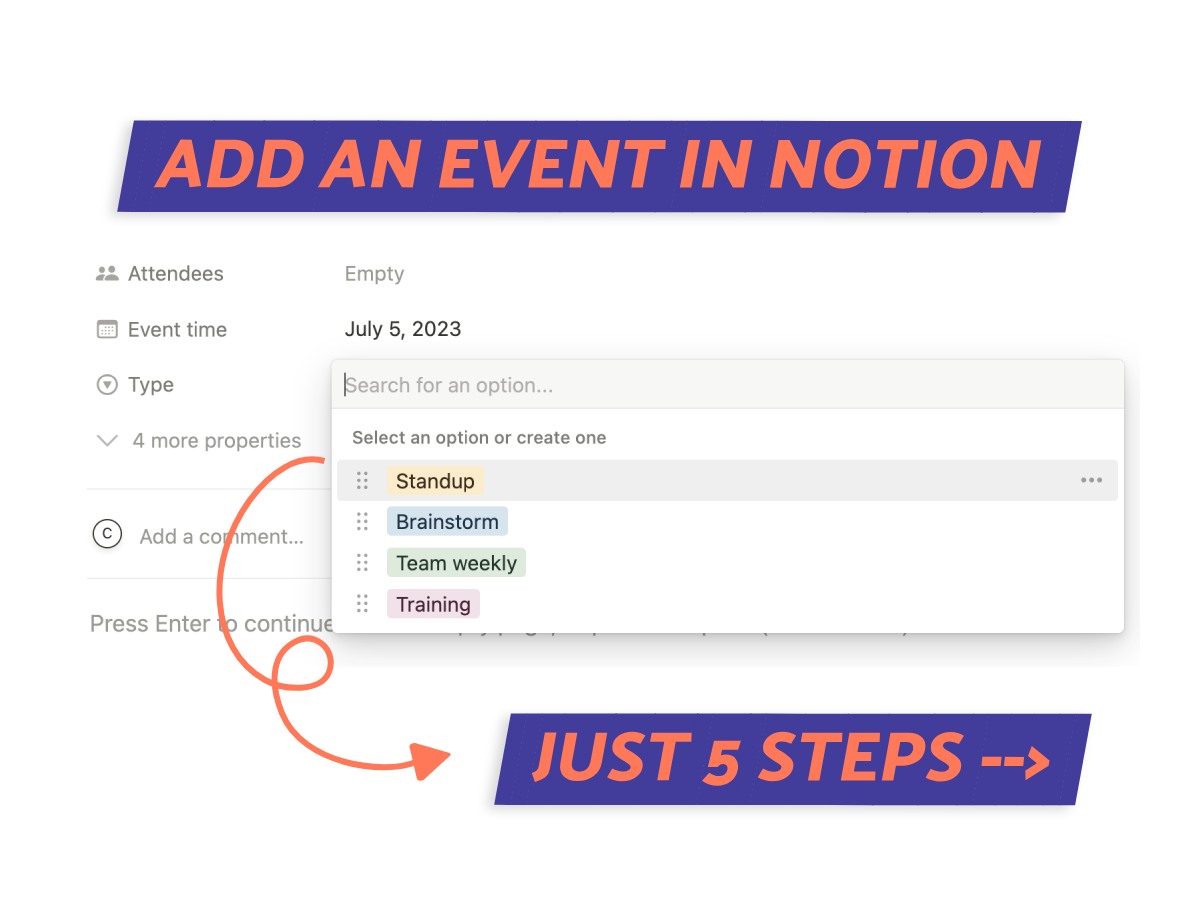
What We Will Cover
How to Add Events to Notion Calendar
Ready to organize your life a bit better? I’ll show you how to add events to your Notion calendar. Don’t worry, it’s easy and soon enough you’ll have all your tasks and dates in one spot.
Let’s get started!
Step 1: Access the Calendar View
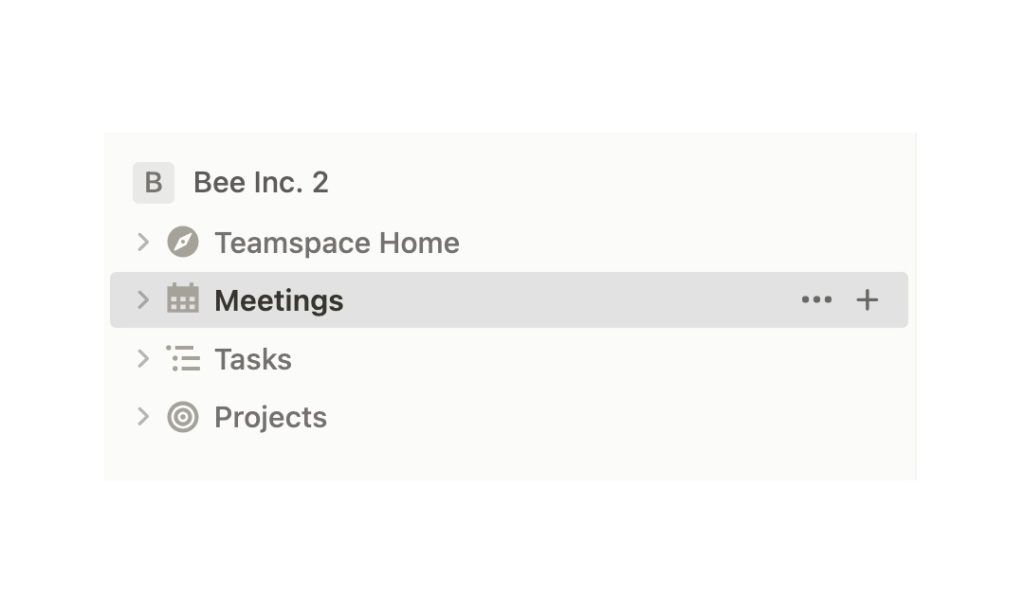
Alright, let’s kick things off by accessing your calendar. Simply open Notion and find the left sidebar. You’ll see all the pages in your workspace.
Locate your database and load it up. Make sure to flip to ‘Calendar’ at the top of your database. That’ll take you right to your Notion calendar view.
Step 2: Add Calendar Item
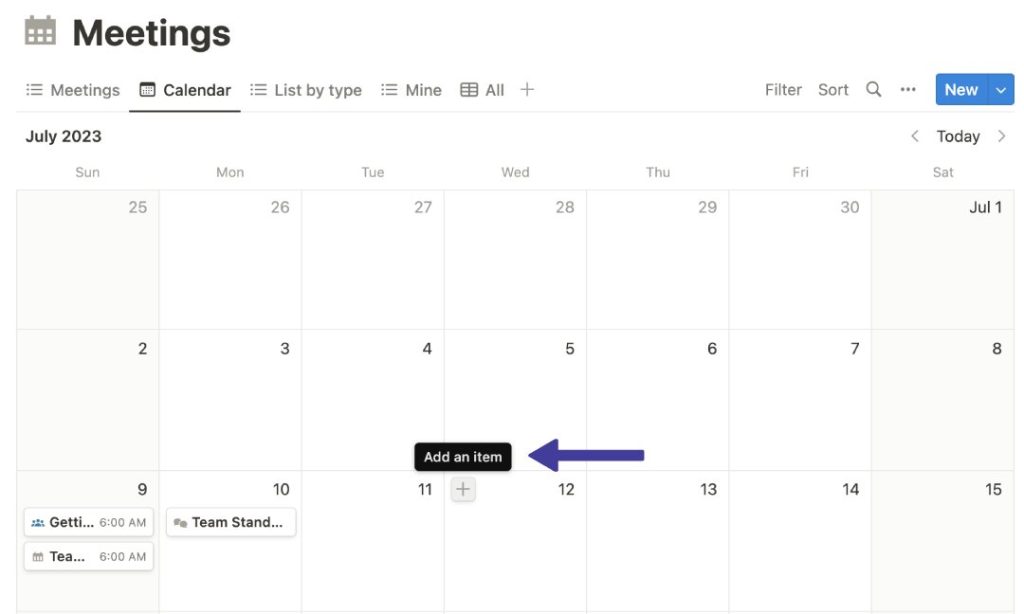
With your calendar up and ready, it’s time to add your event.
Hover over your chosen date on the calendar, and you’ll see a ‘+’ sign pop up. Click it, and a new page will swing open.
Step 3: Name the Event
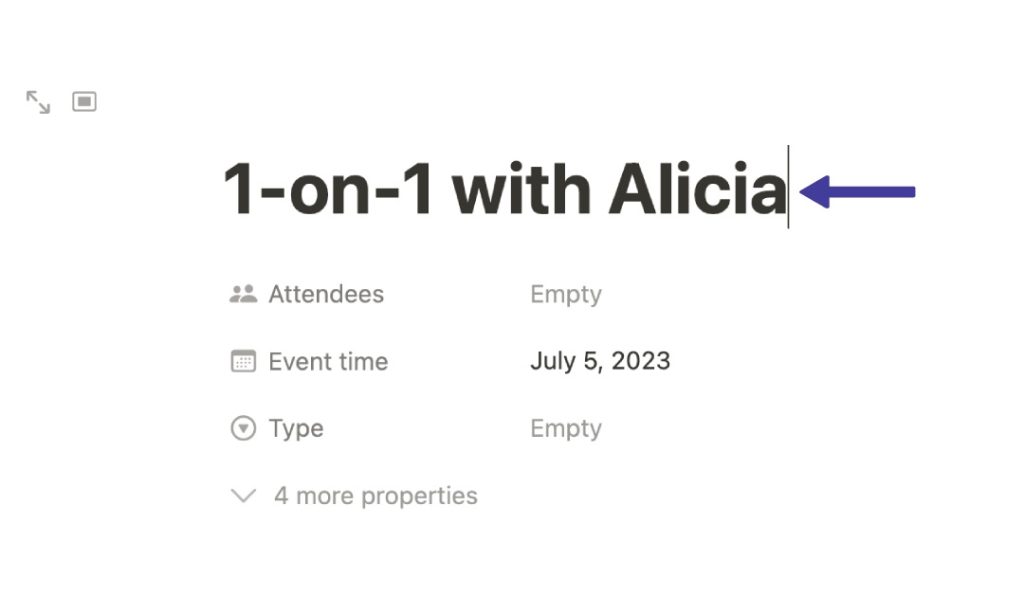
Now, let’s give your event a name.
Click on the part that says ‘Untitled’, and type in your event name. Using a name that’s easy to recognize will help you remember what the event is all about.
If it’s an event that happens often, think about using a system, like ‘1:1’ for one-on-one meetups. This is a neat little step to keep your calendar clean and easy to read.
Step 4: Input Event Details
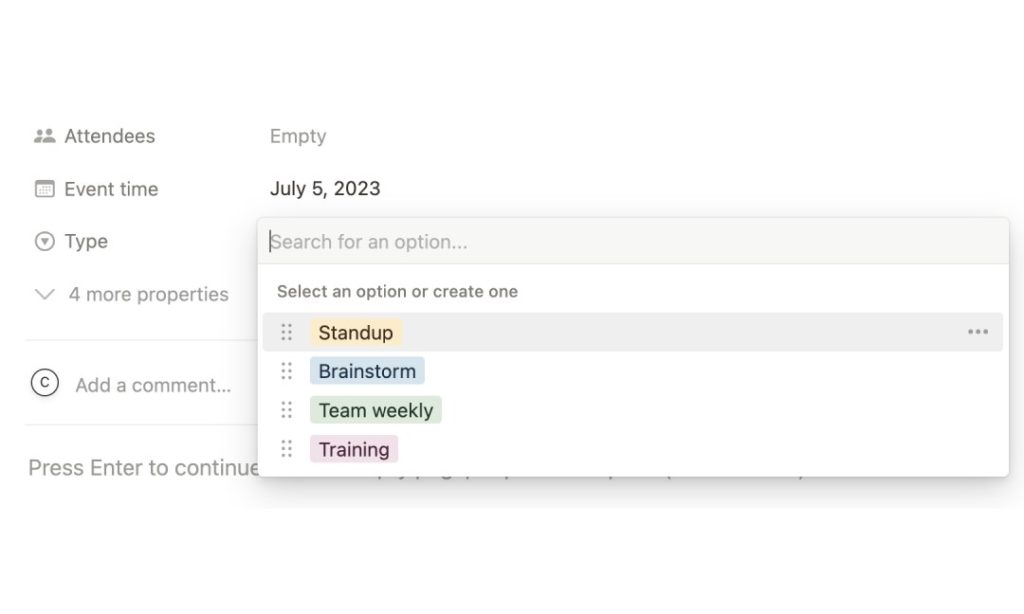
Here’s where you’ll give your event more depth.
Choose your event’s date and time. You can also add team members to the event and write a short description.
Want to add more details? Use ‘Tag’ or ‘Notes‘. Say you’re scheduling a team meeting, you could add tags like ‘Team Meeting’ or ‘Project Updates’.
Step 5: Save and Verify
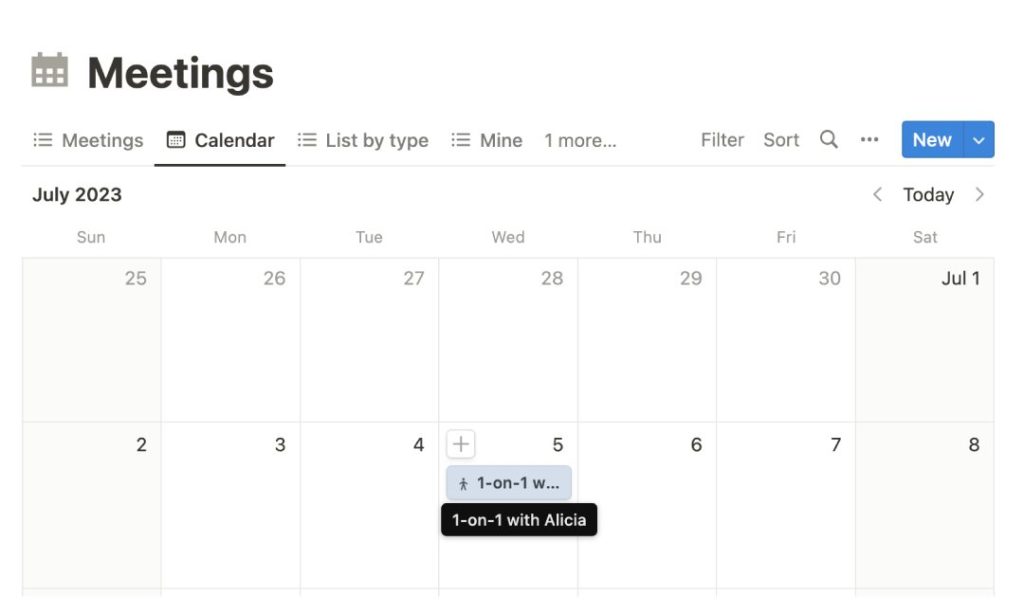
Once you’ve filled in your event details, hit ‘Save’. Then head back to your calendar view and make sure your event is there on the calendar.
Do a quick check of the details – date, time, attendees, and summary – to avoid any future hiccups or overlaps.
Common Issues When Adding Events to a Notion Calendar
Encountering issues when adding events to your Notion calendar? Don’t worry, it happens!
In this section, I’ll walk you through common problems and their solutions. Keep your scheduling in check and avoid unnecessary hiccups with this practical lesson.
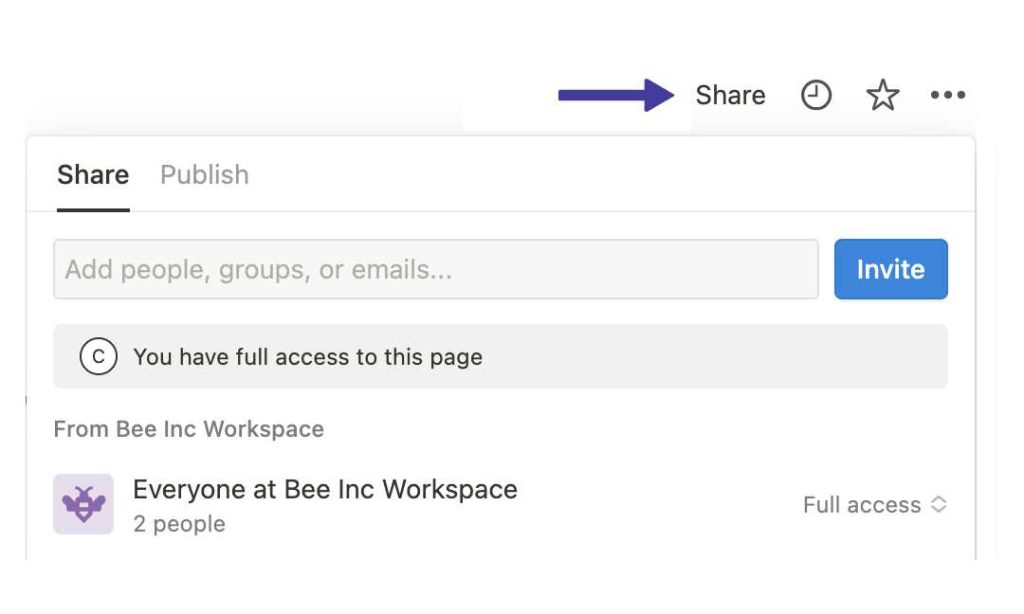
Sharing and Collaboration Struggles
While Notion supports real-time collaboration, it can get a bit chaotic with lots of collaborators.
It feels like a tug-of-war match where someone’s changes might override someone else’s.
A good workaround for this is to lock your event page or calendar whenever you’re editing it.
Event Synchronization Issues
Okay, you’ve hit a sync problem. No sweat.
Sometimes the changes you make in Notion take a little while to show up on your other devices or calendars. Network glitches, a misbehaving setting, or stubborn software bugs might be the problem.
When this happens to me, I usually wait a few minutes and refresh my devices. It works most of the time!
No Pop-up Preview
This is a minor hang-up with Notion calendars, but it’s worth mentioning.
Seeing event details can be tricky because there’s no pop-up preview.
Although Notion has a standard calendar grid, missing some calendar features can make adding events a bit more challenging. Things like adding recurring events take more effort than they should.
Adding Events to Notion Calendar – Pro Tips
Ready to take your Notion calendar skills up a notch?
I’ve got some pro tips to make adding events even simpler and more efficient. With a bit of practice, you’ll be a master calendar navigator.
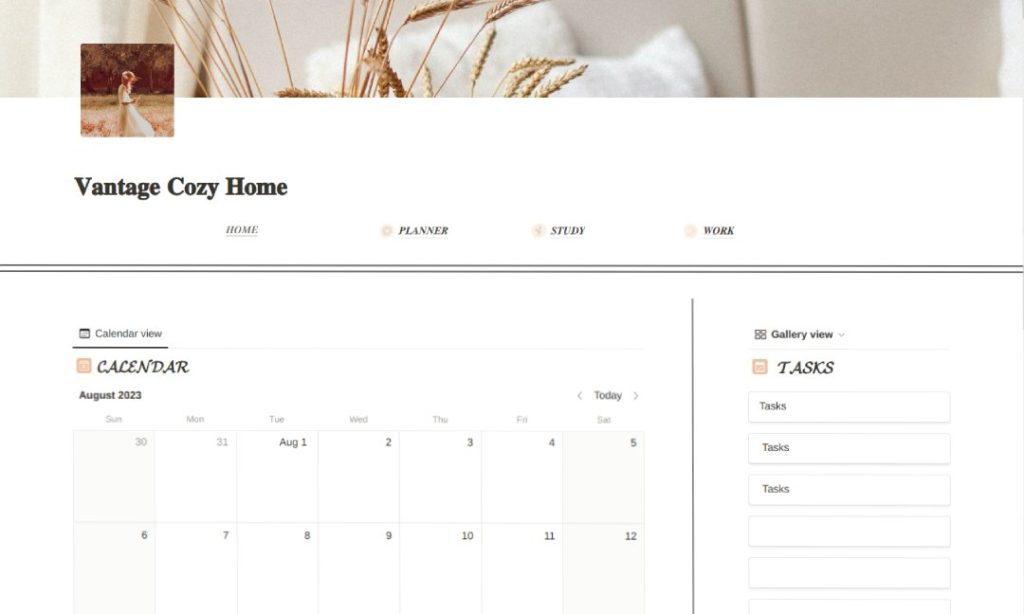
Make the Most of Templates
Using ‘Notion Templates’ is my go-to tip for calendar management.
They’re a real time-saver, especially for recurring meetings like stand-ups and one-on-ones.
They act as your virtual sidekick, doing the hard work of setting up the event structure. All you do is plug in your specific details, and you’re good to go.
TEMPLATES: Get Inspired With 10 Aesthetic Notion Calendar Templates
Use Keyboard Shortcuts
Keyboard shortcuts (1) are a speedy way to manage your calendar in Notion.
For instance, ‘cmd +D’ (or ctrl+D) quickly duplicates an event.
The ‘@’ symbol lets you mention a person or date fast. They’re straightforward to learn and make your calendar updating quicker and smoother.
Use Collaboration Features
Make the most of Notion’s collaboration features.
You can share calendars, delegate tasks, and even set reminders for your team. This can really amp up team coordination and boost productivity.
When working on group projects, these features make Notion more than just a personal organizer.
Integrate with Other Apps
Integrating Notion with other apps, such as Google Forms, Apple Calendar or Evernote, is a smart move.
It allows you to gather all your tasks and events in one place, simplifying your management process.
What Are Repeating Calendar Events?
In Notion, you can set up repeating calendar events, which are like your personal little reminders for tasks that come around often.
Just pick an end date, choose how often you want it to repeat (daily, weekly, monthly, or even yearly), and you’re all set.
They’re pretty handy for keeping on top of regular chores, meetings, and deadlines.
How to Add Repeating Events in Notion
Got a repeating meeting or task? This guide on adding recurring events in Notion is just for you.
I’ll show you how to add repeating events in Notion so you can set up any recurring events from daily, monthly to yearly ones.
Step 1: Create Event Template
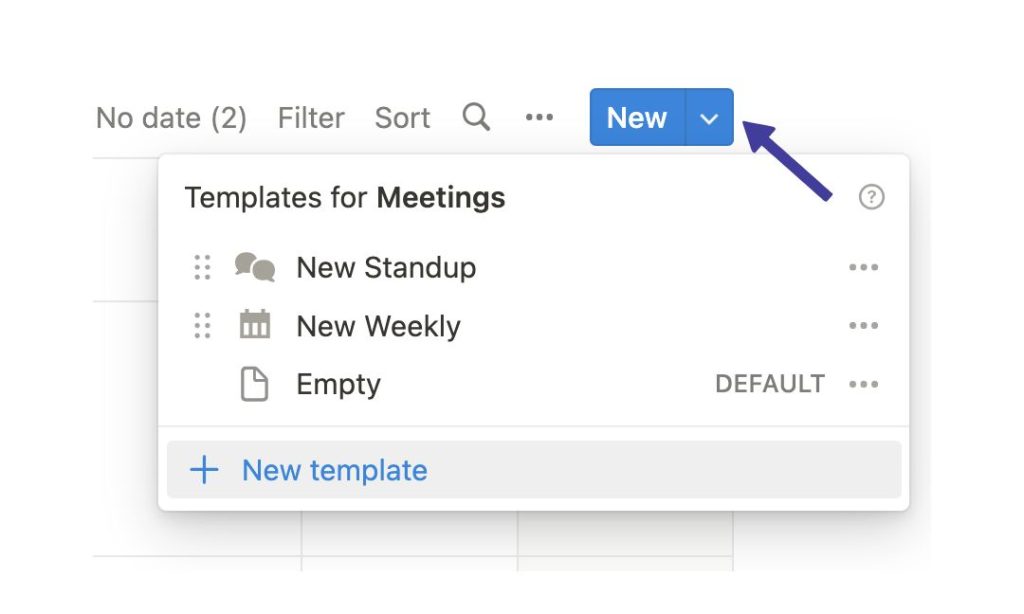
First off, let’s make the event template.
Go to the Notion page with your calendar. Find the ‘New’ button in the top right corner and click it.
Choose ‘add a template’ from the dropdown. You’re now ready to fill in the details of your repeating event.
Step 2: Set Up Event Details
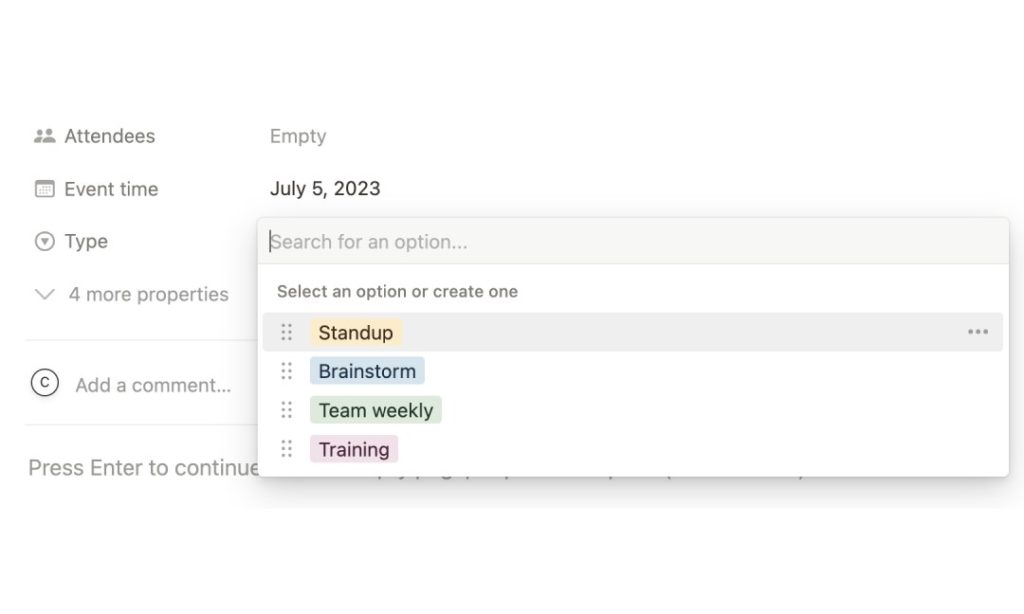
In the template, add the event’s title and time, plus any other details you want to include.
Feel free to add more properties, add descriptions, or assign the event to someone. And remember, once you’re done, just click outside the template to save it.
Step 3: Turn on ‘Repeat’
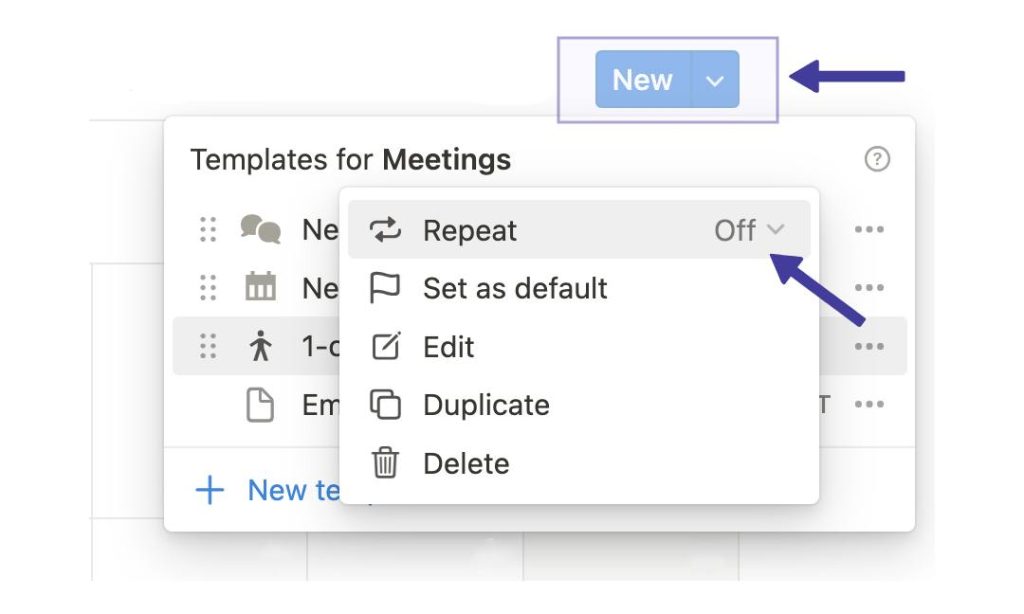
Alright, so you’ve got your template all set. Now, let’s make it repeat.
Head back over to ‘New’, find your template, and click those 3 little dots next to it. A pop-out should appear with an option saying ‘Repeat’.
Step 4: Define Recurrence Pattern
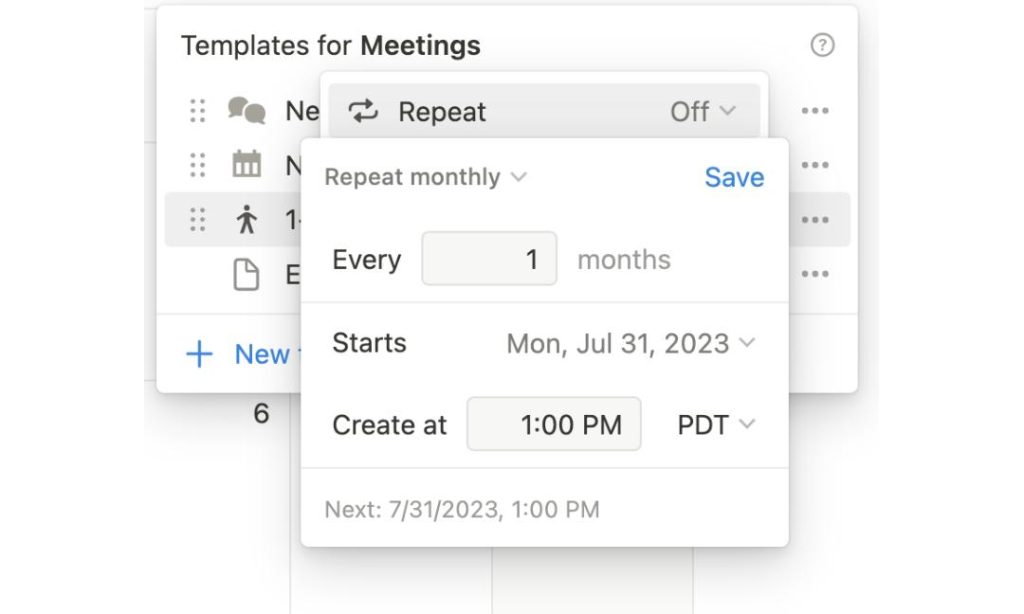
Now you get to decide how often your event repeats. You can go for daily, weekly, monthly, or even yearly! Also, you can choose an end date if you want.
Once you’re happy with your settings, make sure the date and time are correct. Then hit ‘Save’.
And there you have it, your event is all set to go off like clockwork!
More Questions
Alright, we’ve gone through how to add events to Notion Calendar and even making it recurring.
But if you’re still itching to get more out of your Notion calendar, this FAQ should have the answers you need.
Can you duplicate events in the Notion calendar?
Yes, you can duplicate events in the Notion calendar.
Just click on the event you want to clone, hit the ‘…’ in the top right, and select ‘Duplicate’. This makes another copy of the event, which you can tweak as you please. Simple as that!
How can I reuse a calendar on Notion?
To reuse a calendar in Notion, it’s a walk in the park.
Just find your way to your calendar, and look for the ‘…’ button on the top right. When you click it, select ‘Duplicate’.
And there you have it – a complete copy of your entire calendar, filled with all your events. You can now play around with it, changing it up to suit your new plans.
Wrapping It Up
And that’s the inside track on how to add events to Notion calendar!
From setting up single events to creating recurring ones, you now hold the keys to perfect organization.
Say goodbye to missed dates and hello to a seamlessly arranged schedule. Keep your calendar in check, your life organized, and never miss an event again.
Before writing an article, we carefully research each topic and only share information from reputable sources and trusted publications. Here is a list of the sources used in this article:
