Kickstart your project management with the ultimate toolkit: Notion Gantt Chart Template. From aligning tasks in a neat timeline to real-time progress tracking, this template is your one-stop-shop for staying ahead of deadlines.
Read on for must-have features and hands-on tips to make the most of this awesome tool.
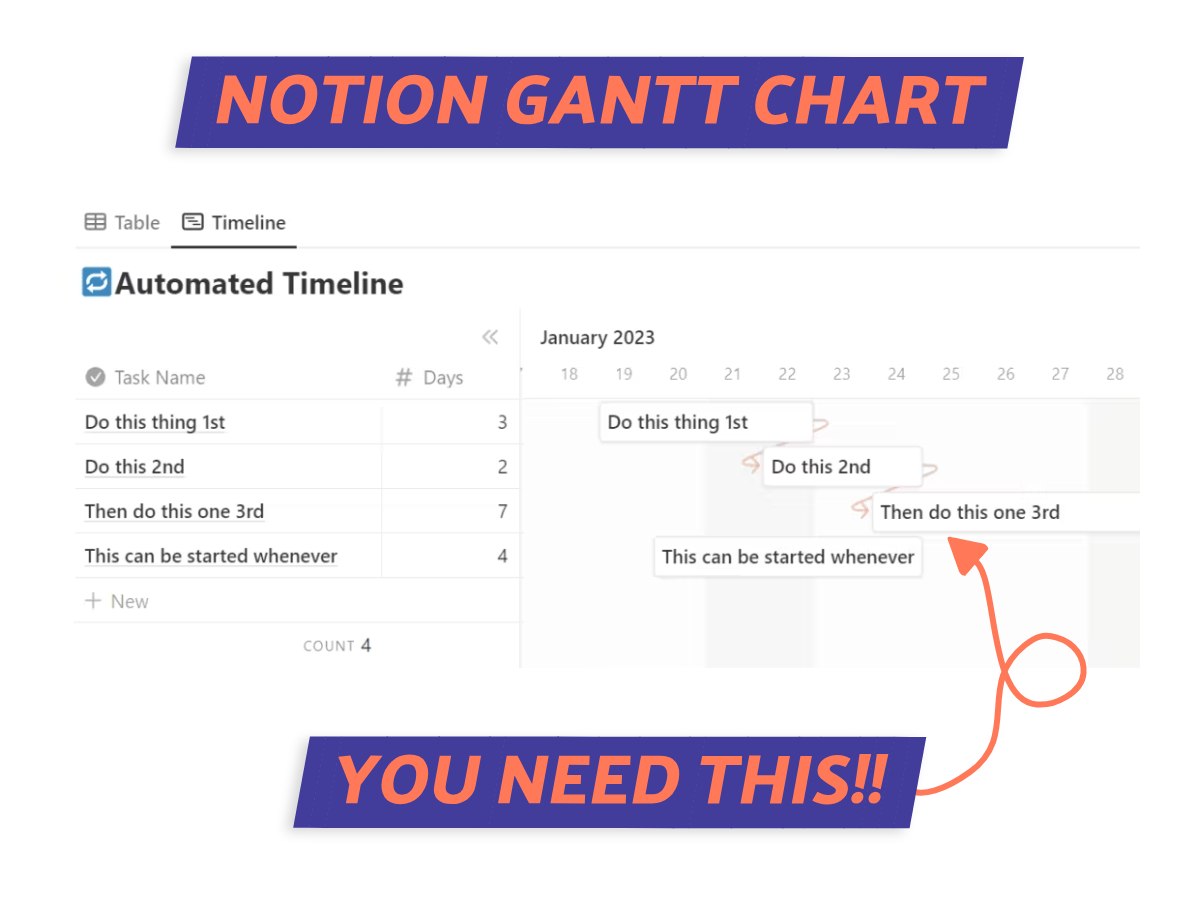
What We Will Cover
What Is Notion’s ‘Timeline View’
The ‘Timeline View’ is how Notion does a Gantt chart. It lines up all your data in a neat chronological fashion. Tweak the time frames, add some tags, and throw in some comments if you like.
This tool is awesome for keeping track of projects, lining up your content schedule, or just making sure your long-term goals are in sight.
The view gives you a quick and clean look at tasks or events as they happen over time.
Notion Gantt Chart Template Must-Haves
Next, let’s talk must-haves for picking the perfect Notion Gantt chart template. I’ve got some advice you’ll find super useful for this.
We’ll cover everything, from how flexible the views are to what makes interactive timelines so good. Get set for tips that’ll help you really get the hang of this tool.
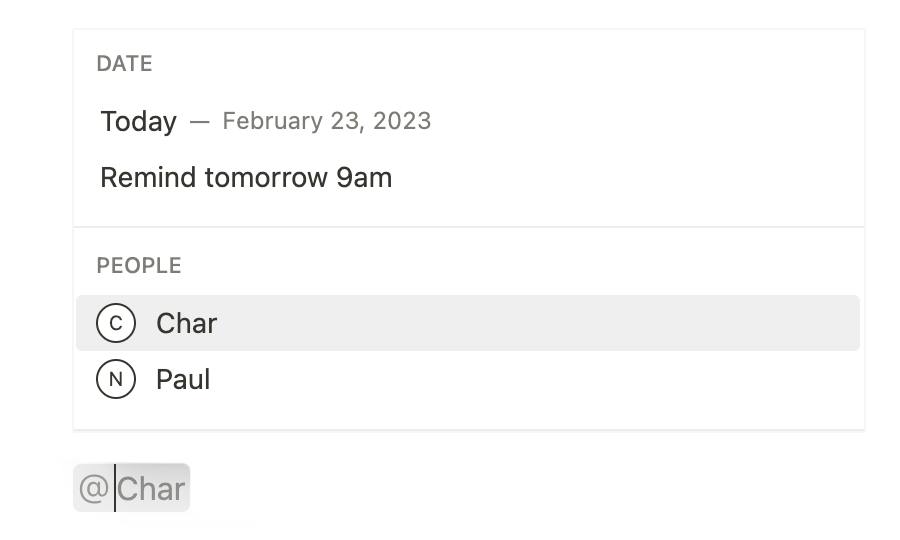
1. Task Dependencies
Task dependencies are arguably the most crucial aspect of a Gantt chart.
If you’ve ever been stuck in a project where you can’t start one thing until another is done, you’ll get why this is important.
Task dependencies help you line up everything in the right order. It shows who needs what and when. It helps avoid slowdowns and gives you a neat look at your project’s timeline.
2. Adjustable Timelines
Another feature to look for is adjustable timelines. It’s a drag-and-drop system that lets you tweak task lengths and end dates.
When your project timeline takes a sudden turn, this feature allows you to adapt on the fly. It keeps the chart current and your project on track.
Most Notion templates should come with adjustable timelines as a staple feature.
3. Progress Tracking
Progress tracking shows you updates in real-time, so you can see how you’re doing with tasks.
It can be a progress bar that fills up as tasks get ticked off. Or it could be a status that shifts from ‘ongoing’ to ‘done’.
These visuals tell you what’s done and dusted, what’s underway, and what’s on the to-do list. In a Notion Gantt chart template, it’s a fantastic way to keep things ticking along and spot potential hiccups early.
4. Assigning Tasks
Don’t forget about task assignment. It lets you divvy up jobs to team members straight from the Gantt chart.
It shows their name, role, and the time a task should take. Everyone knows what they’re supposed to be doing, teamwork is high, and workflows are smooth.
And it’s perfect for spotting any potential logjams so you can sort them out quickly.
Top 5 Notion Gantt Chart Templates
Up next, I’ll be listing my top 5 Notion Gantt chart templates. We’ll examine their unique features and practical uses, all aimed at making your project management more streamlined.
1. Notion’s Gantt Chart Template
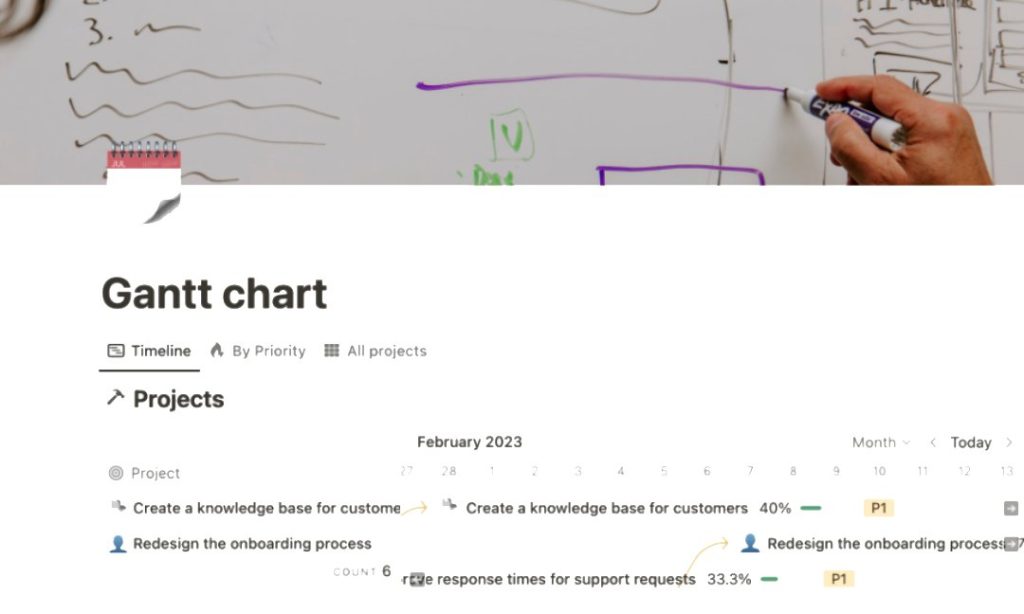
Notion’s Gantt Chart Template is one of the best for managing large projects. Created by Notion themselves, this template lets you easily see how far along you are with tasks, who’s handling what, and even what tasks depend on others.
And my favorite part? The ‘by priority’ view. It helps you zero in on what needs attention now.
Overall, it’s functional and pretty to look at.
Pros
- Flexibility: Multiple ways to view your workload. You can sort projects by priority in a table, look at tasks in a Kanban board, or just see everything in a straightforward timeline.
- Dependencies: The feature for task dependencies is a personal favorite of mine. It shows you what needs to get done first by assigning priorities.
- Timelines: Love the adjustable timelines. Just drag and drop to change how long you think each project will take.
- Progress Tracking: You can track your progress with percentages for each task group, thanks to the rollup property.
Cons
- Navigation: One quirk is that you’ve got to add the project first before creating a group under the tasks.
2. Automated Timeline For Project Planning
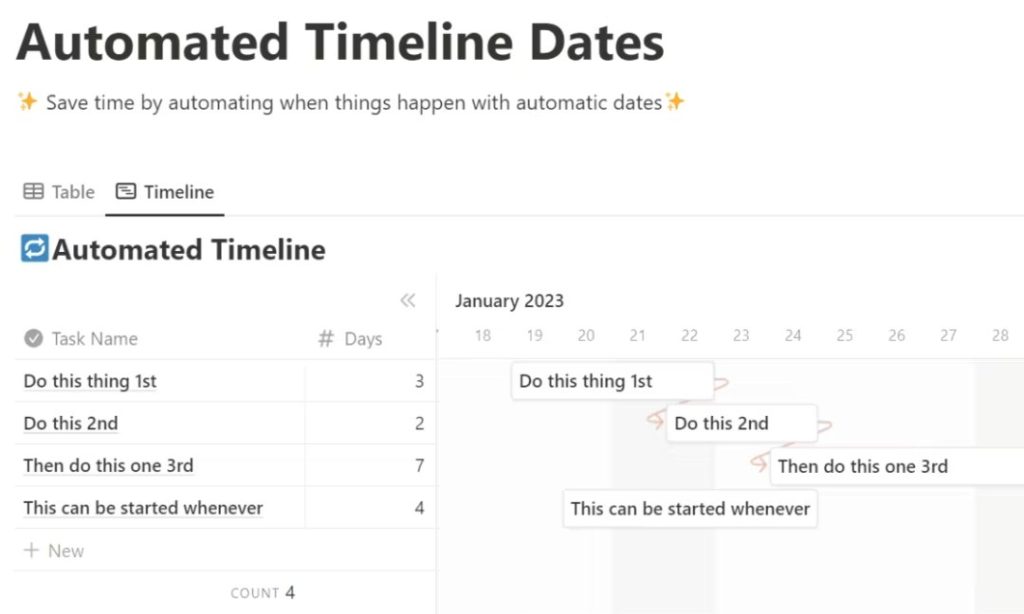
Paul Hopgood, a blogger, put this simple Gantt chart template together.
What’s really special about it is its focus on task dependencies. It operates on a complex grid of formulas and properties that work together, making it super straightforward to auto-update your task timelines.
It’s a functional, user-friendly way to keep your project planning on point.
Pros
- Task Dependencies: With this template, setting up task dependencies is simple. Once one task wraps up, the next one automatically kicks in, keeping everything coordinated.
- Dynamic Updates: The standout feature here is you only have to adjust the parent task. All the connected sub-tasks will update on their own.
- Cost: This template won’t cost you a thing.
Cons
- Learning Curve: This isn’t a plug-and-play solution. You’ll need some time to understand the formulas and rollups to get the full benefits.
- Possible Limitations: The template had limitations with nesting a large number of child items. It may be sorted now but keep an eye out for other potential limitations.
3. Notion PM
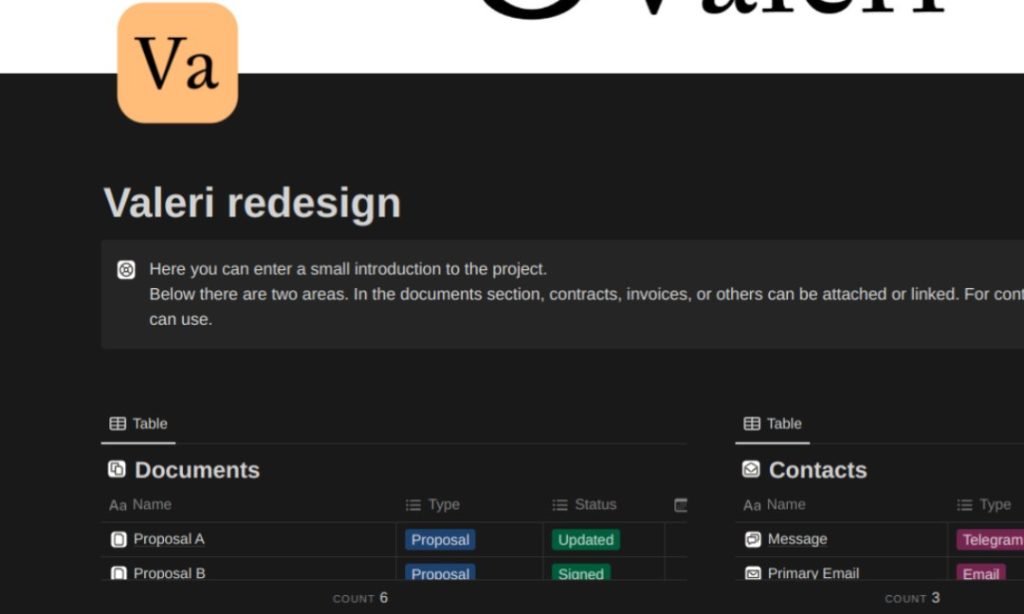
Notion PM is a killer template right up there in the top 5 Notion Gantt charts.
This template lets you pick from three different project styles, and each style comes with a jam-packed dashboard. We’re talking about features like documents, contacts, stages, timelines, and even a task kanban board.
And get this: Notion PM throws in a bonus, an asset generator that works with Figma to create new icons and covers.
Pros
- Comprehensive: One-stop-shop for project management, bundling up documents, contacts, stages, timelines, and boards.
- Templates: With ready-to-use templates and an automated board generator, the template saves users valuable time
- Flexible: With three styles and easy tweaks like renaming stages and tasks, it fits any project like a glove.
Cons
- Dependency on Figma: The asset generator included in the Notion PM package requires the use of Figma.
- Limited Styles: As of now, it only offers three different styles for your client projects. Though they mention more are coming soon, options are a bit limited for the moment.
- Costs $37
4. Notion Timeline Template by Nikki Davidson
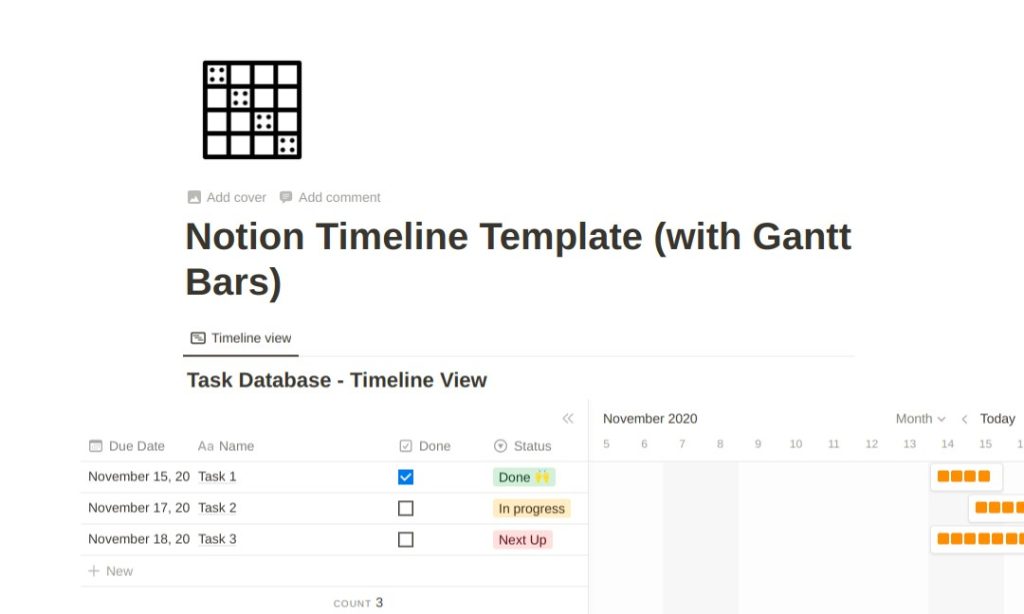
Nikki Davidson, a name you might recognize if you’re into productivity hacks, designed the Notion Timeline Template.
This template is straightforward and simplifies the task tracking process for both personal and work projects.
One thing I personally love is the use of emojis to add a bit of flair and make the experience more engaging.
Pros
- Cost: Available on Notion for free
- Adjustable Timeline: The adjustable timeline is pretty convenient. You can drag and drop blocks to tweak how long tasks will take.
- Progress: You can use a dropdown menu to keep tabs on how things are moving and even check a box when you’re done.
Cons
- Minimal Features: It’s a bit bare-bones in terms of features and doesn’t maximize the properties available in Notion.
- Task Dependencies: You can’t link tasks that depend on each other.
5. Task & Project Management System by Notion Everything
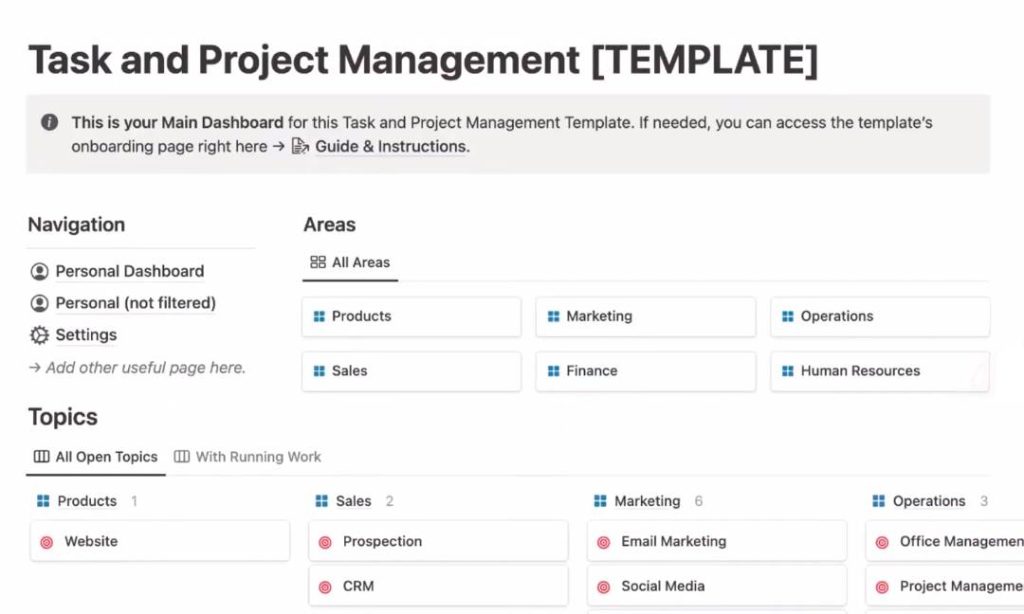
Notion Everything’s Task & Project Management System is a fan favorite among startups, small businesses, and freelancers. Heck, it’s awesome for personal use too.
Built on four databases — Areas, Topics, Projects, and Tasks — this system helps you manage various tasks and projects without losing your mind. It’s like having a helping hand that sorts out your workload for you.
Pros
- Dashboards: The system comes with ready-to-use dashboards. They help you see your work areas at a glance.
- Feature-Rich: You have progress bars, a range of views, and detailed templates.
- User First: It may seem daunting at first, but you’ll find it’s actually user-friendly and logically structured.
Cons
- Customization: Setting up the system to suit individual needs can eat up time.
- Licensing: The template comes with restrictions on sharing, limiting the number of simultaneous users. This might require additional purchases for larger teams, which isn’t too wallet-friendly given the template’s price.
When Should You Use A Gantt Chart
Got a project coming up? Not every project needs a Gantt chart, just so you know.
Next up, I’m going to spill the tea on the best times to use a Gantt chart in Notion. We’re going to explore how it fits into team dynamics and even helps jack up productivity levels.
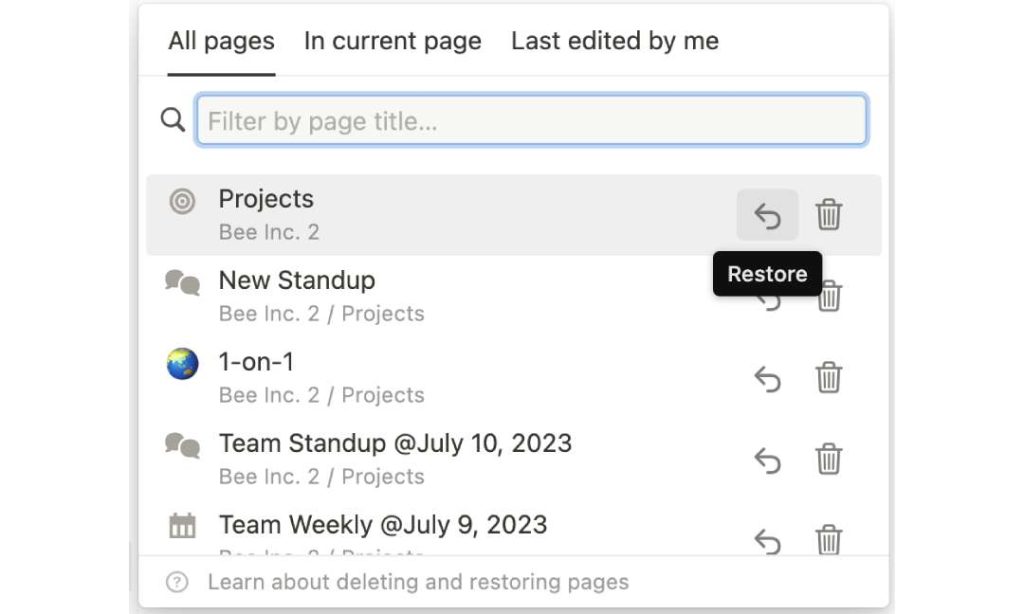
Projects with Multiple Dependencies
First up, consider projects that have a lot of moving parts. You know, the ones where everything feels tangled up and one missed step could set off a chain reaction?
That’s when a Gantt chart in Notion can come to your rescue. By visually laying out all the tasks and their interdependencies, you get a clear snapshot of the whole project.
And, it’s super helpful in seeing possible bumps in the road and tweaking your plans in advance.
Team-Based Projects
Collaborative projects with teams? Notion’s Gantt chart is your go-to. It’s a visual to-do list for everyone.
Tasks, timelines, and responsibilities are clear as day. No surprises, no overlaps, just smooth sailing towards your goal.
It’s like having a shared brain for the team, keeping everyone in sync and on track. So, if you’re in a team and have a project to launch, give it a whirl. You’ll thank me later.
YOU MAY LIKE: FREE Notion SOP Templates
Product Roll-Outs
The Gantt chart is equally perfect for product launches. It maps out the whole process from idea birth to market entry.
With each stage visualized, managing the process becomes straightforward. Set tasks, deadlines, and track progress in real-time. It keeps everyone on the same page, helping avoid confusion and ensuring a team effort.
Now that’s how you pull off a successful product launch, folks!
Event Planning
Gantt charts aren’t just for project management, it’s a must for event planning.
They make it possible to juggle multiple tasks, giving you an overview of everything that’s happening. From booking the venue to managing the guests, it’s all captured in the chart.
Met your deadlines? Check. Tracking progress in real-time? You bet. Everyone in your team knows what to do and when. It’s your ticket to a flawless event.
HOW-TO: Add Events To Your Notion Calendar
Notion Gantt Chart Pro Tips
Up next, I’ll share some tips and tricks I’ve picked up while using Notion Gantt charts.
From personalizing your charts to managing time more efficiently, we’ll explore how to make your project management smoother.
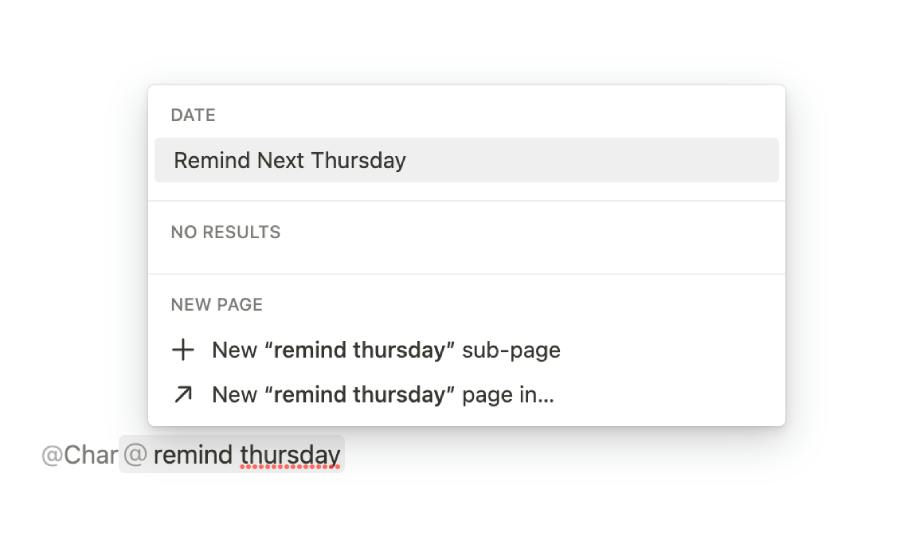
1. Update Regularly
The golden rule: keep that Gantt chart fresh and updated.
Your project isn’t set in stone; it’s going to change. And when it does, make sure your chart reflects those changes.
If you slack off on updates, you’re setting yourself up for a mess. Regular updates are like your project’s GPS; they keep you headed in the right direction. Don’t snooze on this!
2. Use Tags
Make the most of ‘@’ tags in your Notion Gantt chart. These little tags let you sort tasks, assign them to your team, and set deadlines.
It’s your control panel for task management. Think of ‘@’ tags as your project’s sorting hat; they put everything and everyone in their proper place, and help you stay on top of everything.
3. Color Code
Let’s discuss color coding. In a Notion Gantt chart, colors aren’t just for decoration. They can be a powerful tool for organizing tasks.
For example, assigning a unique color to each project stage or team member can make your chart a lot easier to read.
It’s a tiny tweak but makes scanning your chart a walk in the park.
4. Set Alerts
Last but not least, make friends with alerts.
In Notion, you can set reminders for big milestones or important deadlines. No more oops-I-forgot moments.
Alerts act like your project’s alarm clock, making sure nothing falls through the cracks.
Conclusion
Armed with these top 5 Notion Gantt chart templates, you’re all set to dominate your deadlines like a pro.
From the ins and outs of task dependencies to real-time progress tracking, these templates offer more than just a pretty layout. Go ahead, choose your perfect Notion Gantt chart template, and make project planning a whole lot smoother.
Before writing an article, we carefully research each topic and only share information from reputable sources and trusted publications. Here is a list of the sources used in this article:
