So, “How To Log Out Of Notion” – sounds pretty straightforward, right? But guess what, it’s not as obvious as it seems, and we often overlook this tiny detail.
Believe it or not, learning how sign out from Notion is more than just a routine—it’s your armor against the dark arts of cyber threats.
In today’s blog, I’ll go over why this simple step matters and how to master it on all devices.
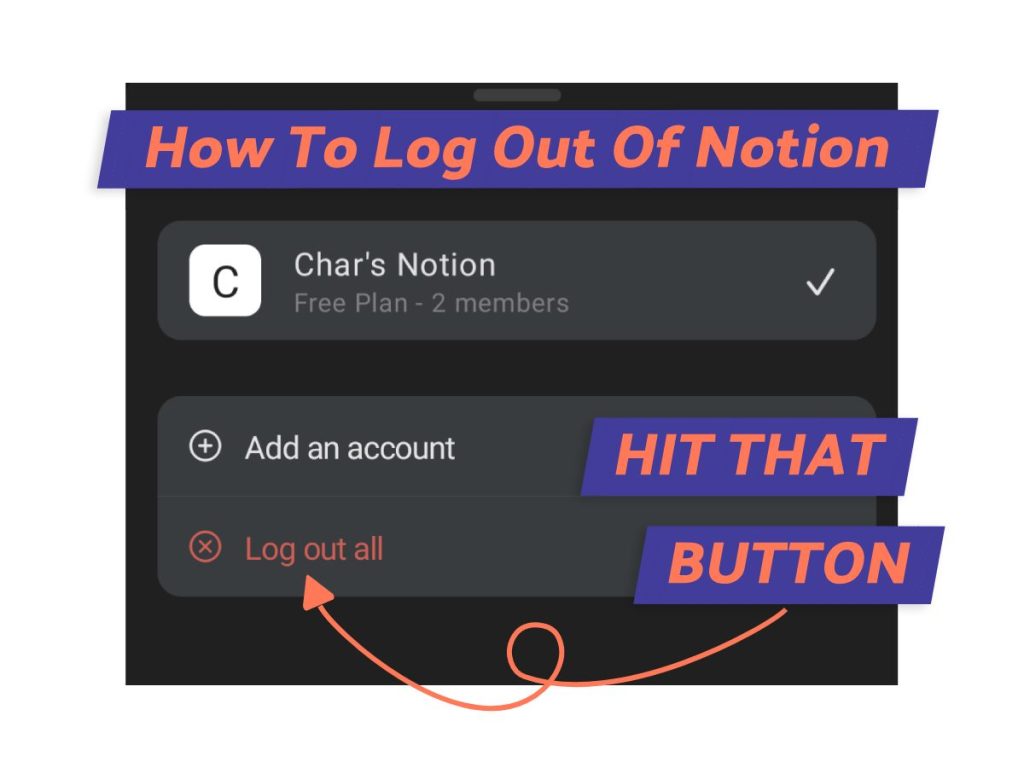
What We Will Cover
Why You Should Log Out
When was the last time you logged out of any account? I mean, why bother?
But wait! There are actually some crucial situations where logging out of Notion can be the determining factor between securing your data or risking a breach.
I’ll share two straightforward but often overlooked scenarios where you’d want to hit that log-out button.
Reason 1: Public WiFi
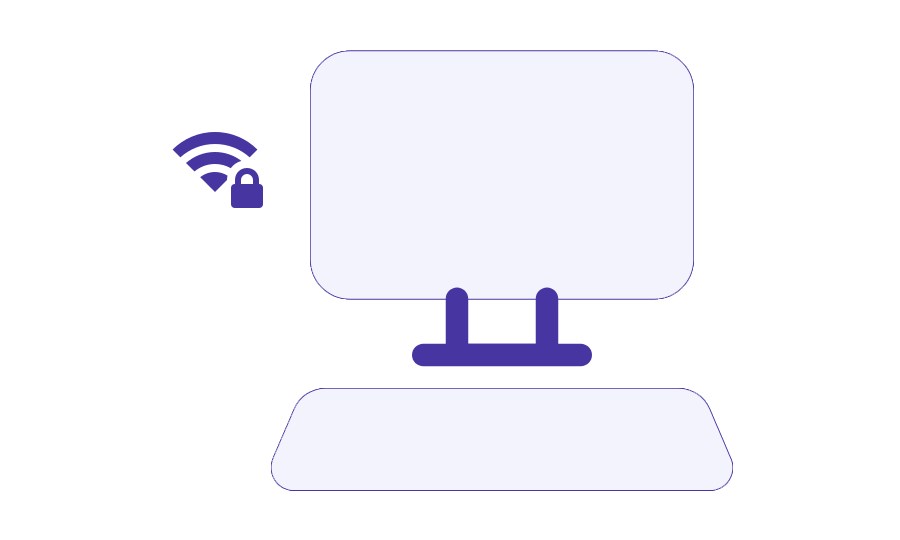
Using public Wi-Fi is a prime example of why you should log out of Notion.
Wi-Fi networks are just less secure due to their open nature. Sure, Notion has SSL, but public Wi-Fi can still expose you to vulnerabilities. (1)
We’ll go through some of these dangers below.
1. Unencrypted Public Wi-Fi Networks
Public Wi-Fi networks are the digital equivalent of an open public park; it’s easily accessible to everyone around.
These networks often lack robust encryption, making it much easier for malicious parties to access your data. When you leave your account logged in on such a network, you’re opening yourself up to a host of potential threats.
Cybercriminals have been known to use SSL stripping techniques! If you’re not using your Notion account, consider signing out.
2. “Man-In-The-Middle” Attacks
One common cyber threat on these public networks is “Man-In-The-Middle” (MITM) attacks.
In these situations, hackers position themselves between you and the connection point.
So, instead of your data going straight from your device to the network, it gets funneled through the hacker’s system, giving them access to your accounts.
3. Malicious Hotspots
We established that public Wi-Fi networks can be less secure. But some of them are straight-up fakes – these are known as malicious hotspots.
These decoy networks mimic legitimate Wi-Fi connections, tricking unsuspecting users into connecting.
You are logged into Notion, and without realizing it, your login details just got nabbed. It happens more often than you’d think, and it’s a real concern.
Reason 2: Shared Device
This is a major blunder I notice time and time again – folks keeping their Notion accounts logged in on shared devices.
Why is this such a problem, you ask? Because it’s like leaving your diary open on a public bench!
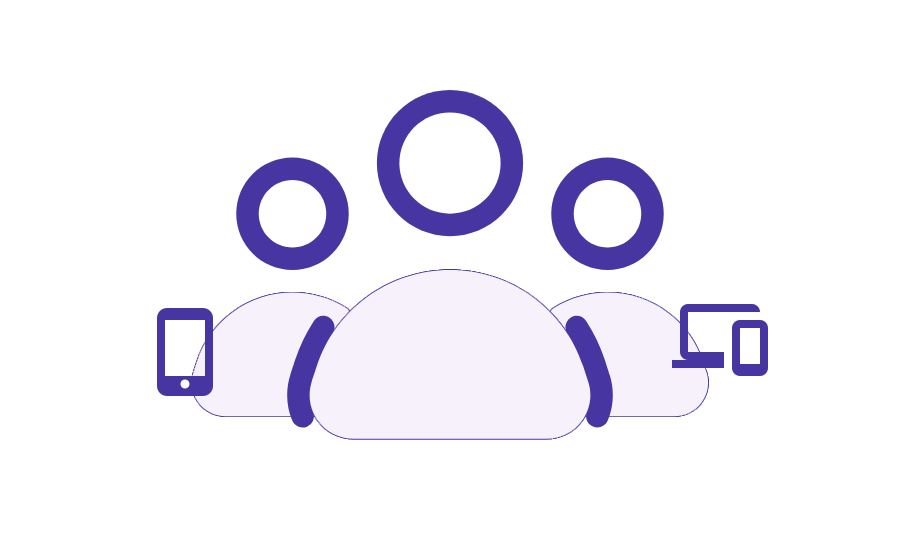
1. Privacy
Notion can be used to store anything from the mundane (task lists and calendars) to personal thoughts and sensitive project data. It’s often teeming with private and confidential stuff.
If you are sharing a device with others (think a friend or co-worker), leaving your Notion account logged in could allow them to view or alter your information.
This may sound like a harmless slip-up, but in reality, it could lead to private information going public or crucial data getting lost.
2. Account Security
Together with privacy risks, there’s a host of security threats lurking when your account is left logged in on a shared device.
Imagine someone using your account to stir up some chaos, like firing off inappropriate messages or letting confidential client data slip. This is a swift route to wreak havoc on your personal or professional image.
So, as you can see, your casual convenience of staying logged in could trigger a domino effect of unintended consequences.
How To Log Out Of Notion (Web)
Convinced that logging off Notion is a must-do, especially after those shared-device horror stories?
Don’t sweat it, I’ll show you how to do this starting off with the web version of Notion.”
Step 1: Click on ‘Account Name’
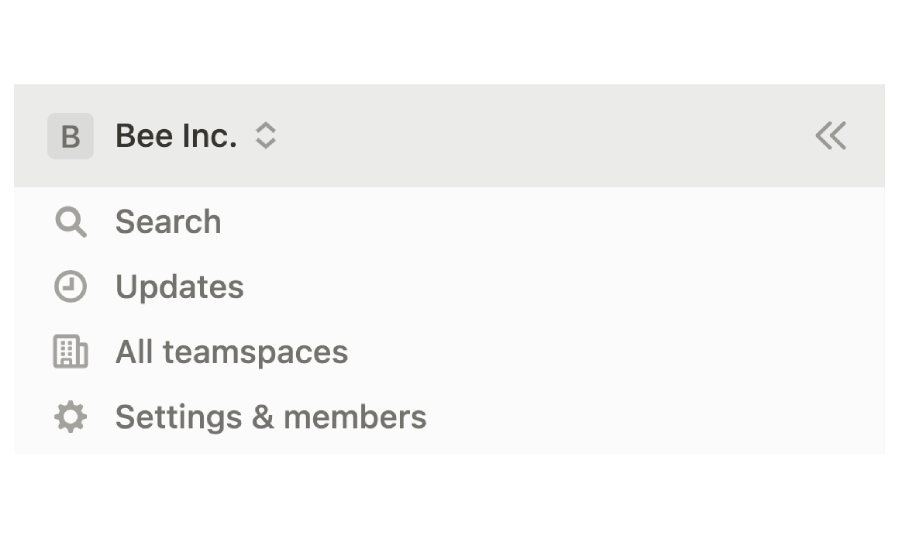
To get started, click on your account name. It’s that tiny text in the top left corner with your username (see pic for reference).
I know, it’s totally not the first place where I thought the log-out button would be either!
Step 2: Log out
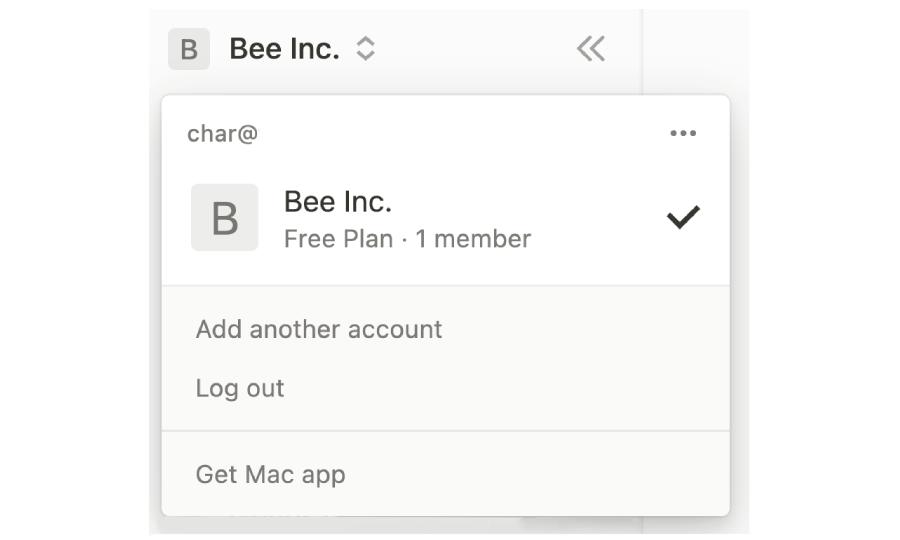
You should see some menu options including the ‘Log Out’ button.
Now, simply hit the ‘Log out’ option and you’re done.
How To Log Out Of Notion (App Version)
Step 1: Click on your avatar
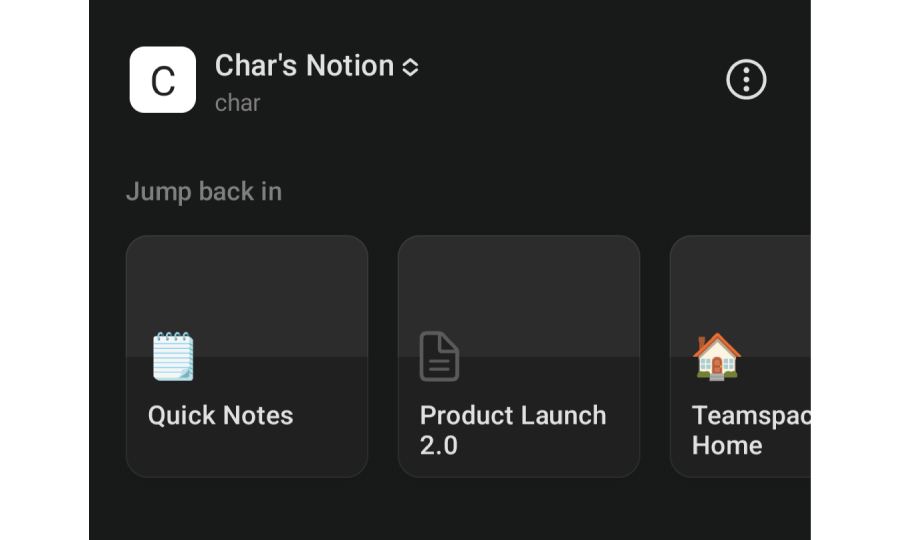
Check out the top of your Notion screen. See that little picture on the left of the search bar? That’s your avatar!
Mine is just the first letter of my name but it could be your photo or selfie. Give that a click, and you’ll see a bunch of options pop up.
Step 2: Click ‘Log out all’
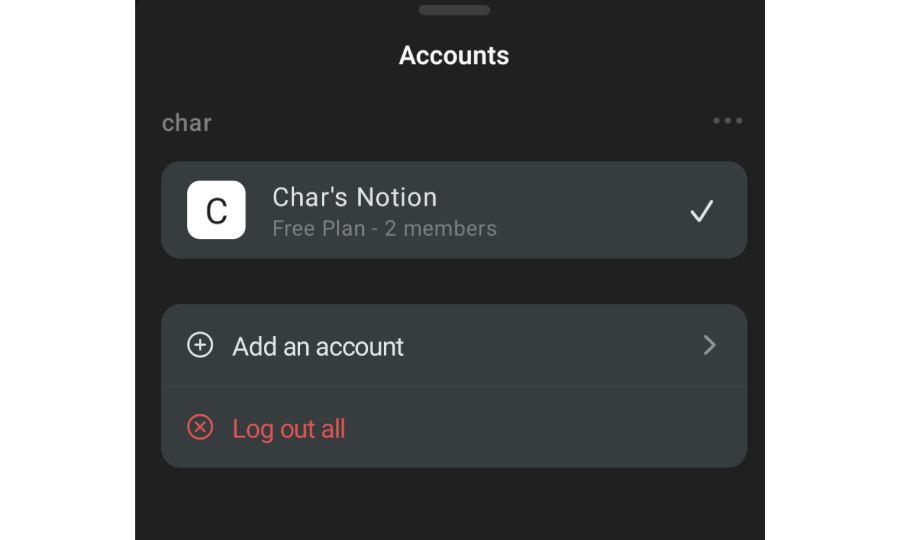
In the menu that just appeared, there are several buttons. You’ll see ‘ Members’ and ‘Add an account’, and the one you want: ‘Log Out All’. Go ahead and click on that.
There you have it! Now, you’re logged out of Notion from your app.
How To Log Out Of Notion (All Devices)
I’ve covered how to log out of Notion for both the app and web versions.
Now what happens when you have more than 1 session active? For example, when you’re juggling sessions on your laptop, home network, and phone?
Step 1: Go to ‘Settings & Members’
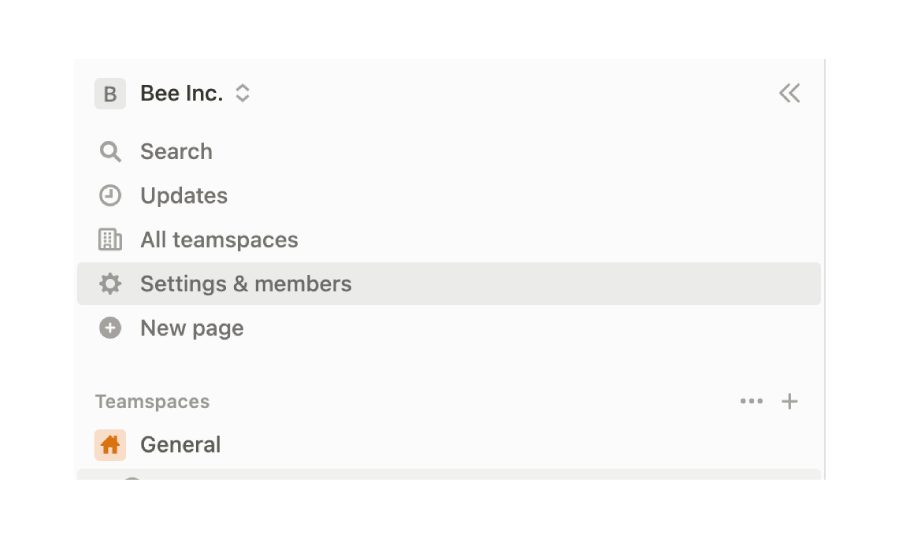
Using the web version of Notion? The first thing you need to do is to head over to ‘Settings & Members’ and then click it, You can find this option on the left sidebar.
If you’re using the app, click on your avatar, usually located at the top left corner of your screen.
Step 2: Log out of all devices
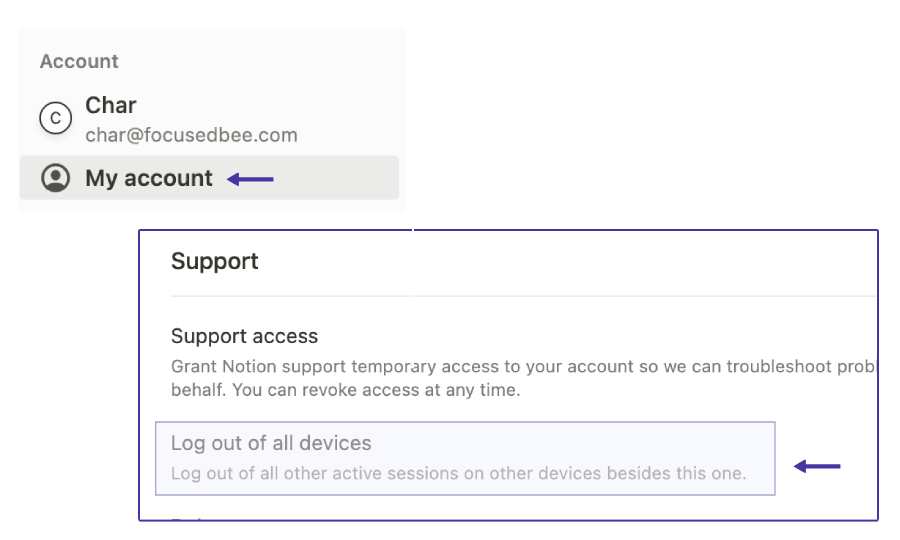
Once you’re there, head on over to ‘My Account’. You should now see your profile information but if you scrolled to the bottom, you’ll see an option to log out of all devices for both app and web versions. (2)
Click on the magic button (the log-out button) and you’ll be signed out everywhere keeping your info safe and sound.
What We’ve Learned
We’ve demystified why asking how to log out of Notion isn’t a silly question or just an afterthought, but a crucial safety net.
Like forgetting to lock your house, leaving Notion open can invite some unwanted guests. But now, you’re equipped with the tools to shut that door tight. Remember, a simple click today can save a heap of trouble tomorrow.
FAQs
How do I log out of my Notion workspace?
You can log out of your Notion workspace in three ways, and the method depends on how you’re logged in.
If you’re using the web version, click on your username, and then click the ‘Log Out’ button. In the app, tap your avatar, followed by the ‘Log Out’ button.
For a secure logout from all devices, navigate to ‘Settings & Members’ followed by ‘My Account’. Look for the text ‘Log Out of All Devices’, and then click the corresponding button.
Before writing an article, we carefully research each topic and only share information from reputable sources and trusted publications. Here is a list of the sources used in this article:
