Transitioning from a Notion full page database to its inline counterpart is a bit complicated. I’ve been through this exact process and it took me a while to figure out how exactly this is done.
I’m here to save you the pain. I’ll share essential tips for an effortless transition and lay out a clear 6-step guide to transition your database. Stay with me as we journey through it.
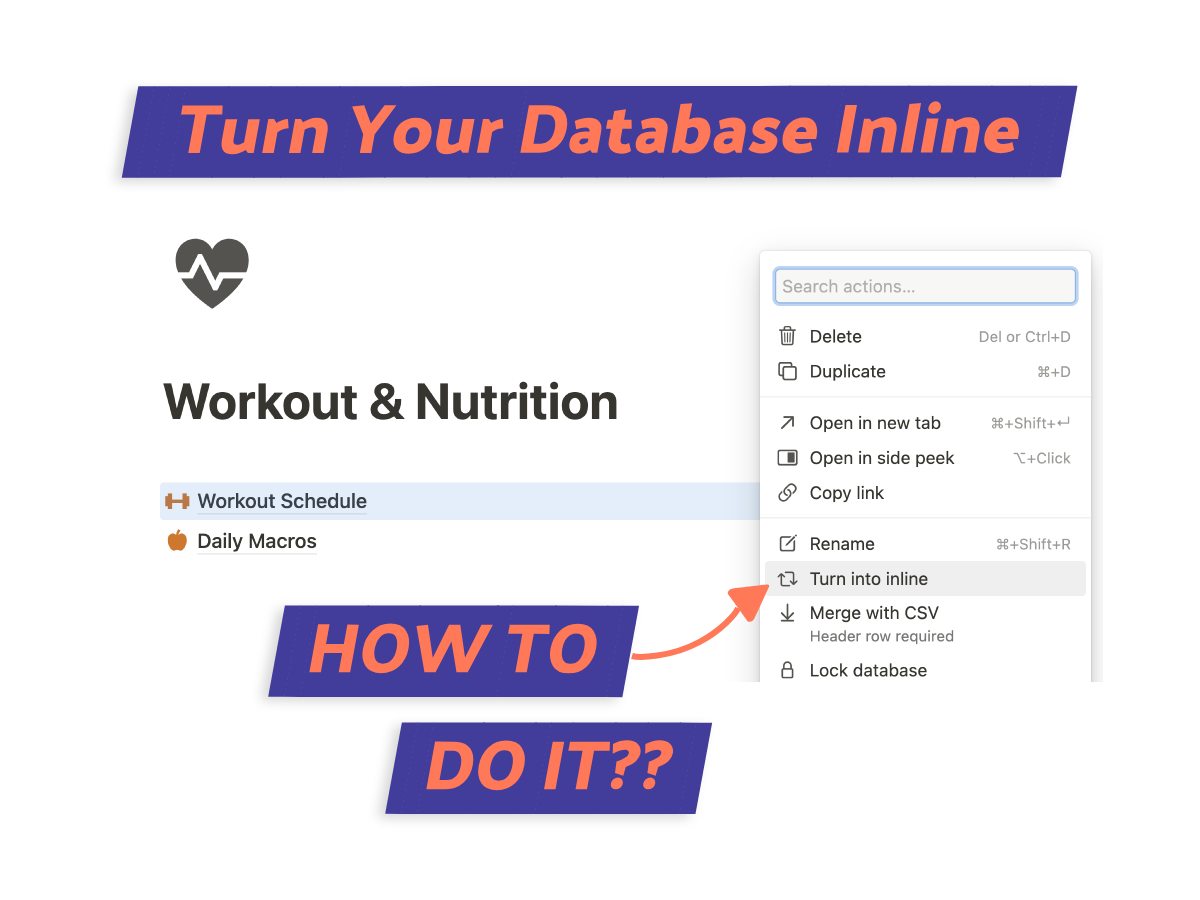
What We Will Cover
What’s a Full Page Notion Database?
A full page Notion database is essentially a robust spreadsheet that engulfs your entire page. It allows you to store, manage, and visualize complex data in several different ways, including tables, boards, lists, calendars, or galleries.
The beauty of it is that it gives you a comprehensive view of all your information in one place.
What’s an Inline Database?
On the other hand, an inline Notion database is a compact version of the full page database. It fits snugly within your existing content.
This petite powerhouse boasts similar capabilities—storing, managing, and visualizing data—but its real beauty is in its ability to blend seamlessly with other content.
It’s an integral part of a broader context, as opposed to a standalone entity like a full page database. But don’t be fooled by its size – it’s small but powerful.
Before Converting Your Database – 4 Considerations
We’ve just nailed the basics of Notion databases. Ready for the details?
If you’re planning to turn a Notion full page database into an inline database, there are some key things you gotta keep in mind:
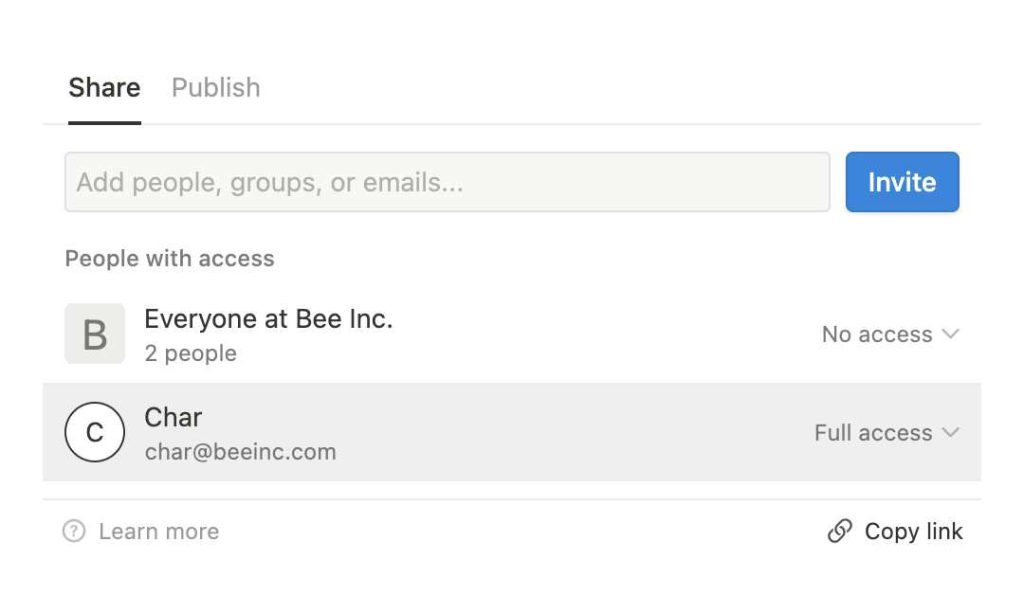
Page Restrictions
Converting a full page to an inline database comes with its own quirks.
You’re basically nestling the full page database into another page, turning it into a subpage. Only after that, you can transform it into an inline database.
But hold on, you can’t nestle your full page database in just any page type. Things like full page galleries, calendars, tables, or boards won’t work. Only a regular page type will work.
User Experience
How will your users feel with the new setup? Changing from a full page to an inline database can change things a lot.
If you’re juggling lots of data, maybe inline isn’t your best move. It might just clutter the space. The new setup must remain intuitive for users.
A solid user experience(1) can drive up both engagement and efficiency.
Losing Access
Just a heads-up, if you’re thinking about transitioning to an inline database, keep in mind that it’s like packing up your full page database and moving it to a brand-new page.
And just like moving houses, some people might lose access unless you give them the keys to the new place.
In other words, users need to be granted the same permissions on the new page to regain access.
Data Loss
Here’s a serious thing to ponder. Changing a full page database to inline could mean losing comments or discussions.
There are also times when backlinks to the full page database get messed up after conversion. I’ve seen this myself. It feels like when you switch books and lose your bookmarks.
How To Turn Notion Full Page Database to Inline Database
You’d think transforming a full page Notion database to an inline one would be a easy, right? I thought so too, until I realized there’s no straightforward way.
Notion doesn’t provide a guide, but no worries, I’ve got your back. Here’s how to do it.
Step 1: Backup Full Page Database
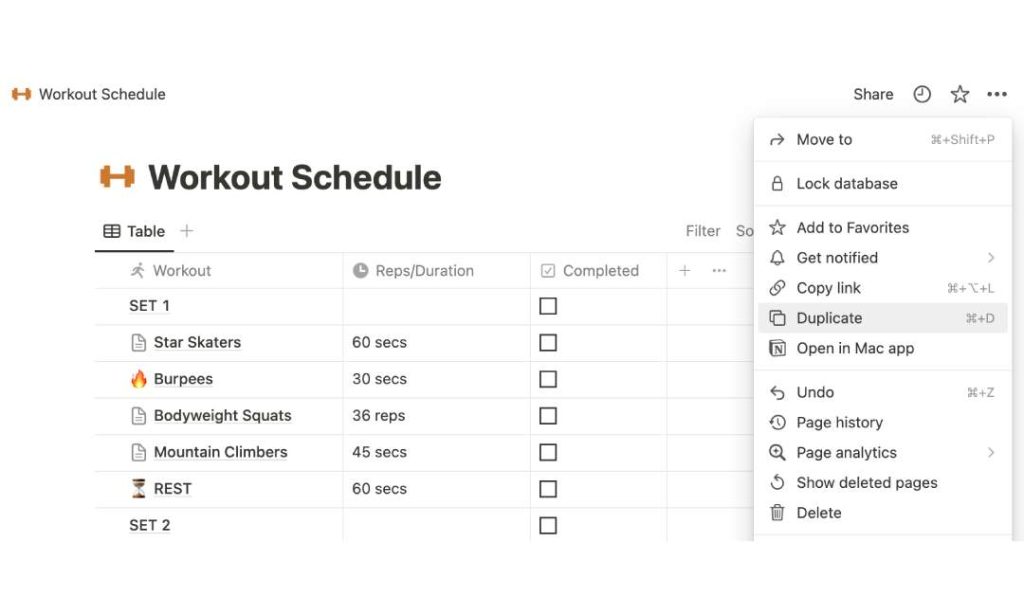
First, always back up your full page Notion database. It’s your safety net, ensuring your data is secure if the conversion doesn’t go as planned.
To do this, clone your current database. Click on your full page database, then hit the ‘…’ button in the upper right corner of your page. Select ‘Duplicate’ from the list.
Step 2: Create or Choose the Destination Page
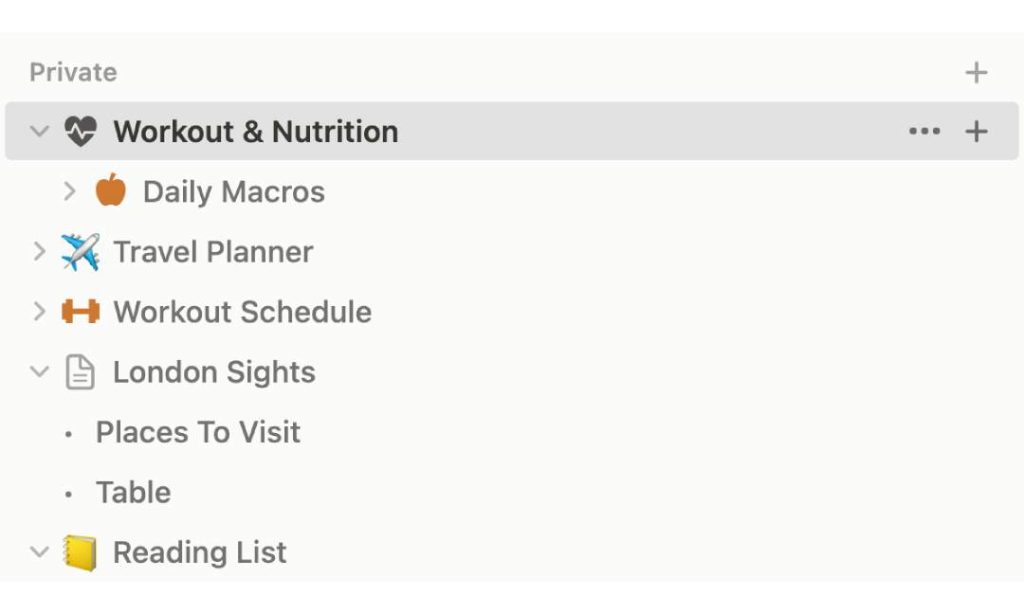
After making a duplicate, choose or create the destination page where you want the new inline database to live.
It can be an existing page or a new one, based on your preference or the structure of your Notion workspace.
Step 3: Drag the Full Page Database
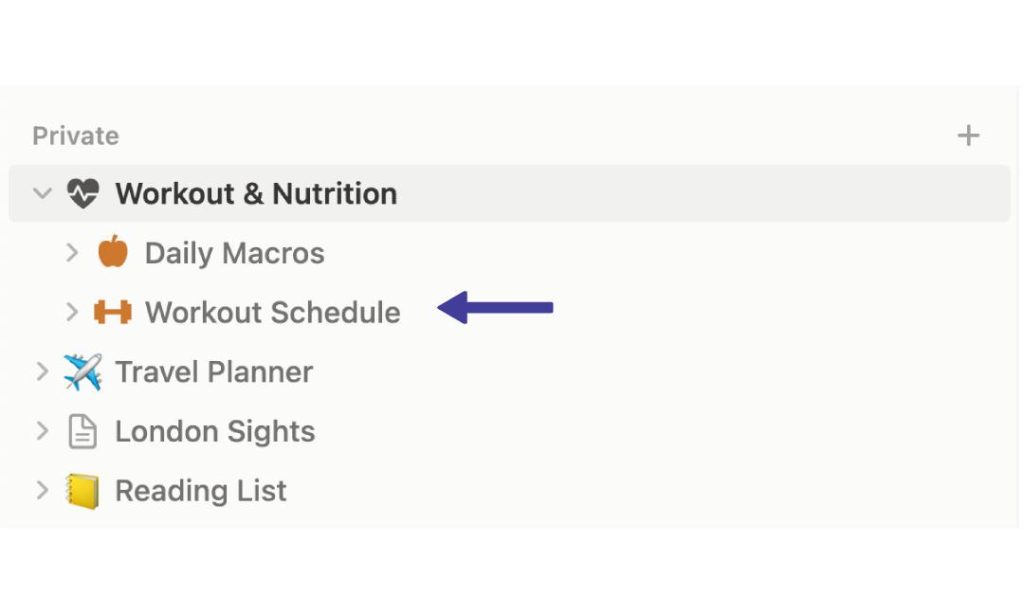
Now let’s relocate your full page database. Find the database in your sidebar.
Drag it right beneath your chosen destination page. As you hover over the destination page, a faint blue line should appear – that’s your guide.
Step 4: Drop to Create a Subpage
Release your mouse when you’re happy with the placement.
And just like that, your full page database is now a subpage nested under your chosen destination page. We’re almost there.
Step 5: Turn It Into Inline
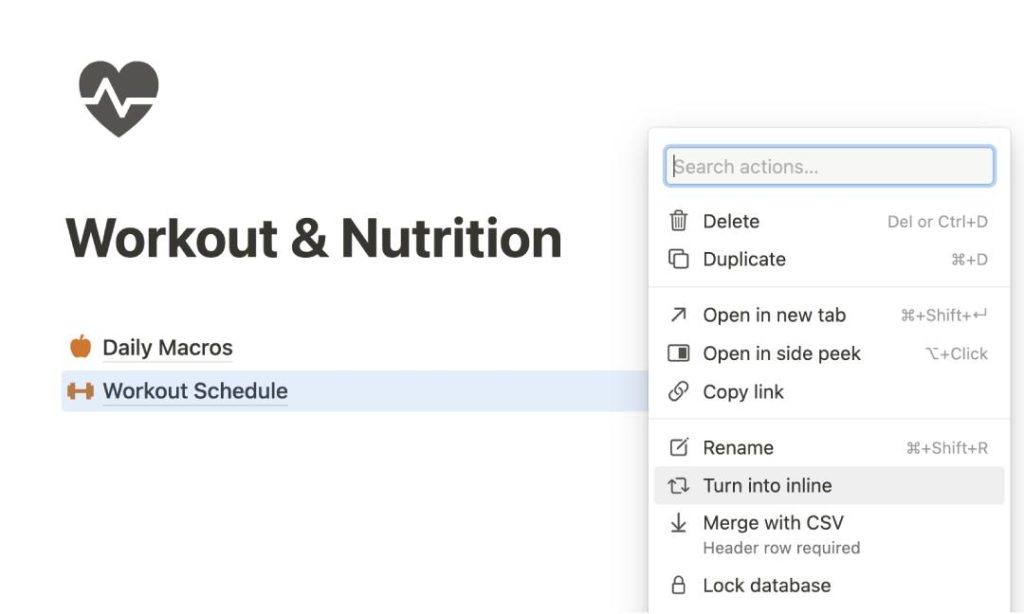
Navigate to the destination page, and you’ll spot the link to your full page database.
Hover over it, and you’ll see the ‘…’ button. Click on it and select ‘Turn Into Inline’.
Your database will smoothly transition from a full page database to inline database.
Step 6: Check For Conversion Issues
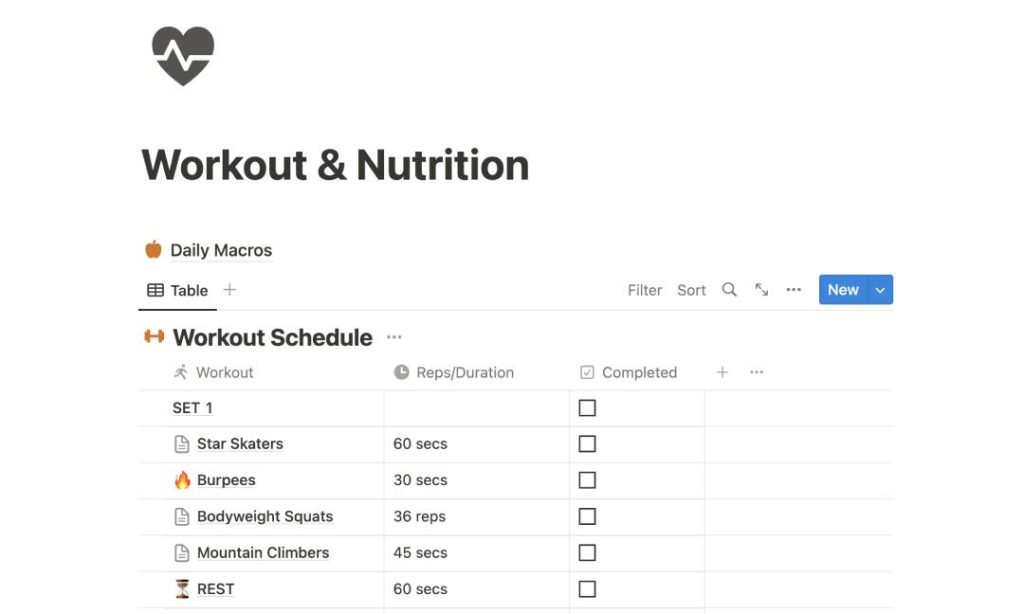
Now, let’s examine any potential conversion problems. Usually, things go well, but it’s smart to double-check.
If everything seems fine and there are no noticeable issues, feel free to delete your backup database.
Tips for Smooth Conversion between Databases
These tips will be like gold during your transition. They’re here to make sure you don’t lose a shred of data and that your inline database operates as smoothly as your full page one.
Smooth sailing, no hiccups, that’s the goal.
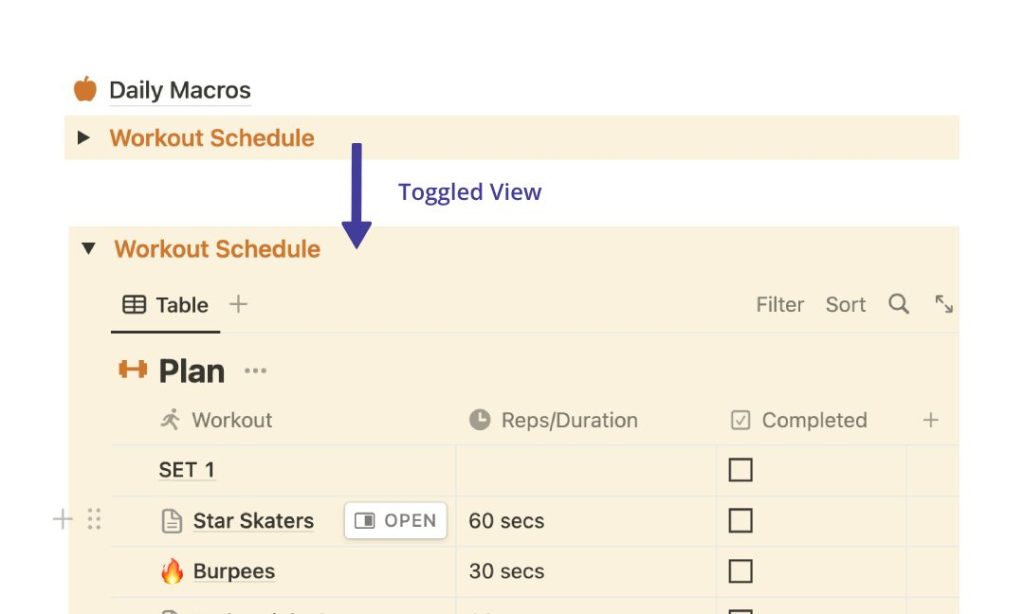
1. Always Keep a Backup
Remember our chat about the potential for data to slip away during the switch? And the slim but real possibility of data corruption?
To dodge these issues, always keep a backup of your full page database before converting it to inline.
That way, if anything goes sideways, you’ve got your valuable info secured – data, discussions, backlinks, everything.
2. Use Toggles
Let’s think about keeping the inline database user-friendly. Think of it this way, even when you switch to an inline database, too much info can still clutter your page.
But with toggles, you can neatly tuck away that data. It gives your page a tidy-up, making data easier to handle without causing a mess!
3. Change Layouts
If toggles don’t float your boat, no worries, you can always change the inline database’s layout.
You’re not stuck with the same look once it’s an inline database; feel free to switch it up to keep things fresh and neat.
Playing around with filters and groupings can also tidy things up, making it less cluttered and more user-friendly.
HOW-TO: Use Advanced Filters Like A Pro
4. Maintain Aesthetics
Once you’re content with the layout, polish the design to keep it tidy and user-friendly.
Change the background color, add icons, and tweak the font size.
Styling it to match the look and feel of your destination page can make a world of difference in keeping it visually pleasing and boosting user engagement.
Reversing the Process: How to Turn Inline Database to Full Page
Now that we’ve nailed turning a full page database into an inline one, how about we reverse the gears?
Let’s go through the simple steps to flip that process around.
Step 1: Find the Inline Database
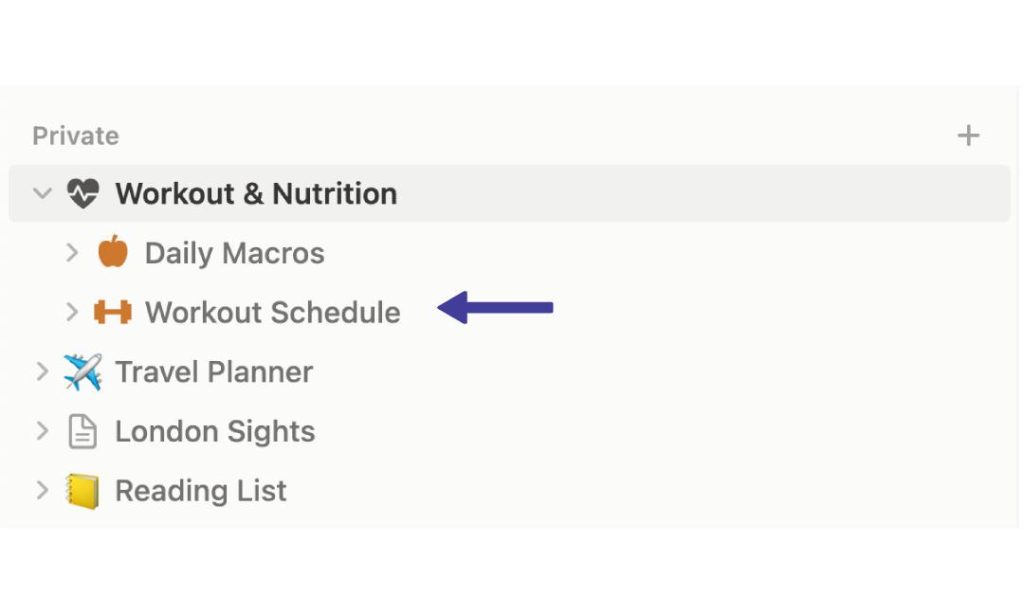
Like the previous instructions, you’ll want to identify the inline database you’re converting.
Head to the main page in your Notion workspace sidebar. Inside that master page, the inline database awaits, sitting as a sub-page.
Step 2: Drag the Inline Database
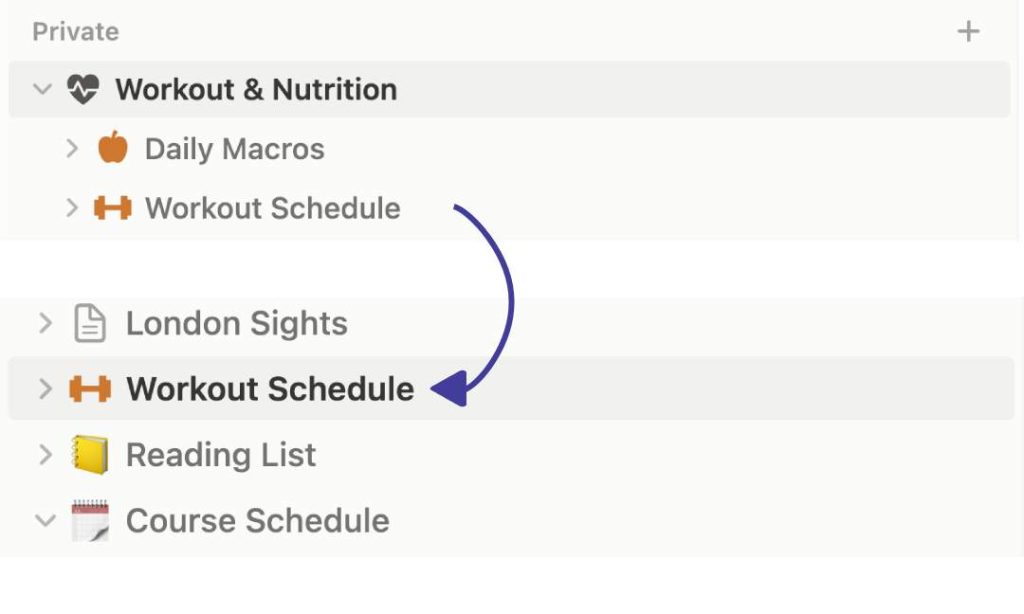
Found it? Great. Just click on it and drag it away from the main page it’s tucked under to the sidebar.
This action begins its journey back to being a full page database.
Step 3: Place the Inline Database
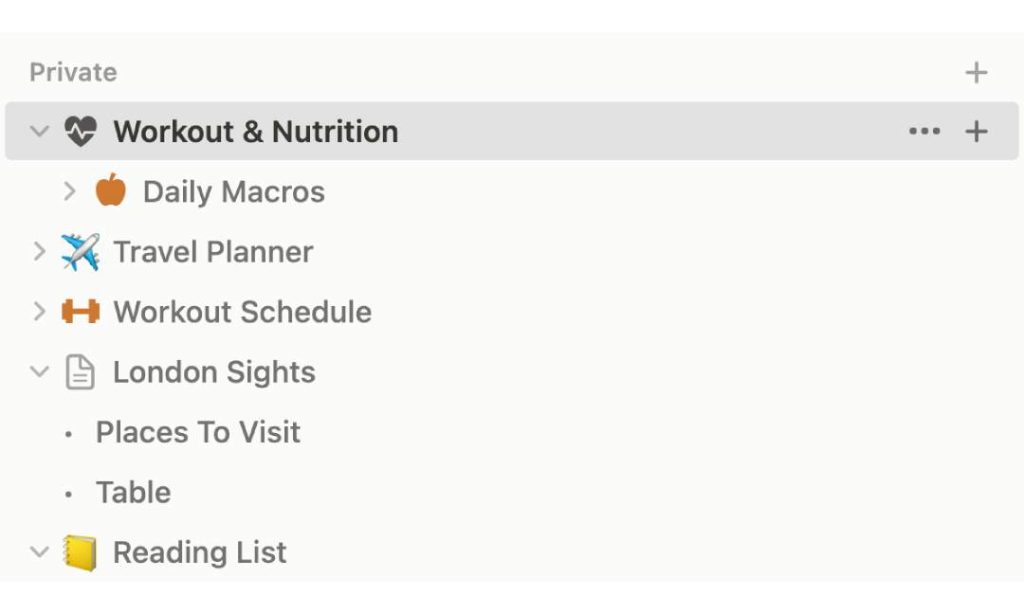
Drop the inline database in the sidebar and release.
By doing so, it sheds its inline status and emerges as a separate entity. And there you have it: your inline database is now its own full page database.
Give everything a once-over to ensure all looks good.
Conclusion
Making the switch from a Notion full page database to inline can seem a bit tricky, but with these steps and insights from my journey, you’re all set.
Keep an eye on the details, and you’ll master the transition. Here’s to enhancing your Notion experience.
Before writing an article, we carefully research each topic and only share information from reputable sources and trusted publications. Here is a list of the sources used in this article:
