Today, we’re zeroing in on the Notion total column. If you’ve got a monthly budget or any kind of project that involves tracking numerical data, you’ll want to read on.
I’ll guide you through five straightforward steps to sum a column in Notion and talk about some quirks you might encounter.
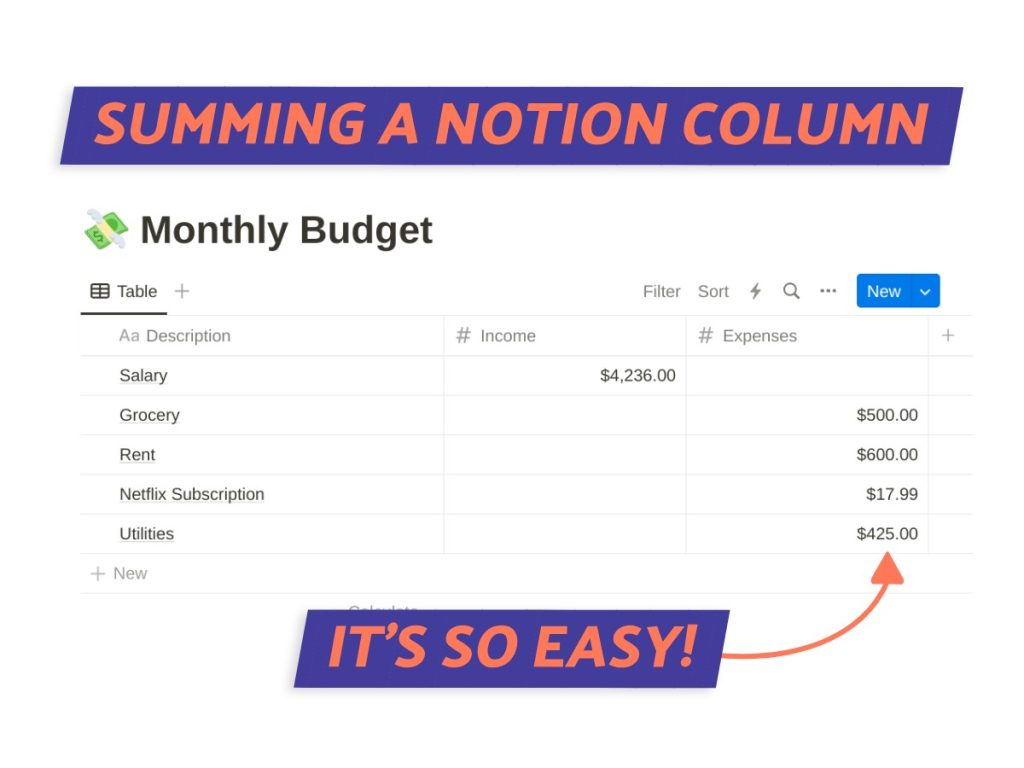
What We Will Cover
Notion Total Column Formula
The Notion total column formula is a built-in feature that allows you to perform calculations on a specific column within a Notion database.
Want to sum up all the numerical entries in a column? This formula’s got you covered.
It’s super useful for things like budgeting or keeping your project on track. No need for manual math; it does the work for you.
HOW-TO: Keep Projects On Track Using Gantt Chart Templates
How To Sum A Column In 5 Totally Easy Steps
Let’s get into totaling a Notion column. I’m going to show you how easy it is to do so using a monthly budget example.
Just imagine you’ve got a Notion database called “Monthly Budget,” and you want to sum up your expenses. Follow along with these steps, and you’ll get the hang of it in no time.
Step 1:
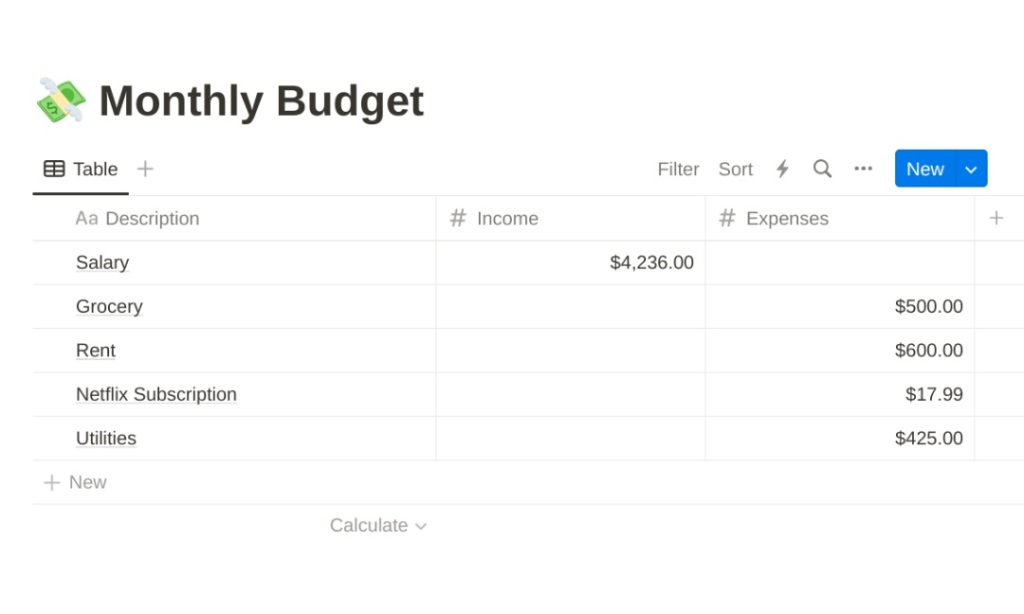
First things first, load up Notion and navigate to your database (or in our example “Monthly Budget”).
This database should contain records of my financials, including income and expenses.
Step 2:
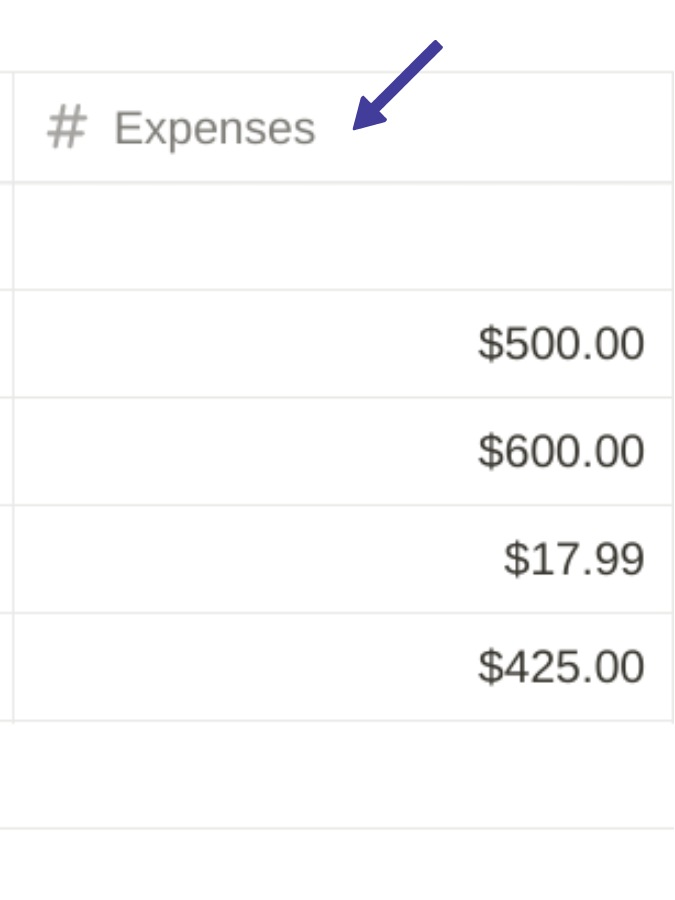
Once inside the database, locate the column where expenses are recorded. It could contain anything from groceries to Netflix subscriptions.
This is the column we’re going to sum up.
Step 3:

Scroll all the way to the end of your ‘Expenses’ column and hover just below the final entry.
A ‘Calculate’ prompt should appear. Go ahead and click the dropdown arrow next to it.
Step 4:
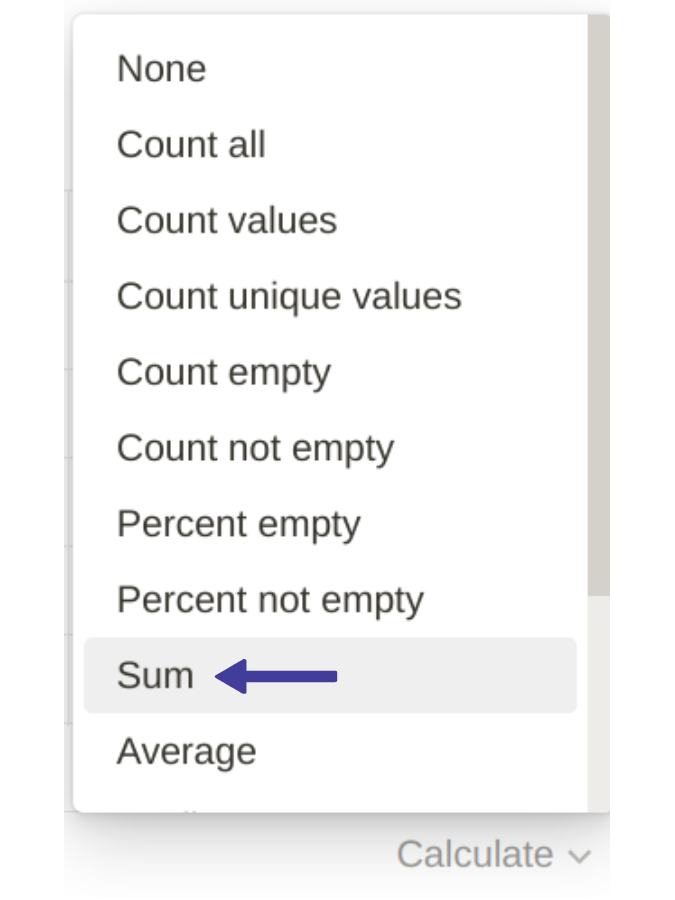
From the dropdown menu, a list offering various calculations will appear. You’ll find formulas for ‘Average’, ‘Count All’, ‘Min’, ‘Max’, and more.
Keep scrolling until you spot ‘Sum,’ and select it.
Step 5:
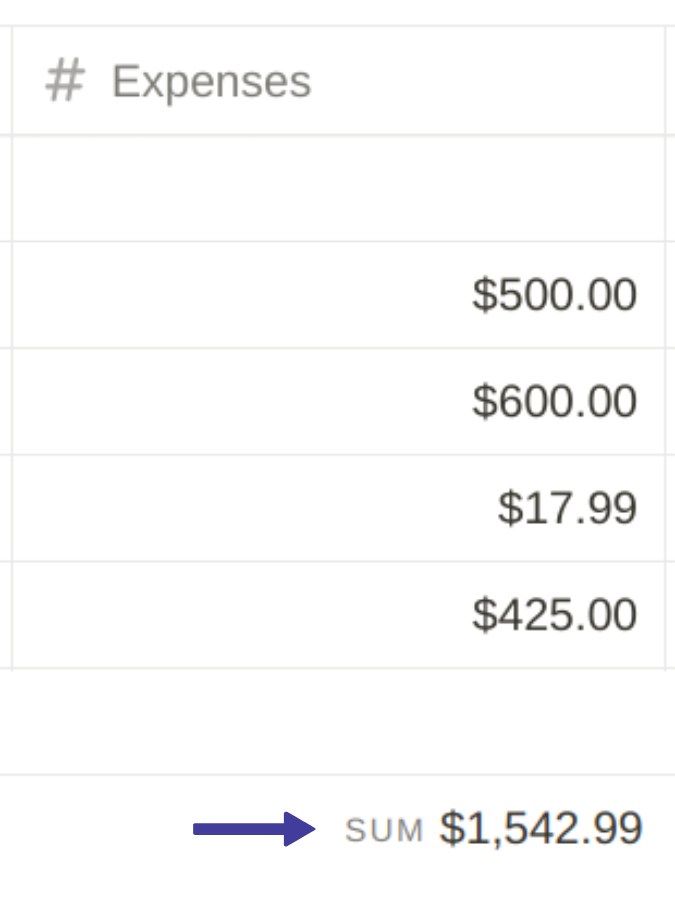
Upon selecting ‘Sum,’ the total amount of your expenses will be displayed at the bottom of the ‘Expenses’ column.
This total is dynamic and will update automatically as new entries are added to the column.
Issues With Notion’s Total Column
You already know that Notion is my favorite for databases. But even your go-to tools have their quirks.
And one area where you might hit some bumps is the total column feature. We’re talking about everything from not-so-flexible formulas to the occasional lag.
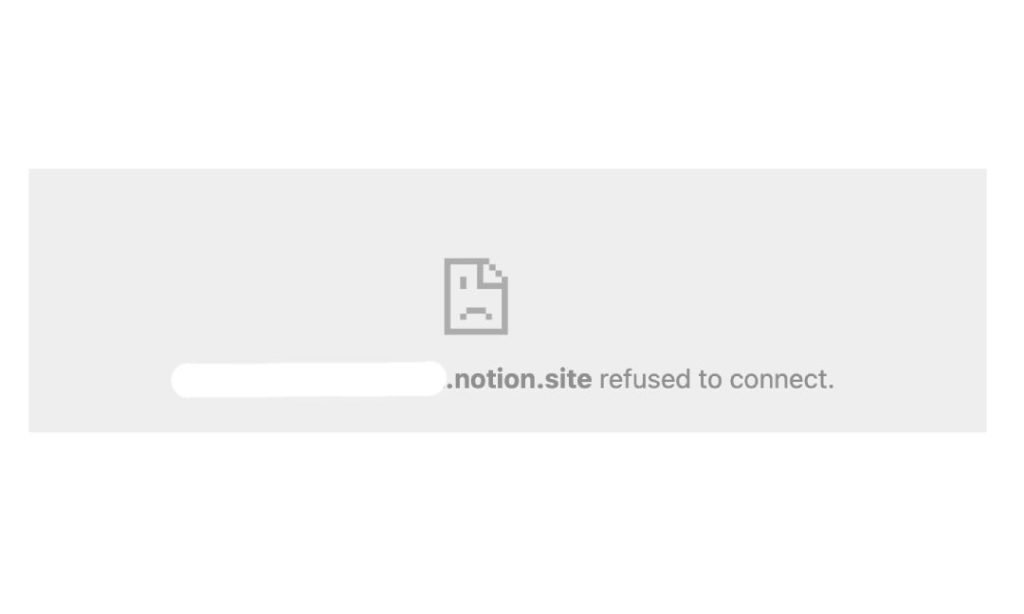
1. Performance Issues
Before Notion’s April 2022 update (1), the platform had its share of speed issues, especially when you were dealing with big databases.
It used to load the entire thing all at once, which could really slow things down.
Now, even though Notion has improved and only loads what you need if you’re working with a massive database, you might still notice some lag.
It’s not a deal-breaker for me at all, but it’s something to keep in mind.
2. Limited Formula Capabilities
Notion has some formula features, but it’s not going to replace Excel or Google Sheets anytime soon. For example, you can’t use complex array formulas or do high-level statistical calculations right in Notion.
This can be a bit frustrating if you’re trying to do more than just add or subtract numbers in your total column.
You might even find yourself moving data to another app to get the calculations you need, which isn’t ideal.
3. Inconsistencies with Different Data Types
Keeping your data consistent is super important, right? But sometimes, Notion can be a bit finicky when you’re working with different types of data in your total column.
Let’s say you’re trying to add up a column that has both text and numbers. Notion might not be too happy about that, and you could end up with errors or totals that just don’t make sense.
This can be a headache, especially if you’re pulling data from different places or if multiple people are entering information.
What If There Are Updates In The Total Column?
When you’re busy juggling tasks, the last thing you want is to manually update totals in Notion, right?
Good news: the total column is formula-based, which means it’s self-updating. Whether you’re adding new data or tweaking existing numbers, the total column adjusts itself automatically.
It’s a pretty cool feature that makes sure you’re always looking at the most current totals, making your data reliable.
Putting It All Together
Wrapping up, the Notion total column is a practical tool for summing up numbers in a specific database column.
Whether you’re budgeting or managing a project, this feature simplifies your numerical tracking.
While it has its quirks, like limited formula capabilities and occasional performance hiccups, it’s still a reliable way to keep your data up-to-date.
The best part? It updates automatically, ensuring you always have the most current totals.
Before writing an article, we carefully research each topic and only share information from reputable sources and trusted publications. Here is a list of the sources used in this article:
