Want to export Notion table to Excel but feeling unsure about where to start?
Well, you’ve stumbled upon probably the easiest tutorial on Notion you’ll find! Our guide breaks down the process into simple, easy-to-follow steps.
I’ll also share some alternative methods and tools that can come in handy, giving you more than one way to tackle this task.
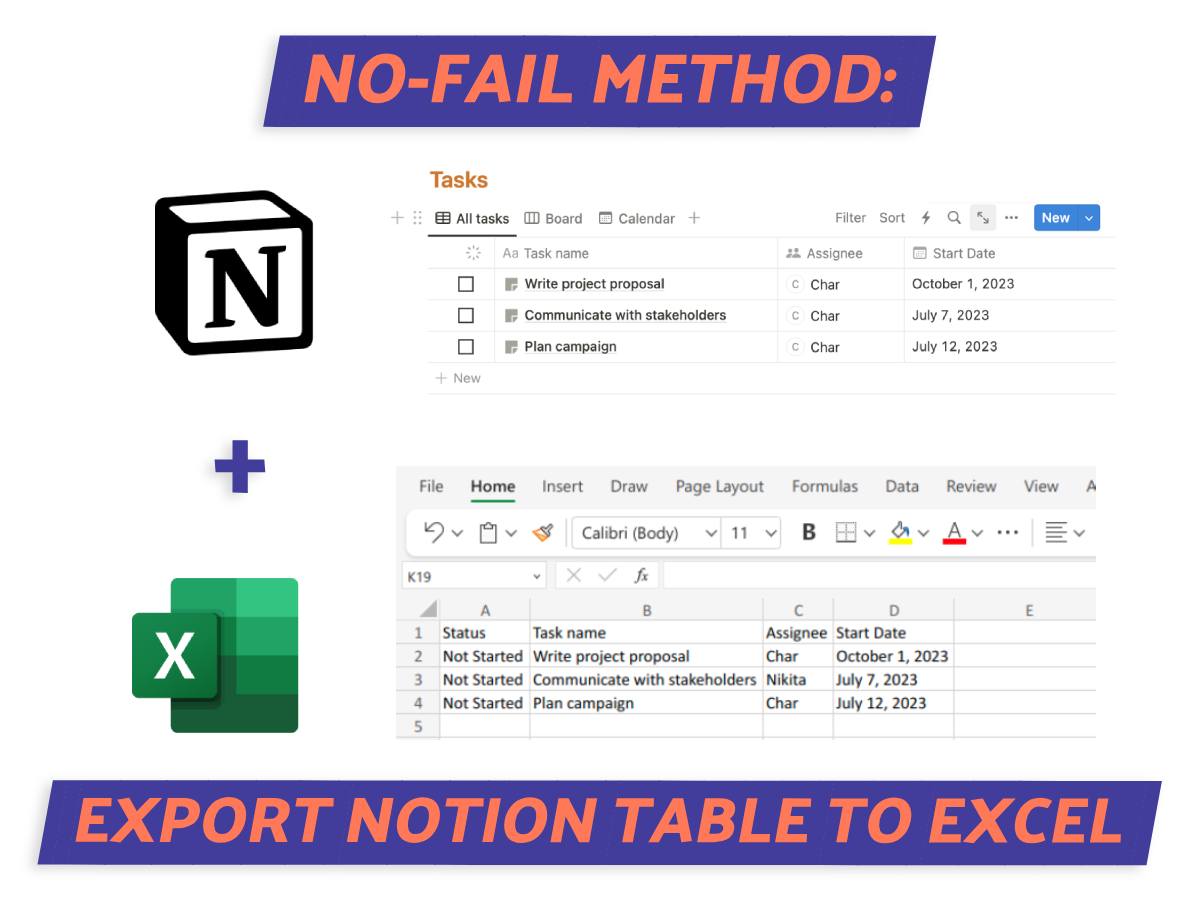
What We Will Cover
Can You Export a Notion Table to Excel?
Absolutely, you can export a Notion table to Excel! Notion is super user-friendly and offers several options for exporting data.
The most common method?
Exporting your table as a CSV file. CSV, or Comma Separated Values, is simple to use. It organizes data in a format perfect for Excel to handle, especially with tables or big datasets.
No, Copying & Pasting Notion Tables Won’t Work
I get it, you’ve tried copying and pasting Notion tables straight into Excel only to end up with a garbled mess, right?
Here’s the deal: Notion and Excel are great at handling data, but they speak different data languages. Notion’s flexible, block-based approach clashes with Excel’s strict, cell-based grid.
For a clean, organized spreadsheet, skip the copy-paste headache and go for Notion’s CSV export which I’ll get to in a minute.
How To Export Notion Table to Excel
Now that we’ve discovered there’s a better way to export a Notion table into Excel, it’s time to learn how to do it.
This guide will take you step by step through the process, ensuring a smooth transition of your data from Notion to Excel.
Step 1: Find Your Notion Page
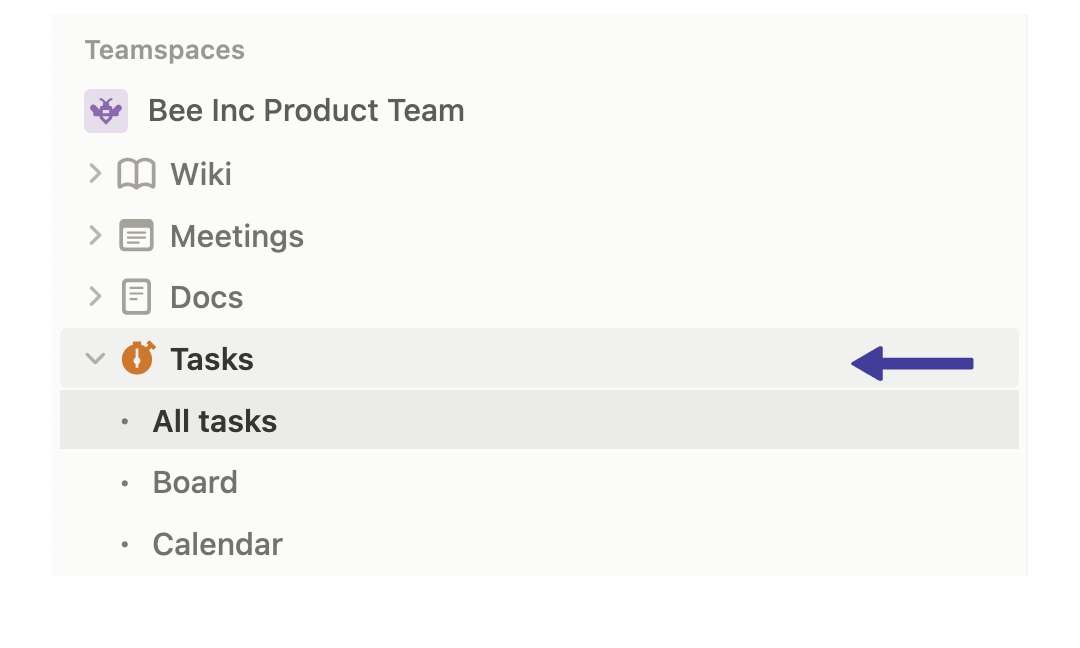
First, find the Notion page that has the table you need to export.
Simply navigate through your Notion workspace and identify the page containing your desired table from the right sidebar.
Step 2 (Optional): View As Full-Page
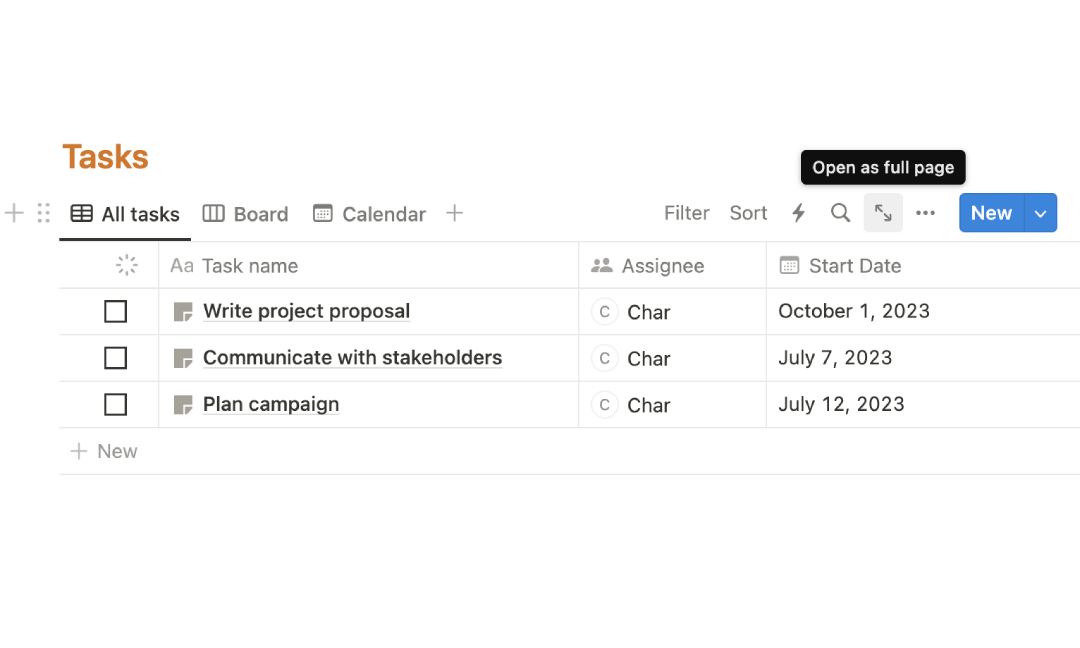
Have a page full of content but only need the table?
No worries. Look for small double-arrow icons at the top right of your table. Click them to switch to a full-page view.
This isolates your table, making it easier to focus on what you need.
Step 3: Page Settings
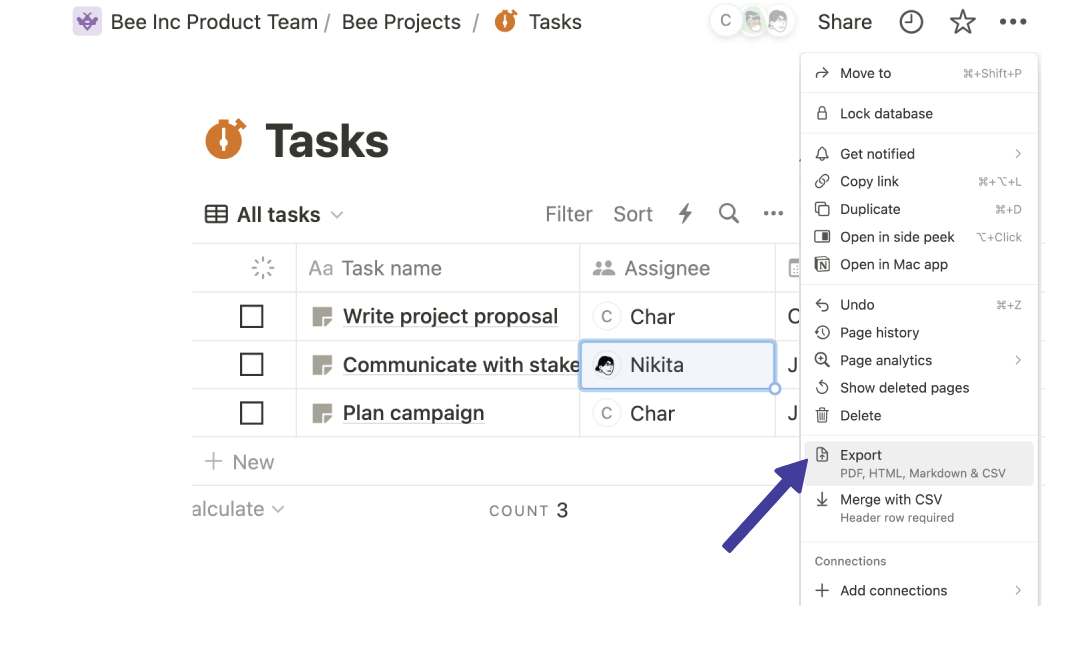
Next up, go to the top right corner of your Notion page. You’ll find three dots in a horizontal line.
Click them. This brings up a menu with different options, including the all-important ‘Export’ button.
Step 4: Choose CSV
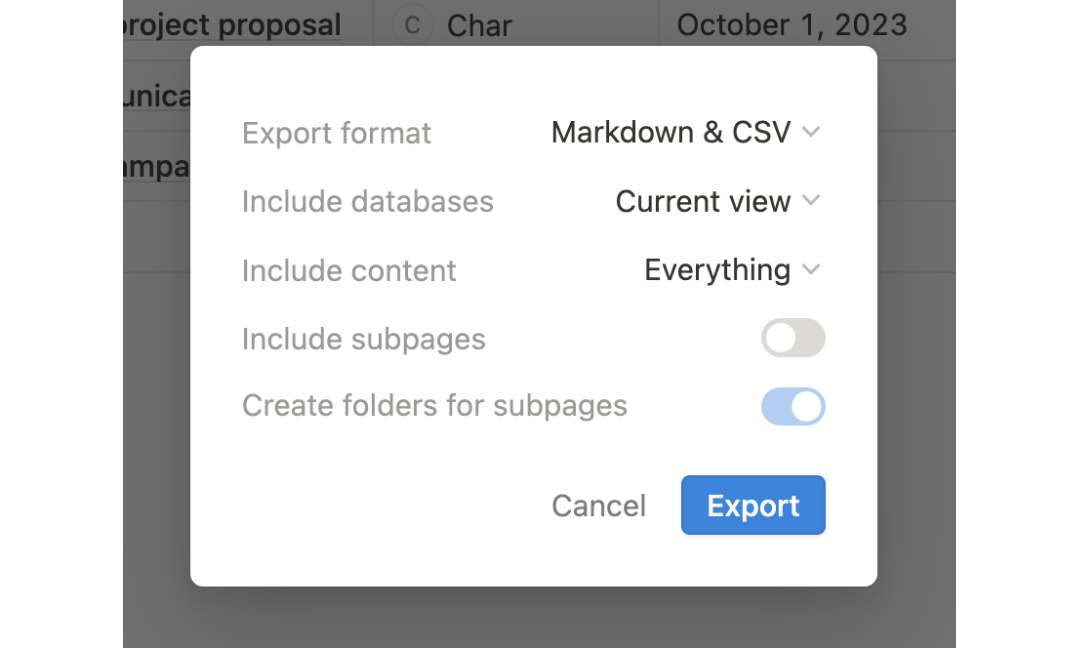
Upon clicking ‘Export’, you’ll see a list of different export formats. Select CSV as your format.
This is important because CSV files are Excel-friendly. This means your data will transfer over to Excel without any hiccups, keeping everything compatible.
Step 5: Open CSV in Excel
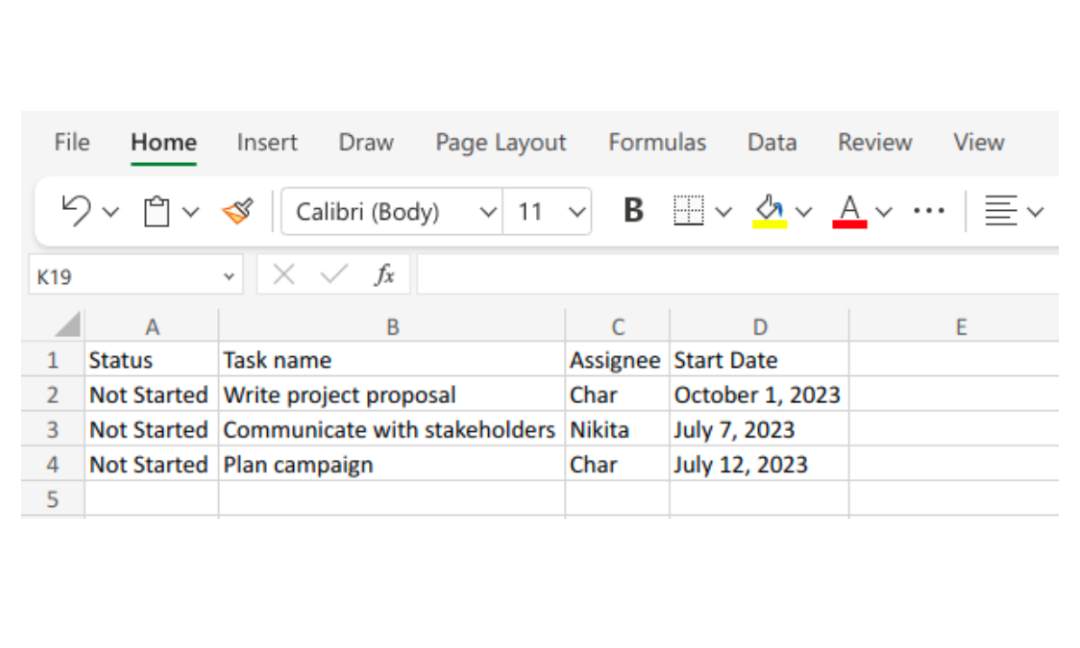
Finally, it’s time to bring your data into Excel. Open the CSV file you exported from Notion in Excel.
This will display your table data in Excel’s spreadsheet layout. You’ll see that all the structure and organization of your Notion table are preserved in Excel.
HOW-TO: How to Delete a Database in Notion (Safely)
Other Ways to Export Your Notion Table
If you’re looking for ways to export your Notion tables to Excel or Google Sheets, – well, you’re in for some good news.
Apart from the usual export feature in Notion, other tools out there can do just that. And they don’t just get the job done; they have advanced features that make handling your data smoother.
We’ll take a look at a few of these tools and see how they can help you out!
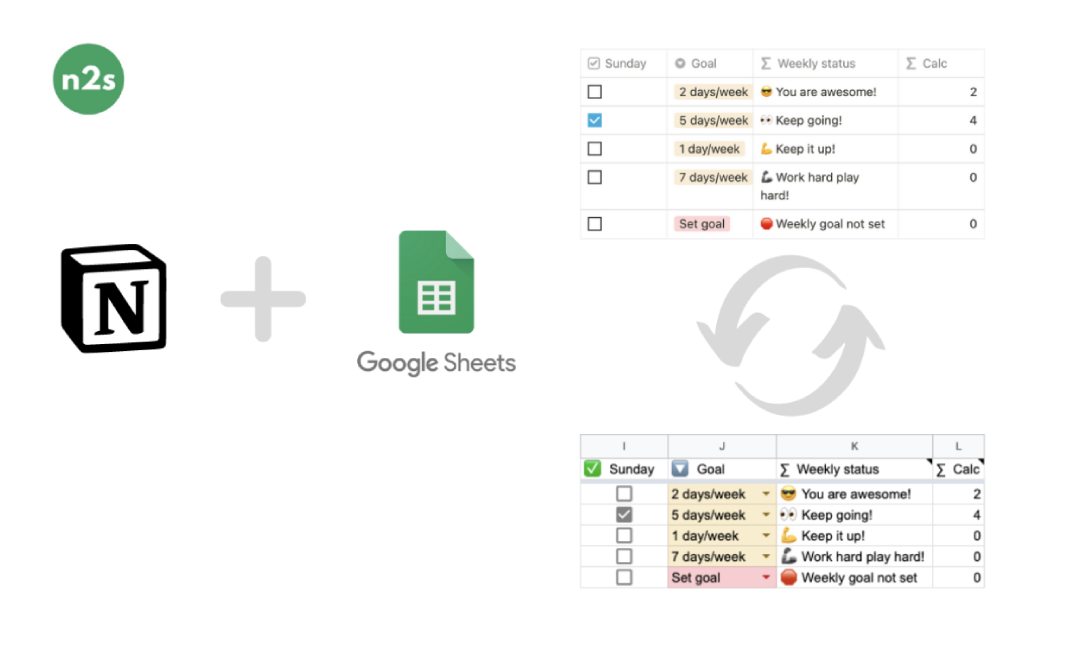
1. Notion2Sheets
Notion2Sheets is incredibly efficient and ensures that every detail from your Notion database – be it text, links, numbers, or even colors and checkboxes – is perfectly replicated in Sheets.
It’s ideal for anyone aiming to create dynamic dashboards where every bit of data from Notion is preserved.
Starting at $13 a month, you get access to one workspace, five databases, and real-time updates every hour.
2. Bardeen
Let’s talk about Bardeen – a tool that extracts your data from Notion tables to Excel or Google Sheets through advanced automation.
If you’re someone who loves diving into complex data automation with features like AI actions and CRM integrations, Bardeen is the perfect match for you.
The great news is that they offer a free tier with a 14-day trial of their Pro features. And guess what?
You can stick with the free version even after the trial, which is pretty awesome.
3. Zapier
With Zapier, (1) you can effortlessly move your Notion tables straight into Excel or Google Sheets.
What’s really great about Zapier is that it offers multi-step workflows that hook into virtually any app.
For those just dipping their toes into automation, there’s a free plan that covers the essentials. And for those who need to handle more complex tasks, like intricate workflows, there’s the Starter plan at $19.99 per month.
How About Importing From Excel To Notion?
Bringing your Excel data into Notion is as simple as our earlier guide on exporting but in reverse.
Imagine taking all that detailed Excel data and placing it into Notion’s flexible space. Stick with me as I walk you through these easy steps to get your data where it needs to be.
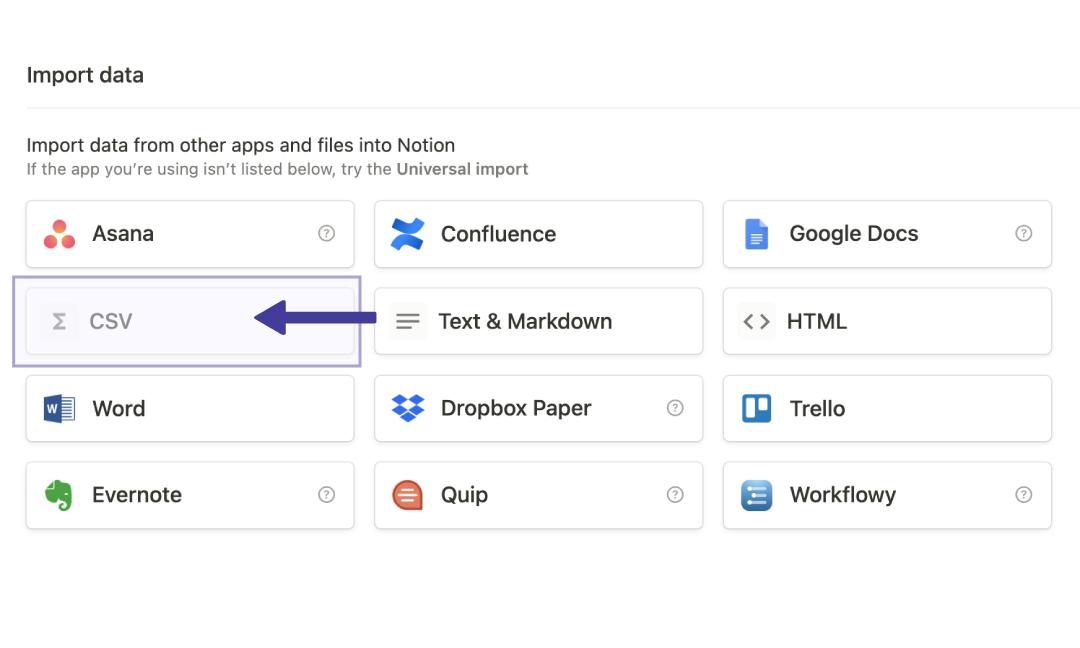
Step 1: Choose Your Notion Page
First, open up the Notion page where you want your Excel data.
You can use a new page or an existing one, wherever you think the data fits best.
Step 2: Click on ‘Import’
In your Notion sidebar, look for the ‘Import’ button.
It’s typically located at the bottom of the left-hand panel. This is the button you need to bring in data from outside sources.
Step 3: Select ‘CSV’ from Import Options
Once you click ‘Import’, choose ‘CSV’ from the options that appear.
This is important because Notion needs Excel files in CSV format to import them correctly.
Step 4: Choose Your Excel File
Then, go to the file chooser, select your Excel file (which should be in CSV format), and click ‘Open’.
This starts the process of bringing your file into Notion.
Step 5: Customize Table In Notion
Finally, after the import, your Excel data will show up as a table in Notion.
You can then edit and organize it just like any other Notion table.
RELATED: How To Embed Google Sheet in Notion
Wrapping It Up
Alright, we’ve just walked through how to export a Notion table to Excel as well as explored a few alternatives.
I think this is really going to make managing your data a lot simpler. The whole idea is to make your work life just a bit more organized and hassle-free.
Now that you know these steps, you’re fully equipped to move your Notion tables into Excel anytime you need.
Before writing an article, we carefully research each topic and only share information from reputable sources and trusted publications. Here is a list of the sources used in this article:
- Wikipedia: https://en.wikipedia.org/wiki/Zapier
