The Notion block limit decides how much you can build in your Notion workspace, but what exactly does it mean and does it still matter?
Learn what blocks are, how limits work or don’t, and what happens if you reach the ceiling of these digital building blocks.
I’ll also share my strategies for avoiding restrictions, so you can keep snapping together your perfect workspace.
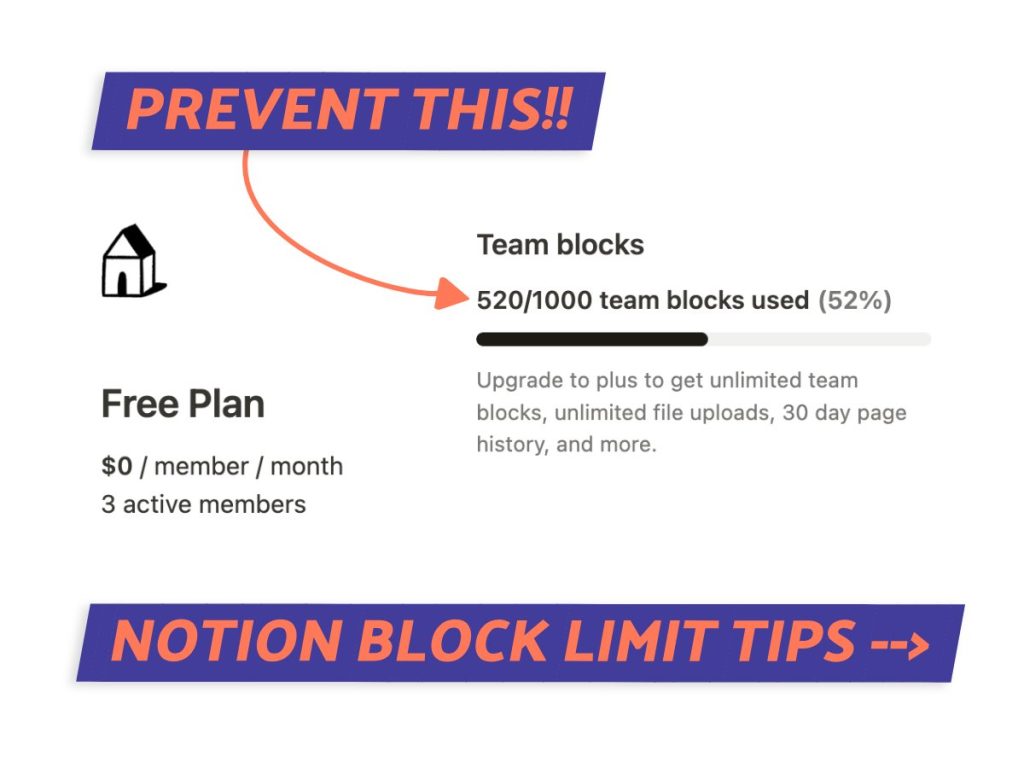
What We Will Cover
Important: What’s A Notion Block?
To understand Notion’s block limits it helps to first know what blocks even are.
Within Notion, a block is the core building block of content. Anytime you add something new to a page – text, an image, a table – you’re putting in another block.
Consider them like LEGO pieces snapping together to construct each page. Every Notion page at its heart is just blocks assembled however works best for you.
Notion Block Limit – What Is It?
If you are confused just like I initially was, the block limit refers to the max number of blocks allowed on Notion.
This cap matters because it decides how much content you can manage in your workspace!
Originally, free plans had a limit of 1,000 blocks. But how Notion views limits a little differently (more on that below) and only applies in certain situations.
Block Limits Have Changed
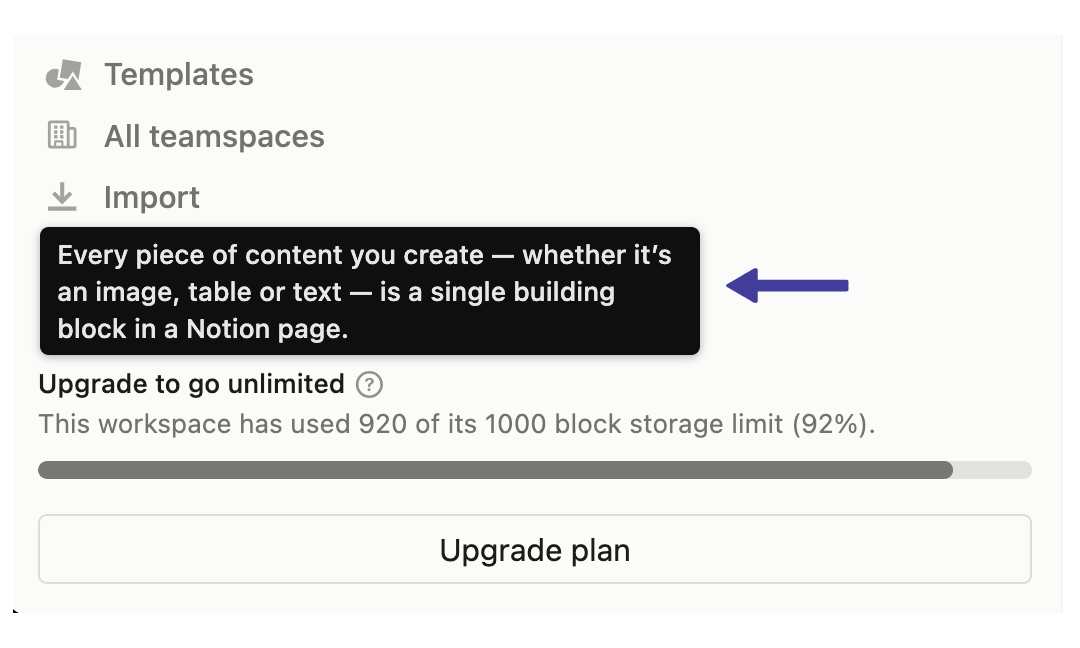
Notion block limits changed in May 2020. They announced changes to the free plan, allowing unlimited use of blocks for personal use.
This shift was a big win if you rely on Notion to organize information and documents.
But hitting an occasional block cap can still randomly come up now and then depending on how you are using your workspace.
If It’s Free, Why Am I Seeing Block Limits
Even with that unlimited block goodness on Notion’s free plan, there are some cases where you could still run into block limits.
Understanding why this happens can help better manage your Notion setup. Let’s dig into the reasons.
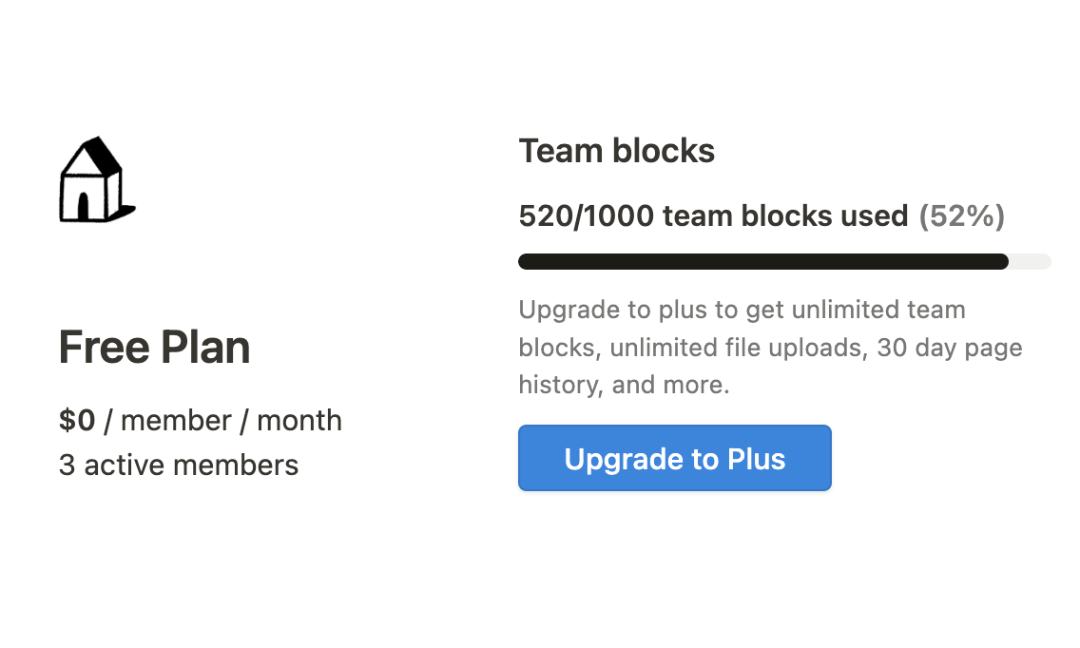
1. Additional Members On Free Plan
Adding more members to the free version can introduce block caps.
This is because of how Notion structures that free offering – mainly intended for individual use, yeah? So with multiple users added, Notion will enforce block limits to balance resource usage on their end.
If you want to keep your plan ‘block limit free’, don’t add any members to your workspace.
2. Plus Plan Trial
Another reason you may notice limits is if you’re doing a Plus Plan Trial.
The trial gives 1000 free blocks to play with the features. But once you reach that storage cap, adding new blocks stops working – unless you delete existing blocks to make room of course!
If your team needs more space than 1000 blocks, upgrading to a paid plan opens up unlimited access.
What Happens When You Exceed Your Block Limit
Getting close to or hitting your block cap on Notion can be worrying – totally get it. But it’s helpful to know what to expect.
Will you lose your data or functionality in your workspace? The short answer is no, but let me break down what actually happens.
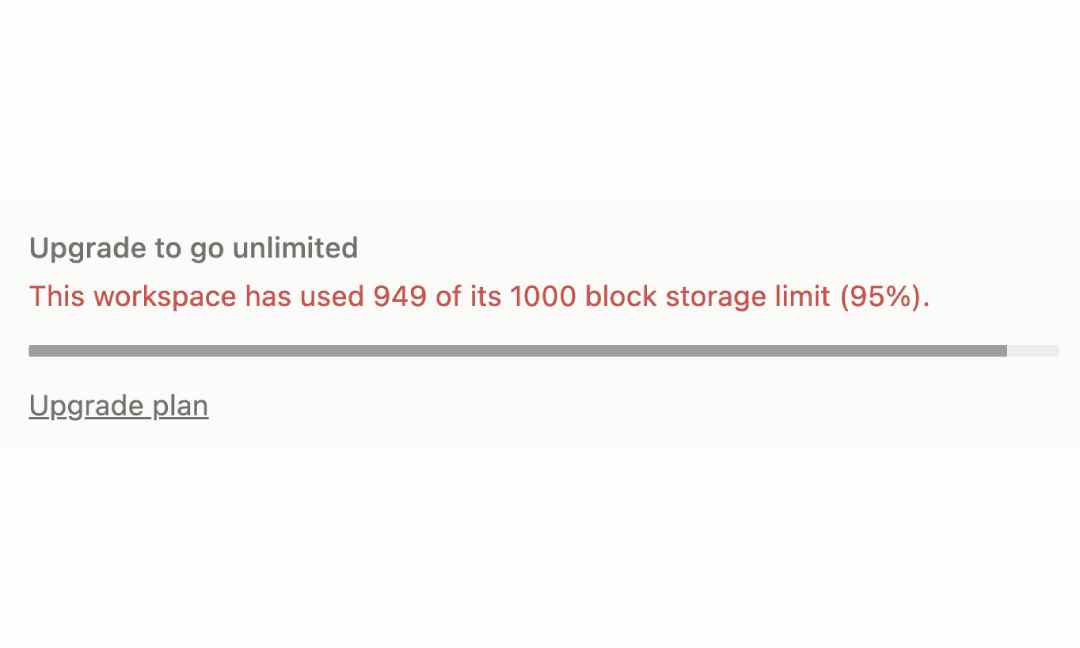
1. Warnings
Notion doesn’t leave you clueless as you approach your block maximum. Instead, warnings start popping up and it will be obvious.
You’ll see these messages at the bottom left of your sidebar or over in your account plan details.
This heads-up is designed to give you time to adjust your usage before hitting the limit.
2. Reading & Editing
Okay, even after hitting your block limit on Notion, all isn’t lost. You still have the ability to read, tweak, and rearrange your existing content.
While adding new stuff isn’t possible, you can keep working with what’s already in your workspace.
Honestly, this means no immediate full loss of data or functions – rather, it puts some limits on being able to expand things further.
3. New Blocks
At this point, adding new blocks, extra pages or templates isn’t feasible. This same limitation also applies to importing documents too, unfortunately.
One time getting close to my max blocks, I noticed the import abruptly ending, resulting in only partial transfer.
To add content again, I had to either erase some current blocks to make room or consider upgrading my plan.
Lesson learned, don’t make a huge change when you’re nearing block limits!
How To Get Rid Of Notion’s Block Limit
If you keep bumping into those Notion block limits and want solutions, there are a few ways to increase or remove the caps.
Some need more manual effort, while other options cost some money.
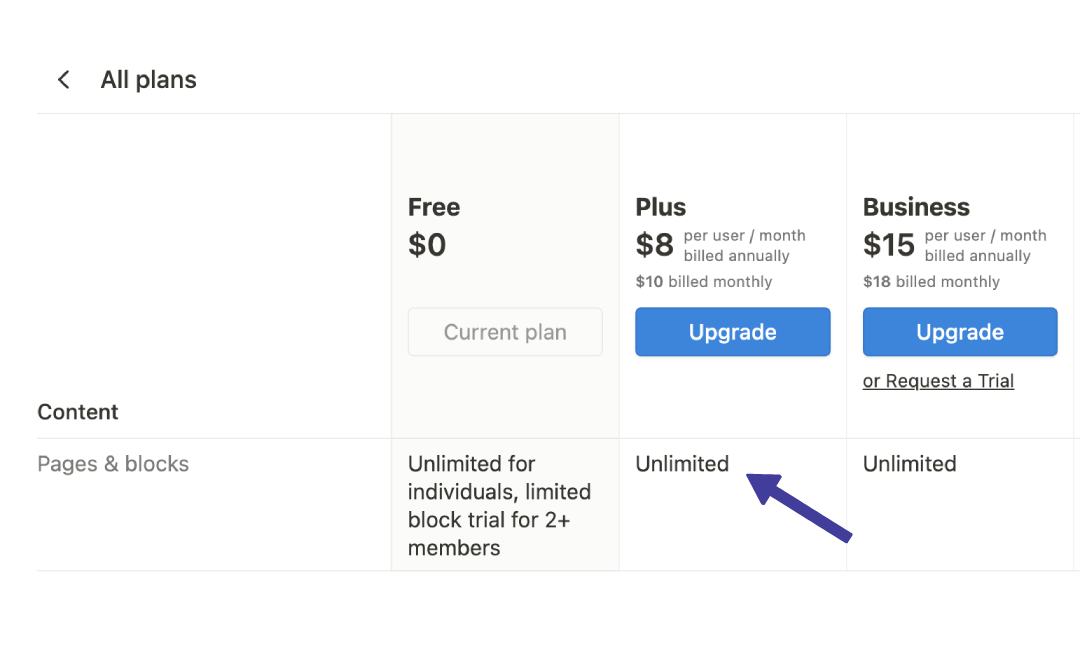
Upgrade
Upgrading your Notion account is a straightforward path to say bye to block limits. Opting for a paid plan (1) gives you access to unlimited blocks, plus other features.
No more worrying about hitting that maximum again.
This is especially great for teams or power users needing tons of space and functions for their workflow.
Delete Blocks
Another approach is efficiently managing blocks you already have.
Regularly reviewing and deleting unused blocks can free up real estate. And don’t forget – emptying the trash fully erases deleted blocks, so that’s key too.
This can create more room to add fresh content, keeping your Notion workspace running smoothly.
Move Teamspace Blocks Private
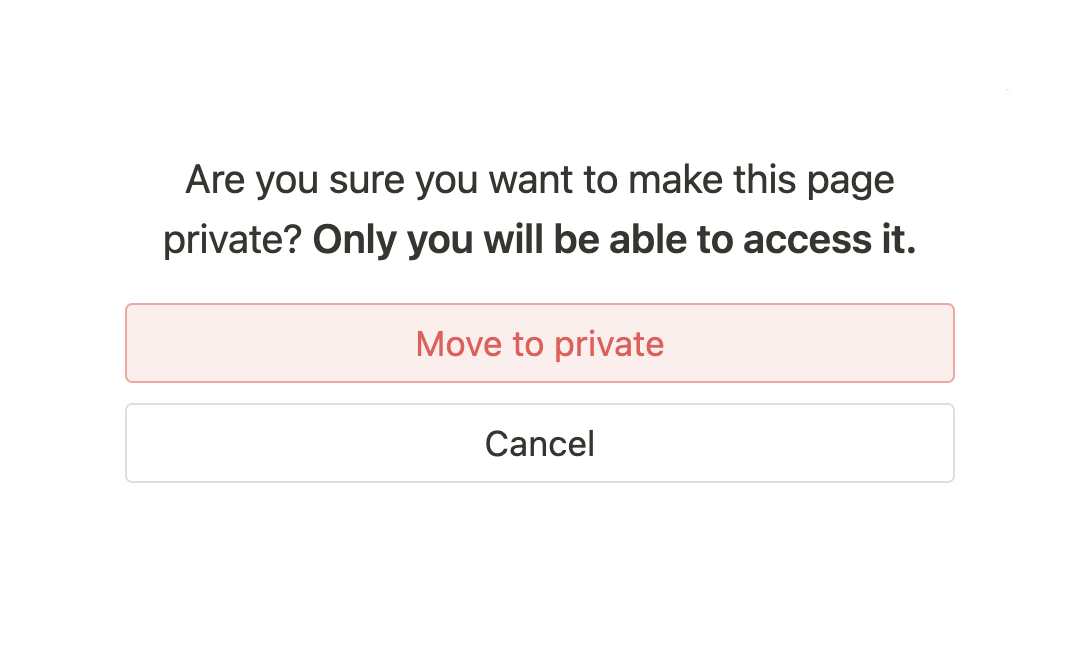
When dealing with block limits on a Notion teamspace, one tactic I use is bouncing blocks from shared zones over to private areas.
This can cut down block counts in teamspaces, super useful if we have tighter limits.
The process involves using the “Move-To” button in Notion. Right-click the page block (the three-dot button) and select the “Move To” option. Move your page to the private zone and you’re all set.
For a detailed tutorial, see article below.
HOW-TO: Duplicate Notion Workspace
Downgrade To Free
Downgrading to a free plan in Notion from your Plus trial is a viable option if you’re looking to manage or free up your block usage.
Remember to remove additional members from your workspace to comply with the free plan’s limits though.
You can manage this in the ‘Settings & members’ section, where you can adjust your workspace’s membership and downgrade your plan.
Conclusion
Well, ain’t that some good news – Notion went ahead and removed those block limits for all your personal account holders.
Now you can build and organize to your heart’s content without worrying about hitting walls!
However, if you start seeing restrictions pop up from adding workspace members or using trials, don’t stress. Just make a couple of changes to free up your Notion block limit or consider upgrading to keep things rolling smoothly.
Before writing an article, we carefully research each topic and only share information from reputable sources and trusted publications. Here is a list of the sources used in this article:
- Notion: https://www.notion.so/pricing
