Want to embed Google Sheet in Notion without having to fiddle around with code?
Not to worry – this step-by-step guide will show you that a smooth integration is achievable even without coding expertise.
With a couple of clicks and a few permission tweaks and your spreadsheets will feel like native pages in Notion rather than isolated silos!
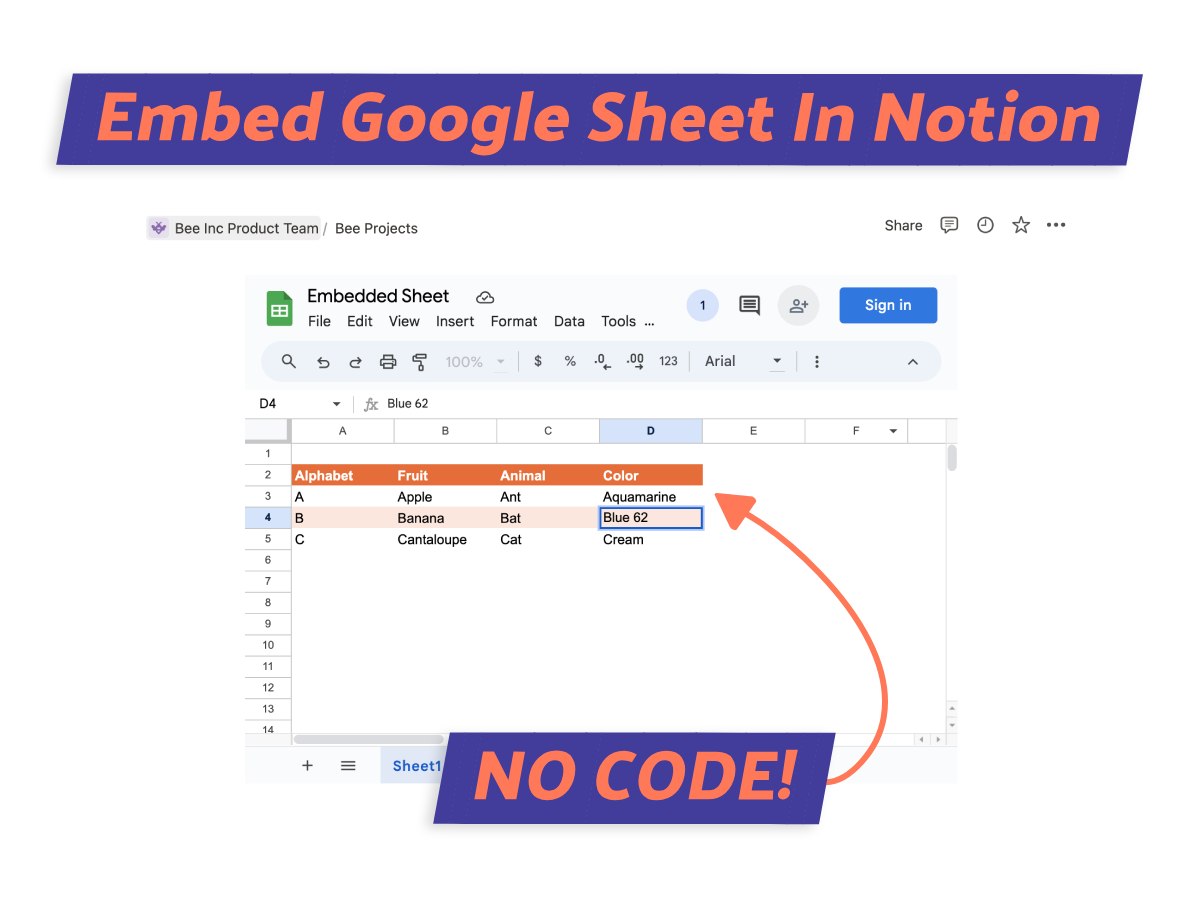
What We Will Cover
Hold Up! Can You Insert Google Sheets into Notion?
Yes, you certainly can embed Google Sheets into Notion, and it’s quite straightforward too!
By using Notion’s embed block feature, you can integrate your Google Sheets in just a few clicks. However, there are some small but important nuances to be aware of.
Depending on how you configure things, you’ll have different permission levels and interactivity options. But no worries – I’d be happy to explain more about this below.
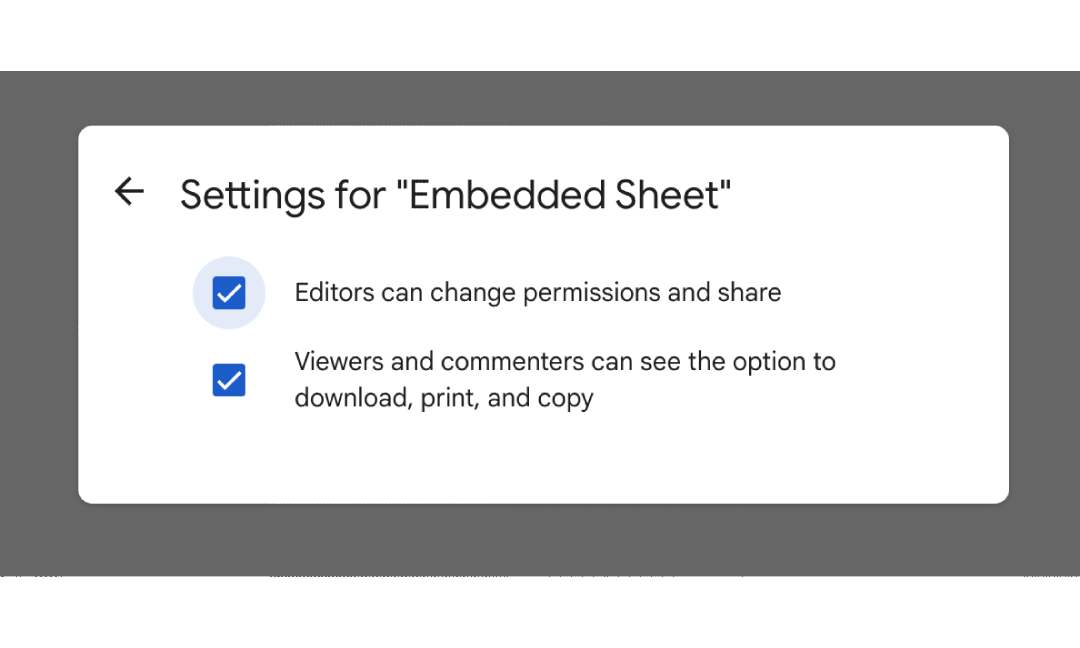
How to Embed Google Sheet in Notion
Let’s get into the step-by-step details. Embedding a Sheet into Notion involves just a few simple actions, which I’ll walk through.
We’ll look at two main methods for embedding Google Sheets, and your choice depends on your goals with the integration.
Method 1: View Only Access
When I want to give view-only access to a Google Sheet within Notion, this method is my go-to.
It’s ideal for instances where you want others to see real-time edits to the sheets without granting them editing permissions.
This approach is particularly secure, especially if your Notion page is public or shared externally.
Step 1: Load Up Google Sheets
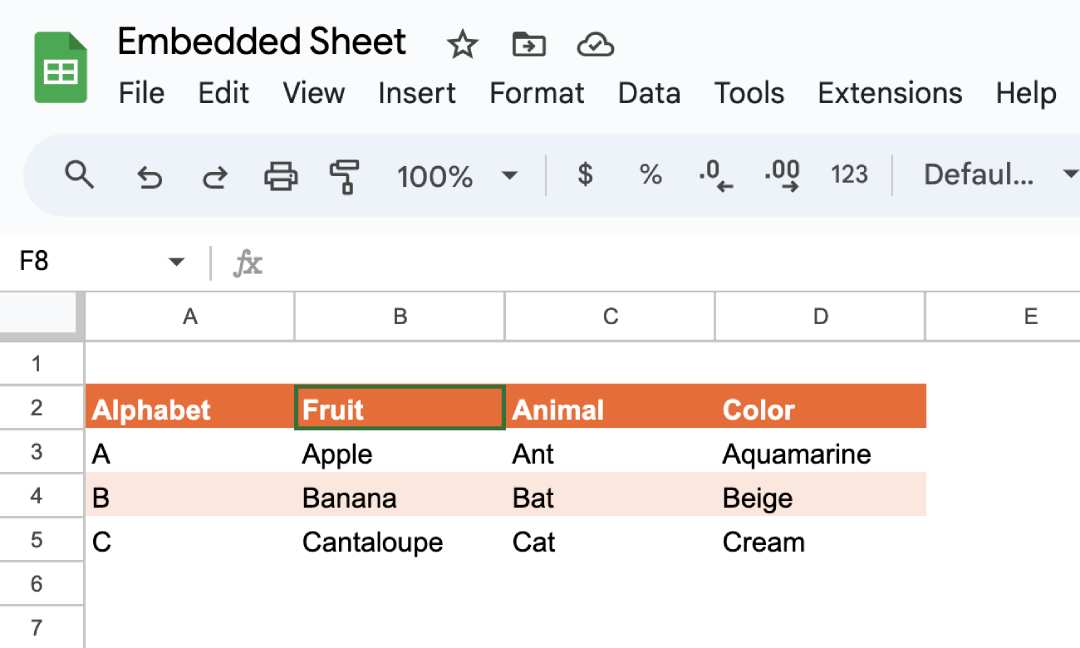
Let’s start by opening the Google Sheet you wish to display in Notion.
This can be any existing spreadsheet document or a brand new one.
Step 2: Go To Share Settings
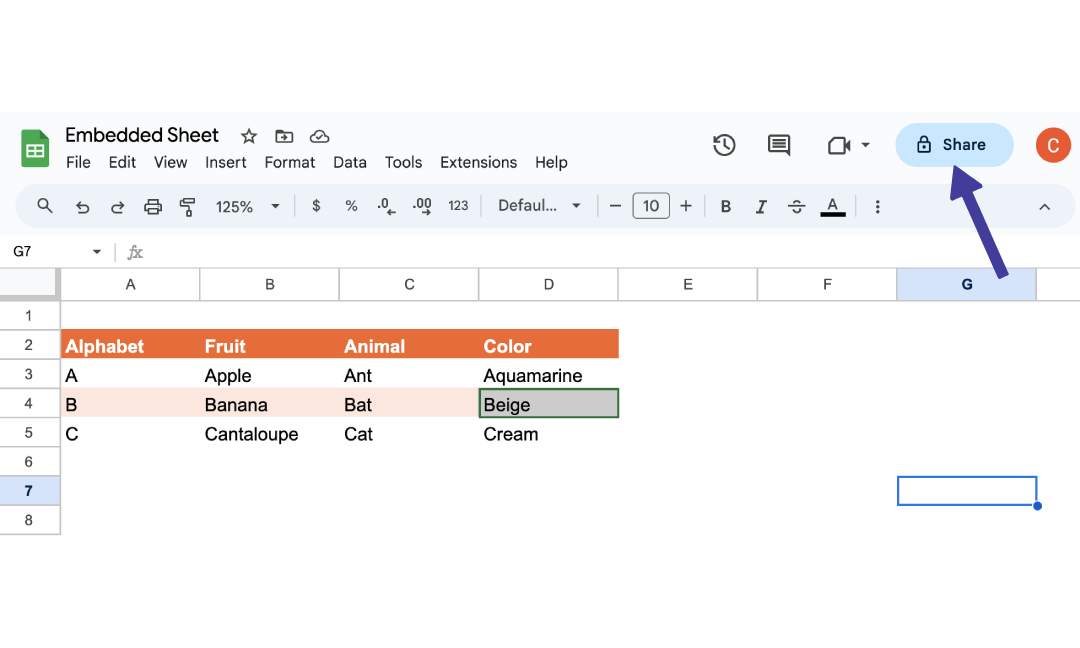
Next, head to the top right corner of your Sheet and simply click the “Share” button. This will open the permission settings.
Step 3: Change Default Settings
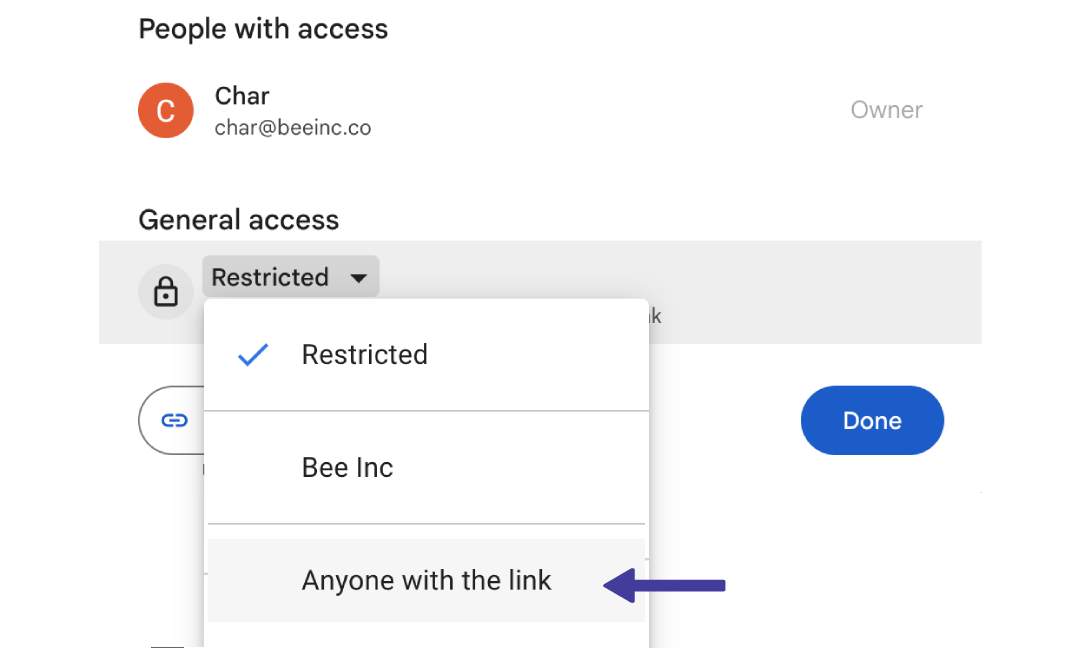
The default is typically “Restricted access” – let’s toggle to “Anyone with link” so anyone can now view without editing.
Step 4: Check Permissions
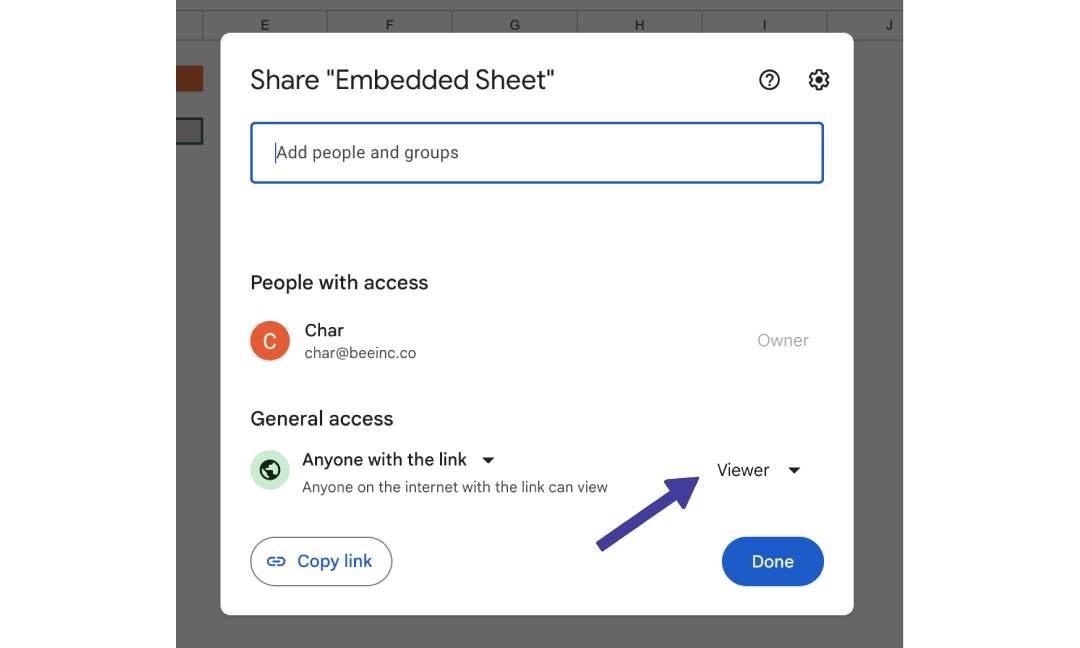
Confirm the role stays set to “Viewer” so external folks can see changes but not alter content.
Then go ahead and copy the shareable link.
Step 5: Add Embed Block In Notion
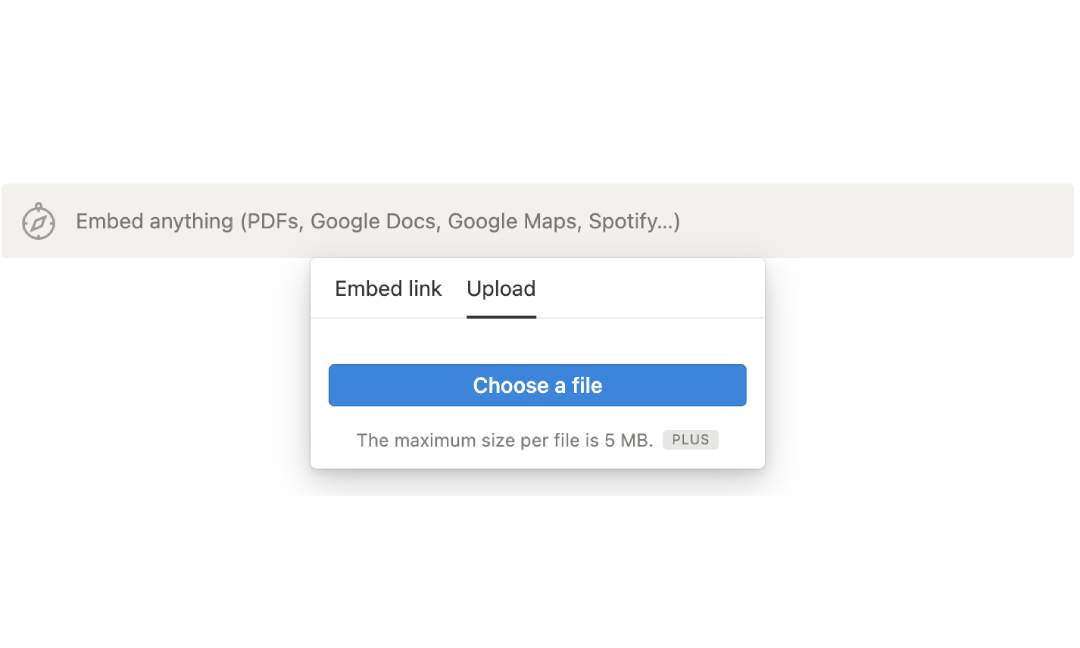
In Notion, navigate to the page where you want to embed the Google Sheet. Click on the “+” icon to add a new block then type ’embed’.
Step 6: Paste Link
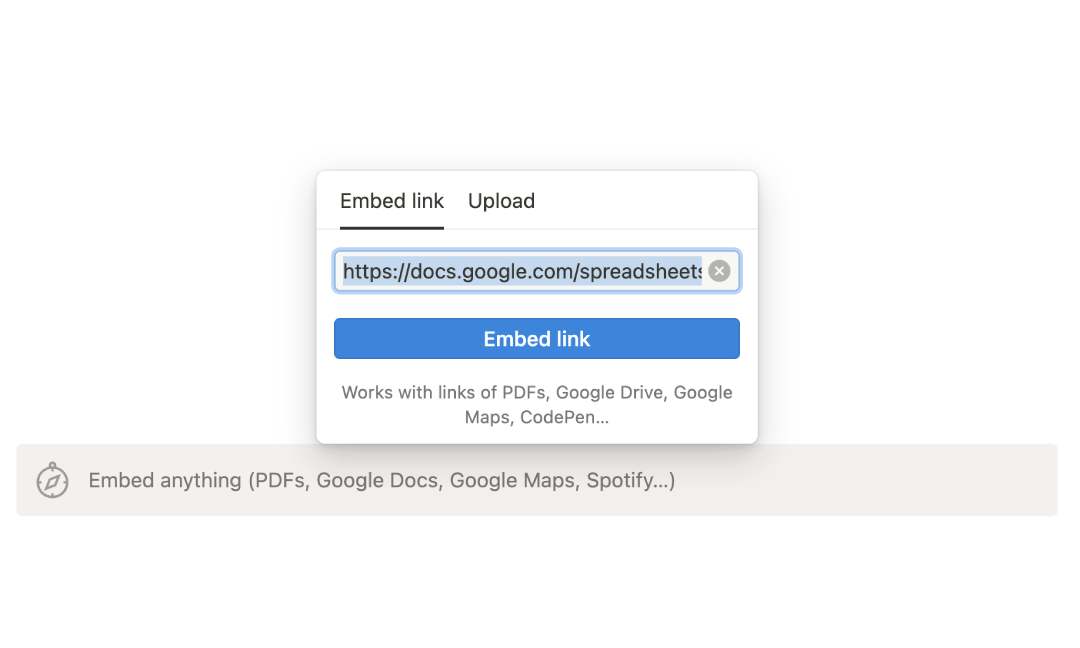
Select the “Embed” block type from the block options in Notion, then paste the copied URL of the Google Sheets document into this block.
Step 7: Confirm Its View Only
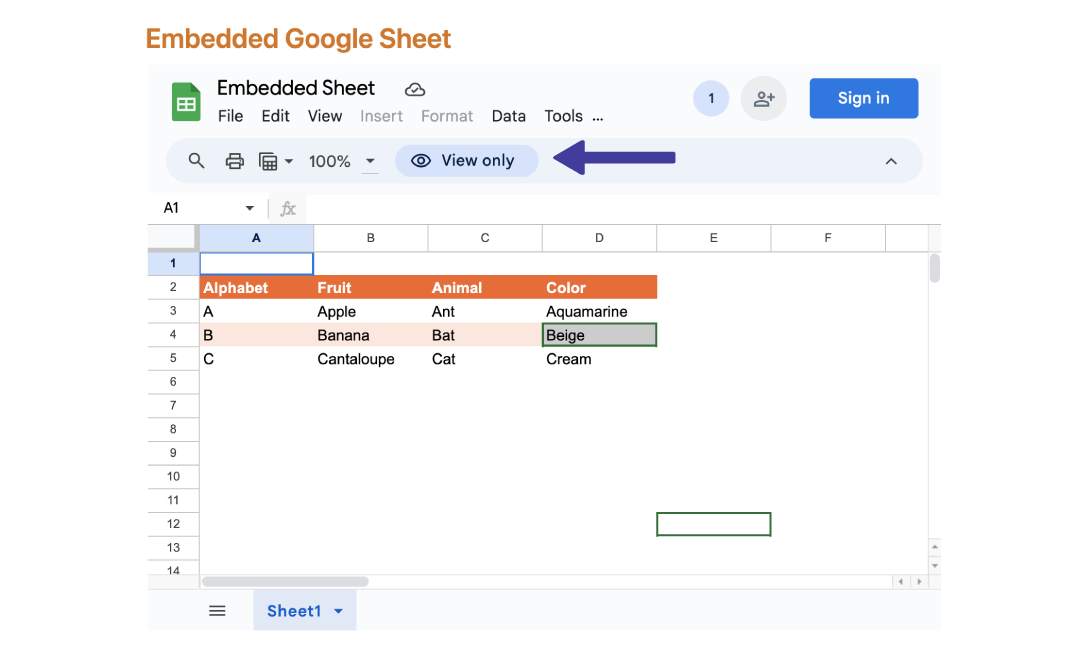
Finally, check your embedded sheet in Notion. You should see a ‘View Only’ status, indicating that viewers can see but not edit the content.
This ensures the security of your data while allowing others to stay updated with the latest information in the sheet.
Method 2: Edit Access
If your goal is allowing Notion users to actively update Sheet data from inside your Notion environment, granting edit access is the ideal method.
It opens up interactivity for situations where enabling external contributors to directly modify source content is beneficial.
Step 1: Follow Steps 1 to 3 Above
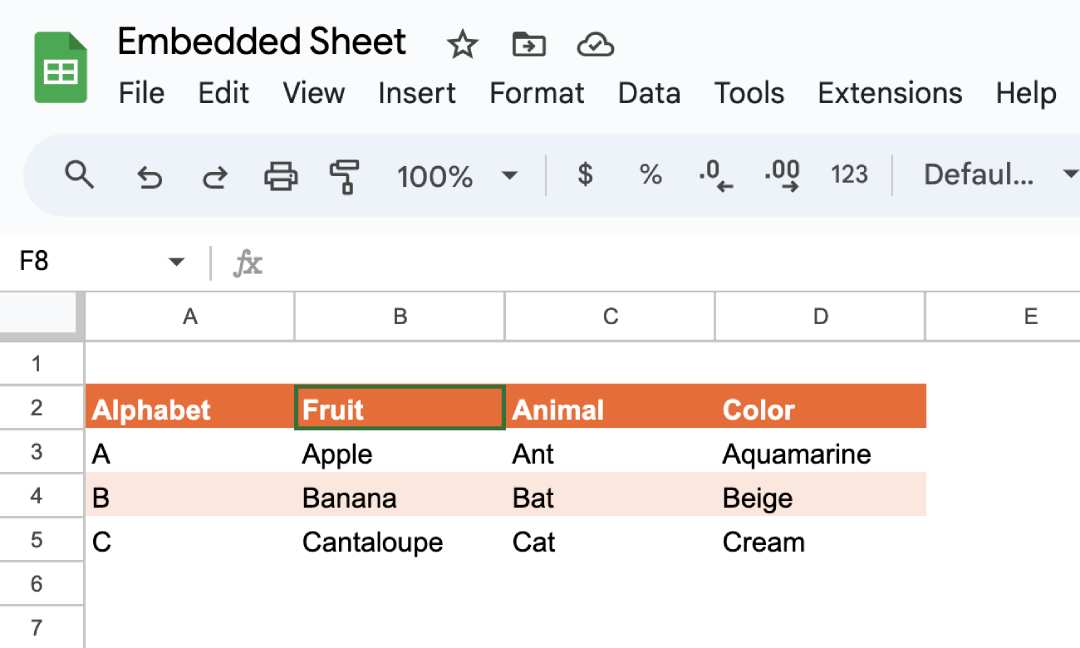
Let’s first get our Sheet loaded up and sharing settings opened by following steps 1 to 3 from the view-only approach above
Step 2: Change Role To ‘Editor’
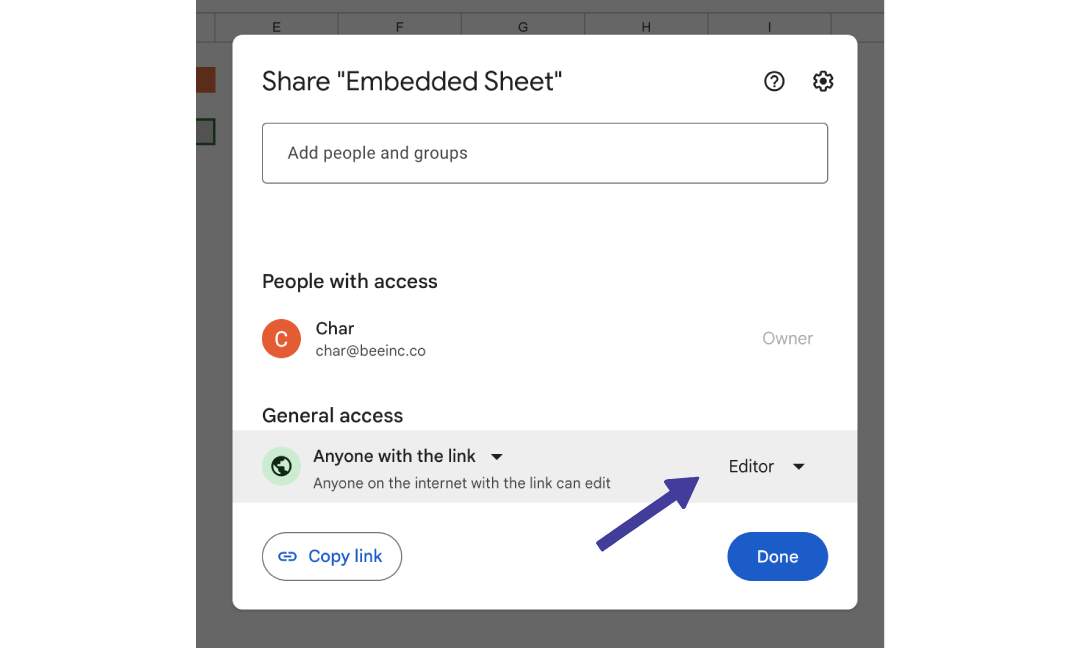
Here’s the key difference – make sure to set the role to “Editor” so Notion users can now alter contents in the Sheet rather than just viewing.
Once configured, grab that shareable link, and the rest is a cakewalk.
Step 3: Continue On Steps 5 to 6
Next, head back to Notion and embed that Sheet link into your chosen page just like we did in steps 5 to 6 of the view-only method.
Step 4: Check Embedded Sheet
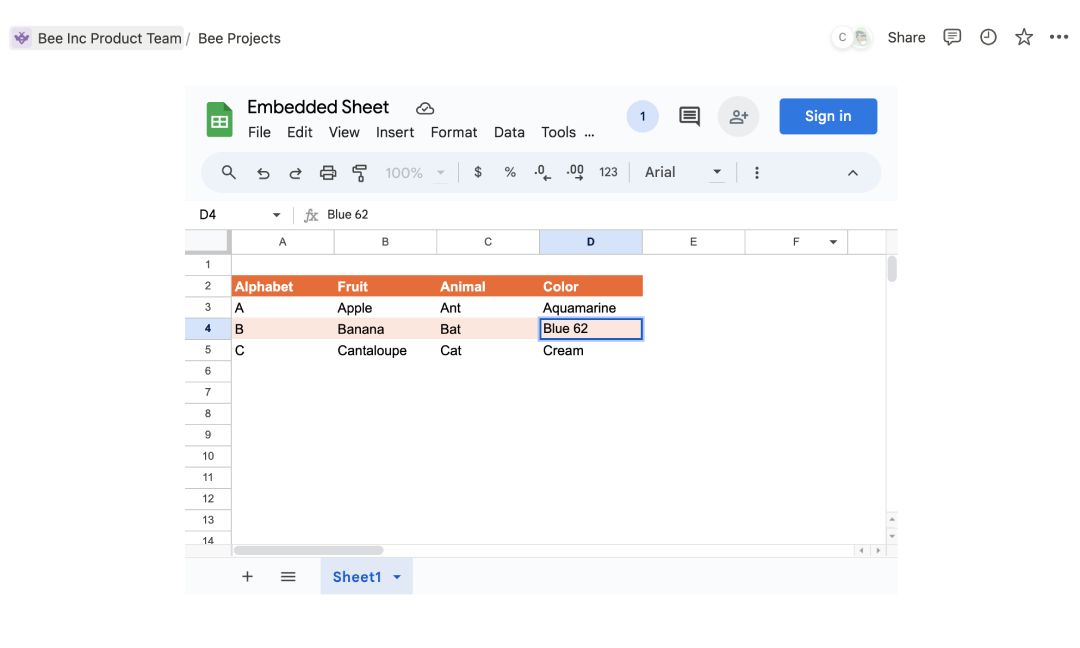
In contrast to view-only, you shouldn’t see a “View Only” label on the Notion preview.
Try making direct changes to confirm your editing permissions are functioning correctly. And if they are, you’re all set with edit access.
Consideration
One important consideration – enabling editing for “Anyone with link” means that technically anyone could gain full alter abilities if they access that URL!
Be sure to monitor and manage links carefully based on the level of security you need.
YOU MAY LIKE: Google Form To Notion Integration
Why Can’t I Embed Google Sheet In Notion
Integrating Sheets into your Notion workflow can be super helpful for interacting with data without the usual app-flipping headaches.
But a few annoying challenges can definitely crop up. As a regular Notion + Sheet user myself, I’ve encountered some recurring limitations firsthand.
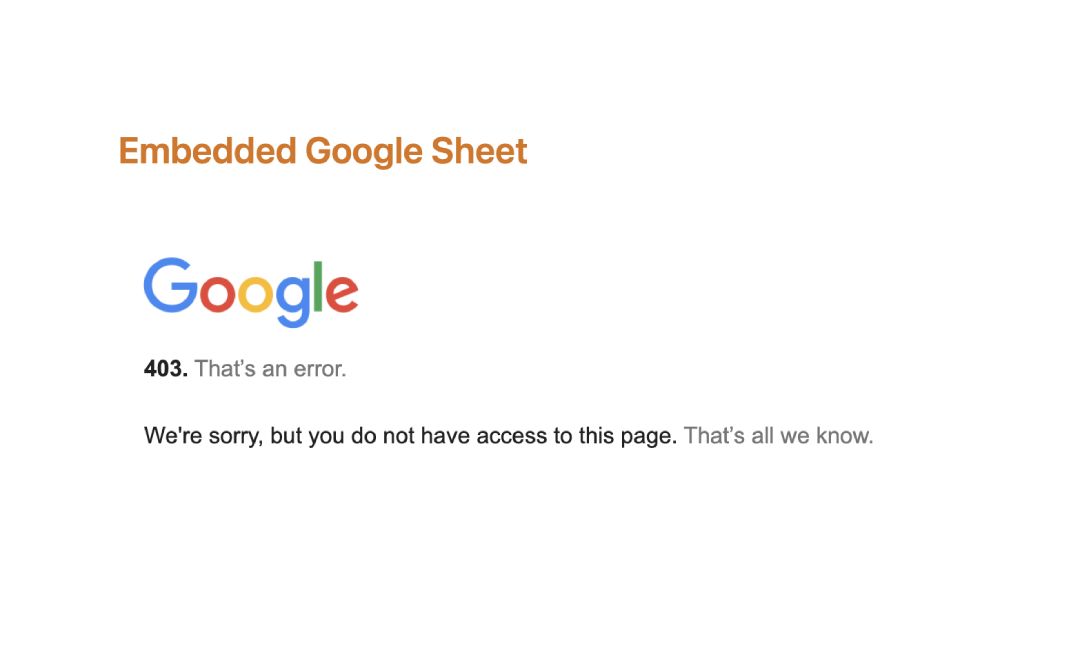
1. No Access To Page
If you suddenly can’t view your embedded Sheet, double-check those permission settings! (1)
Incorrect sharing configurations can accidentally block access and catch everyone off guard.
As long as your Sheet link sharing says ‘Anyone with link’ things should work smoothly. But it’s an easy issue to mix up.
2. Sheets Are Not Updating
One annoyance is that embedded Sheet previews don’t always stay perfectly in sync.
Because of the way Notion handles these integrations, your view could be a few steps behind the live Google Sheet file.
And good luck controlling which Sheet area displays! For the most up-to-date info, I usually just edit directly in Google Sheets then let Notion catch up.
3. Can’t Edit Sheets
Despite adding a Sheet embed, you might be surprised to find you still can’t adjust the data!
Google Sheets sets view-only restrictions by default. So if you need to tweak permissions to ‘Editor’ from ‘Viewer’. The good news is that’s a quick fix and you don’t have to re-embed it.
I get it – the view-only nature can definitely be puzzling if you expect full functionality out the gate.
Conclusion
I know firsthand how frustrating it can be to juggle multiple apps. But as this guide demonstrates, integrating the two doesn’t have to be complicated at all!
With just a few tweaks, you can embed Google Sheet in Notion for easy access without the usual app-switching headaches.
Before writing an article, we carefully research each topic and only share information from reputable sources and trusted publications. Here is a list of the sources used in this article:
- Google Support: https://support.google.com/area120-tables/answer/10011392?hl=en
