If your to-do list is starting to look like a tangled web, you’re in luck. This blog is your guide to the best free Notion task list template designed to turn your sea of chaos into calm.
Whether you’re juggling work projects, personal errands, or a mix of both, these templates will help you get your life in order. By the end of this read, you’ll be itching to get organized!
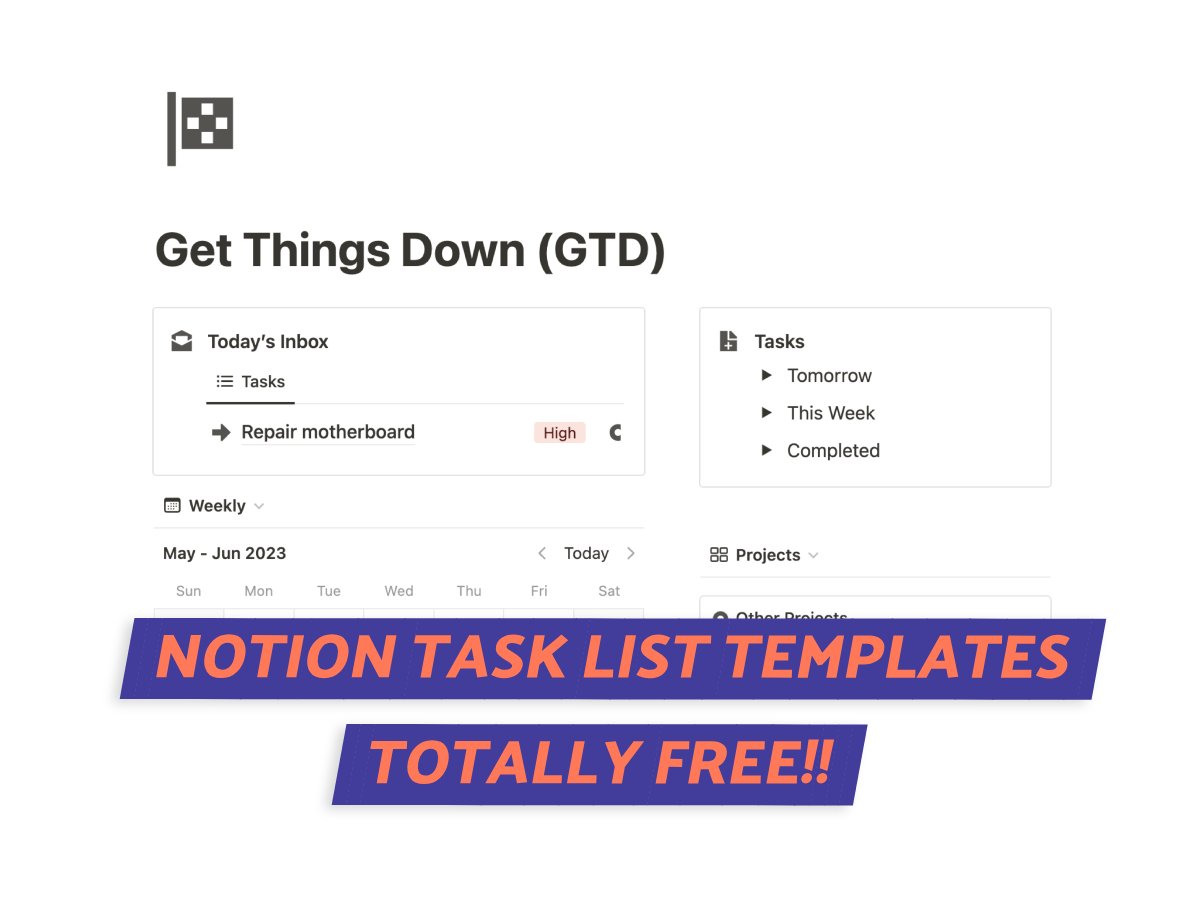
What We Will Cover
Create Your Task List Or Use A Template?
Ah, the age-old question: Should you start from scratch or use a template? I’m a big fan of templates, especially if you’re new to Notion.
They give you a quick start and help you understand the platform’s capabilities. You can always tweak the template later to fit your style.
But hey, if you’re the adventurous type who loves to build things from the ground up, more power to you!
In this blog, I’ve got something for everyone. We’ll explore some awesome free templates and also touch on how to create your own task list in Notion.
Notion Task List Must-Have Features
Alright, let’s talk about what you really need in a free Notion task list template. There are certain features that can really make a difference.
These features are essential for anyone looking to keep tasks organized and manageable, whether it’s for personal use or team projects.
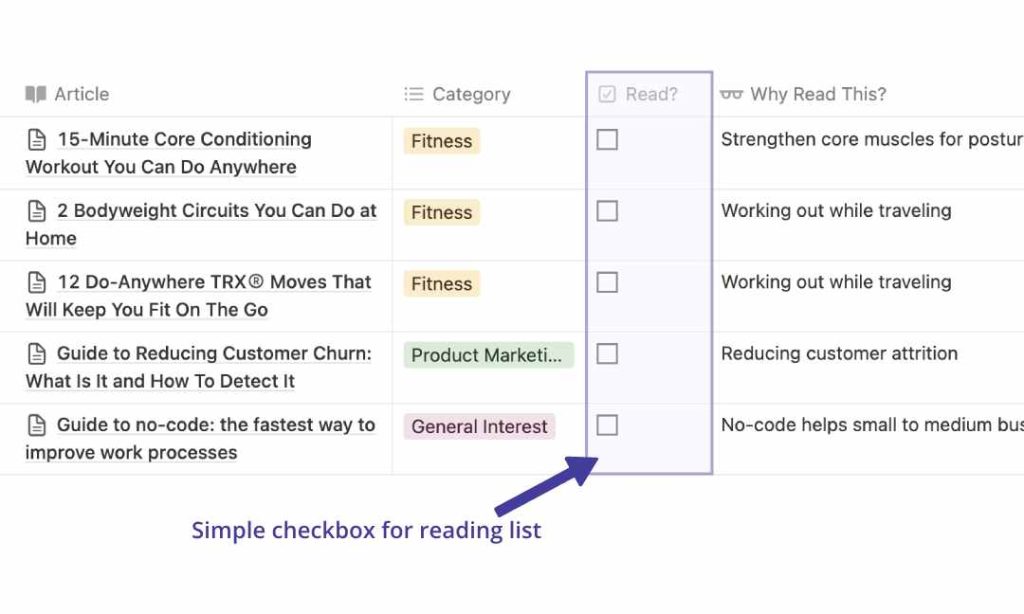
Checklist Functionality
First up, checklists. These are the backbone of any organized task list. Needless to say, I rely on them to keep my day in order.
In a Notion task list, a checklist does more than list your to-dos; it helps you visually track what you’ve done and what’s left to do.
It’s a feature you definitely don’t want to skip in your template.
Status Tracking
Status tracking is another invaluable feature, particularly for longer-term projects.
Your Notion task list should have a status tracking feature that lets you label tasks as “In Progress,” “Completed,” or “Pending”.
This keeps everyone in the loop and ensures that tasks are progressing as planned, aligning perfectly with the aim of an organized and manageable task list.
Due Date Reminders
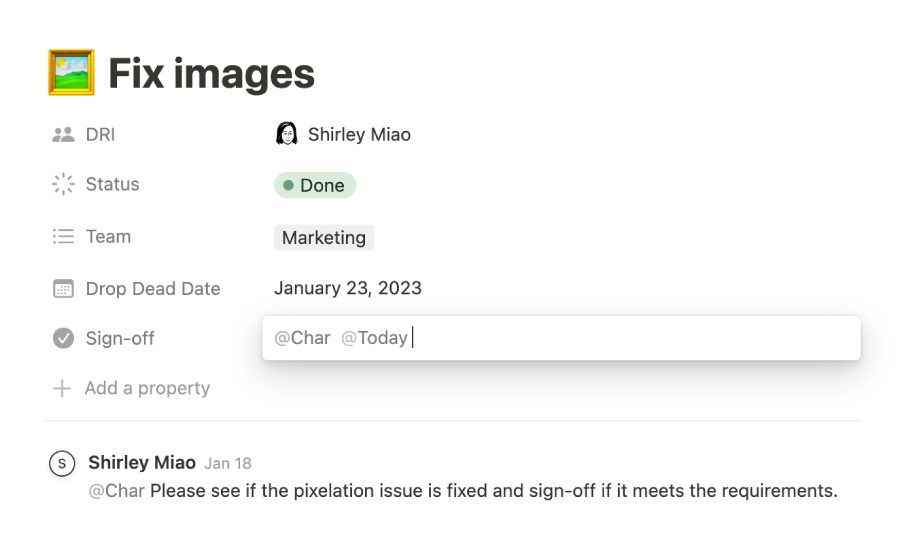
Nobody likes missing deadlines. That’s where due date reminders come in handy in a task list template.
This feature in Notion allows you to set reminders for your tasks, ensuring you’re always on top of your deadlines.
The reminders can be customized to fit your schedule, making it a versatile tool for managing tasks effectively.
Notes and Comments
You know when you have those “Aha!” moments and you just have to jot them down? That’s where the Notes and Comments feature in Notion comes in handy.
You can add feedback, jot down reasons for delays, or even make a note of why a certain task is a priority.
It’s all there, right next to your tasks. No need to sift through emails or message threads.
Collaboration Features
If you’re working with a team, you’re going to love this. Notion’s collaboration features are not just nice to have; they’re essential.
We’re talking about task assignments, task dependencies, and the ability to tag groups or individuals. This is the stuff that makes team projects run smoothly.
It ensures that everyone knows their tasks and deadlines, making the whole operation more streamlined.
Free Notion Task List Template (The 6 Best)
Alright, now that we’ve got the must-have features out of the way, let’s get into the best free Notion task list template.
I’ve found some templates that already include some of these awesome features, making task management a whole lot smoother. Here are a few of my top picks for the free task lists.
1. Notion’s Task List Template
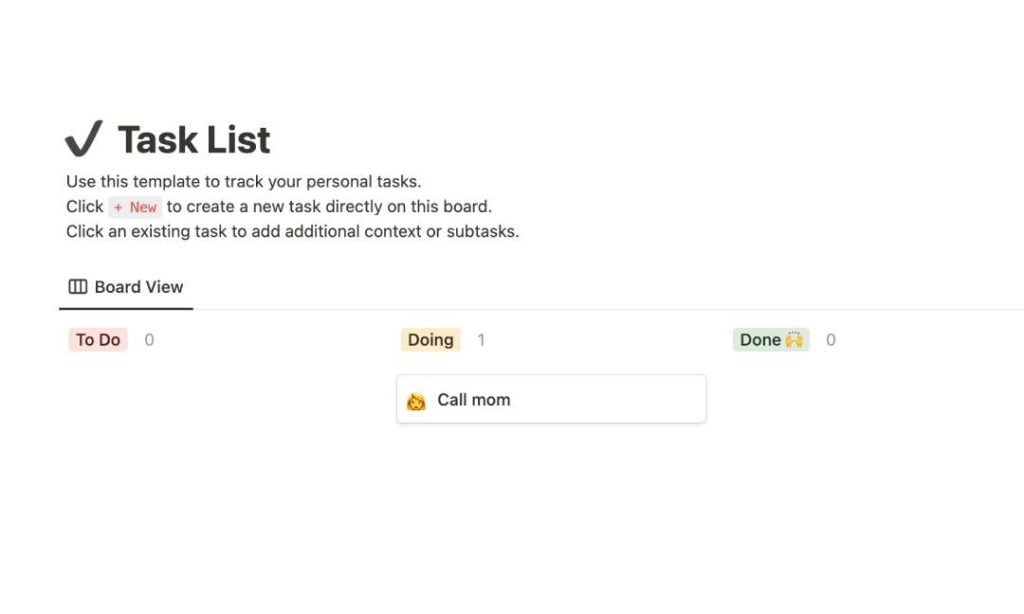
Starting off with Notion’s own Task List Template.
This one is straightforward but super effective. It’s a Kanban-style board that’s super easy to navigate. You can drag and drop tasks into the ‘To-do’, ‘Doing’, and ‘Done’ buckets.
It’s got most of our must-haves: status tracking, due dates, checklists, and even spaces for notes.
This a go-to choice if you’re new to Notion or task lists.
Features
- Kanban-style board
- Task categorization options
- Due date reminders
- Collaboration features
2. GTD Notion Template
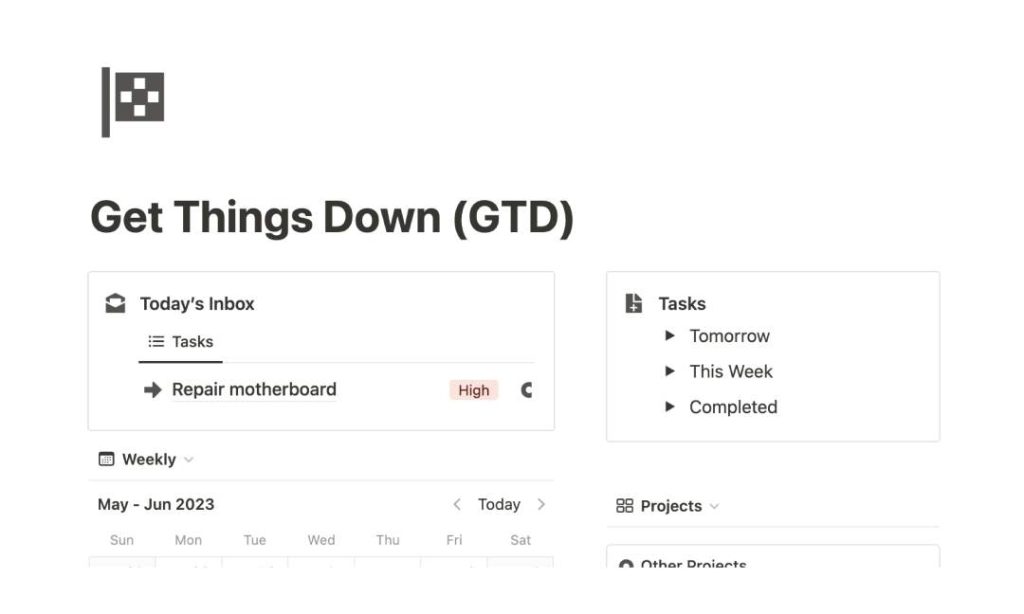
This template is what I call my task list powerhouse. It checks off all our must-have features, making it a solid choice for anyone looking to ‘get things done’.
It has a dashboard that gives you an instant snapshot of your tasks and what needs immediate attention.
And the weekly and monthly views? Perfect for planning ahead.
If you’re into managing multiple projects, this template lets you integrate them, set milestones, and track how things are going. It’s a complete package for anyone juggling a lot of tasks.
Features
- Dashboard view
- Weekly and monthly planning views
- Project management integration
- Task assignment options
3. Cotton Candy Clouds Weekly Planner
And for something a little different, meet the Cotton Candy Clouds Weekly Planner.
This template is more than just a pretty face; it’s incredibly functional.
You can easily jot down your to-dos, reflect on your week, and even scribble down random thoughts that pop into your head. It has a spot for your favorite quotes too.
However, it’s missing reminders and status tracking, so keep that in mind.
Features
- Weekly to-do lists
- Archive section for past tasks
- Goals and weekly reflection areas
- Quotes section
4. One Thing + Eisenhower Matrix
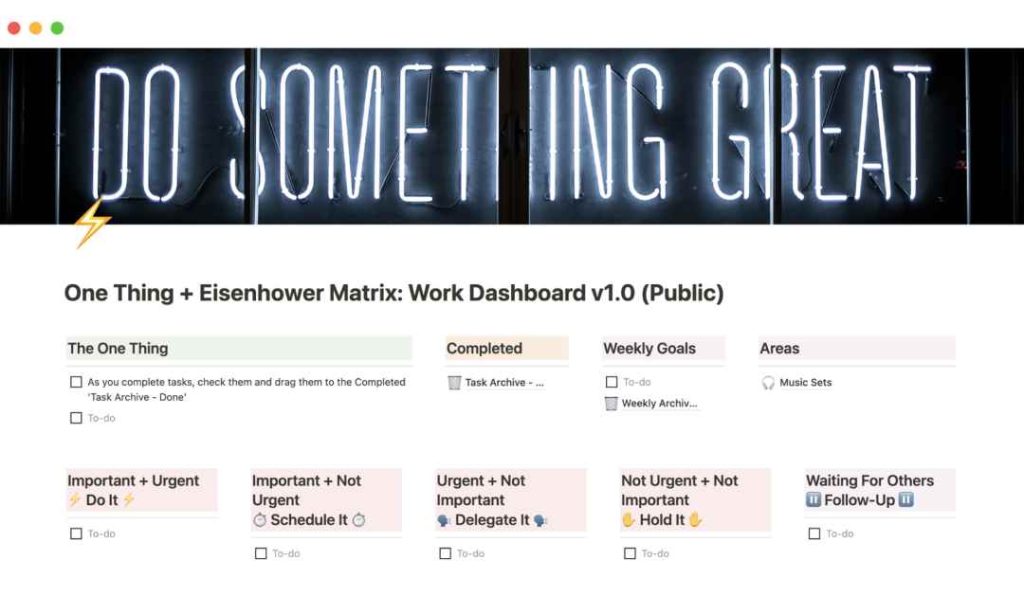
I’ve always been a fan of Kevin Lee’s work, and this template is no exception. The One Thing + Eisenhower Matrix is designed to help you focus on what’s important and urgent.
For those not familiar, the Eisenhower Matrix (1) is a concept that helps you categorize tasks into four quadrants based on urgency and importance.
This template has sections for your weekly goals and even spots for those recurring tasks that just won’t go away. If you’re a fan of sorting tasks by urgency and importance, you’ll feel right at home with this one.
Features
- Eisenhower matrix integration
- Weekly goals section
- Recurring actions area
- Full suite of must-have features
5. Today Notion To Do List
This template is all about simplicity. Created by Imagination Labs, it’s designed to help you capture your thoughts quickly and organize them into tasks.
You can classify tasks by area or project and even manage their status, deadline, and attachments.
It covers all the bases with our must-have features. The only thing missing is collaboration features, but that’s totally fine for solo use.
If you’re looking for a no-nonsense way to get organized, give this one a try.
Features
- Task database
- Project categorization
- Comprehensive status tracking
- Notes and comments section
6. Weekly Agenda Template by Marie Poulin
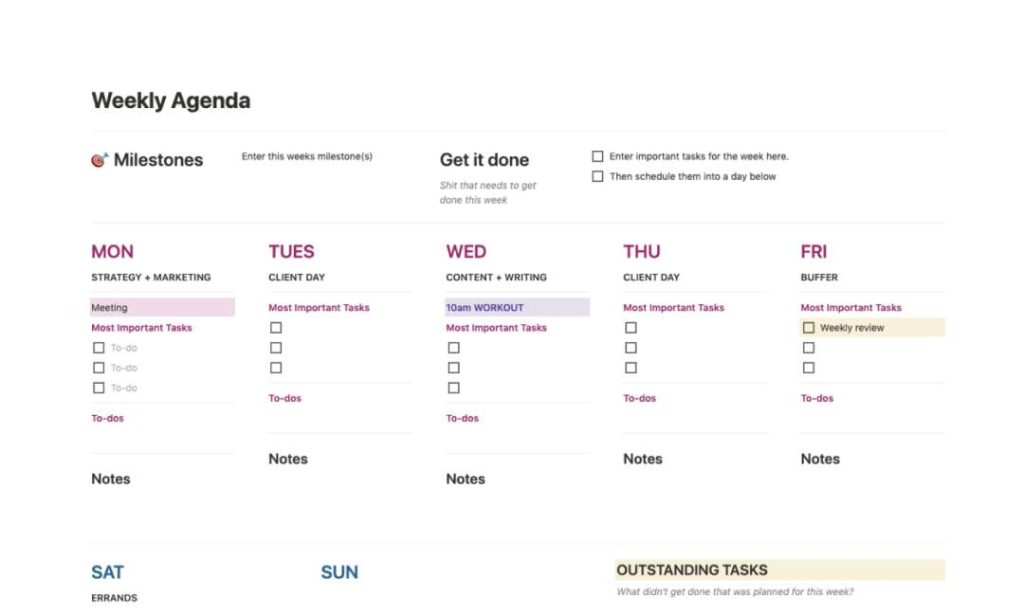
Marie Poulin, a Notion expert and founder of Notion Mastery, offers this Weekly Agenda template.
I’d recommend this template for those who like to plan their week in detail. It helps you list outstanding tasks, assigns priority to different tasks, and even includes a daily habit tracker.
It also ticks off all our must-have features, making it a solid choice for anyone who loves to plan their week down to the last detail.
Features
- Detailed weekly planning
- Priority assignment for tasks
- Daily habit tracker
- Weekly reflections page
How to Create A Task List In Notion In 6 Steps
So, you want to create your own task list instead of using a template? No worries, I’ll show you exactly how to do it.
In just six simple steps, you’ll go from staring at a blank page to having a fully functional, visually appealing task list.
Step 1: Open a New Page
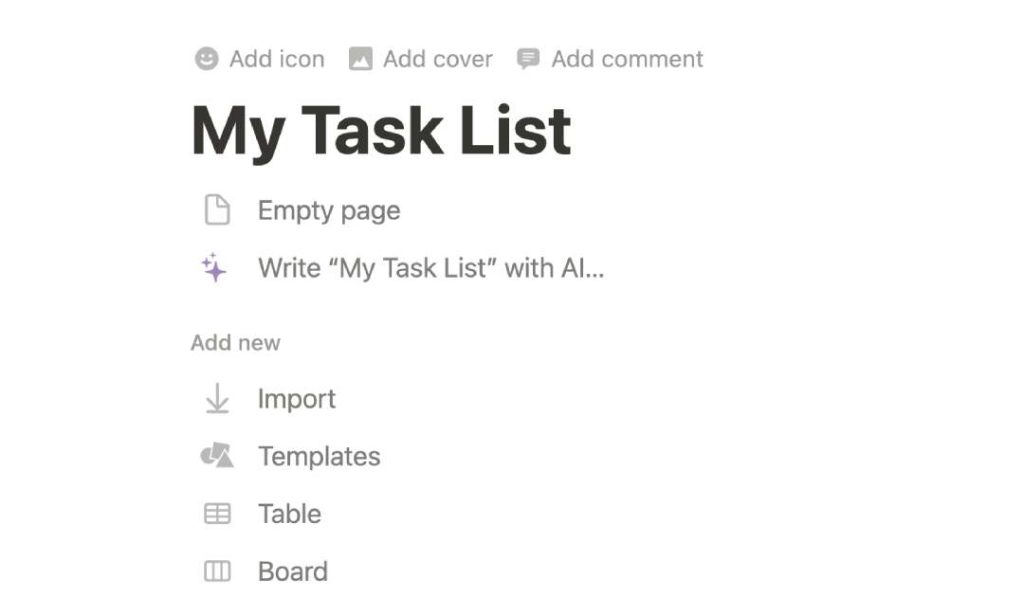
First things first, head over to the Notion website or open the app. Once you’re in, click on the “+ New Page” button to start a blank page.
Then type in a title like “My To-Do List” or “My Task List” in the title box that appears. This helps you easily identify the list later.
Step 2: Create a New Database
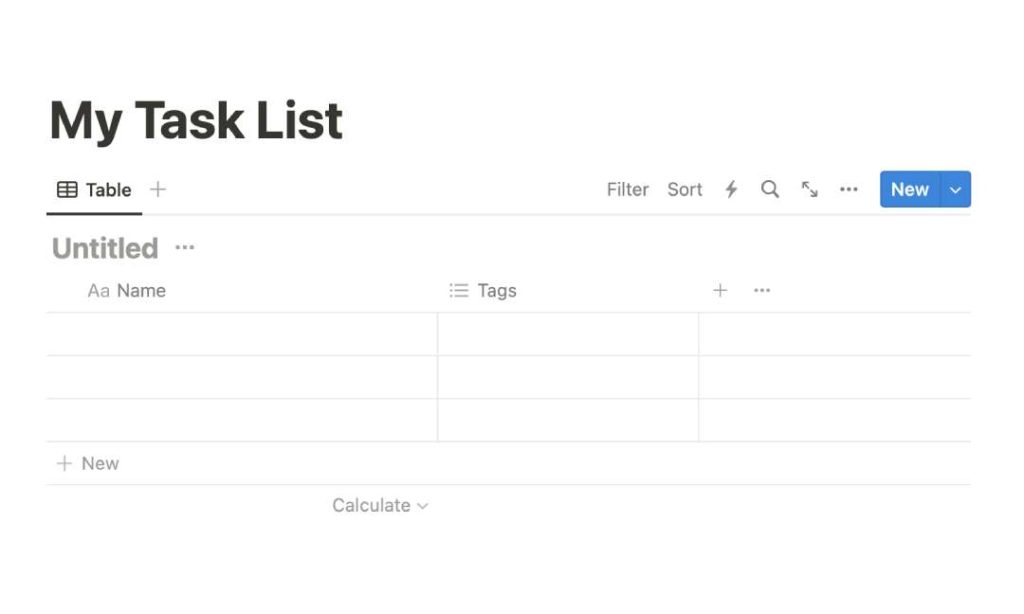
In your blank page type a backslash ‘/’. This should bring up a list of options.
From the dropdown, select “Database – Inline“. This will look like a spreadsheet with a few columns in it.
Step 3: Add Task & Priority Properties
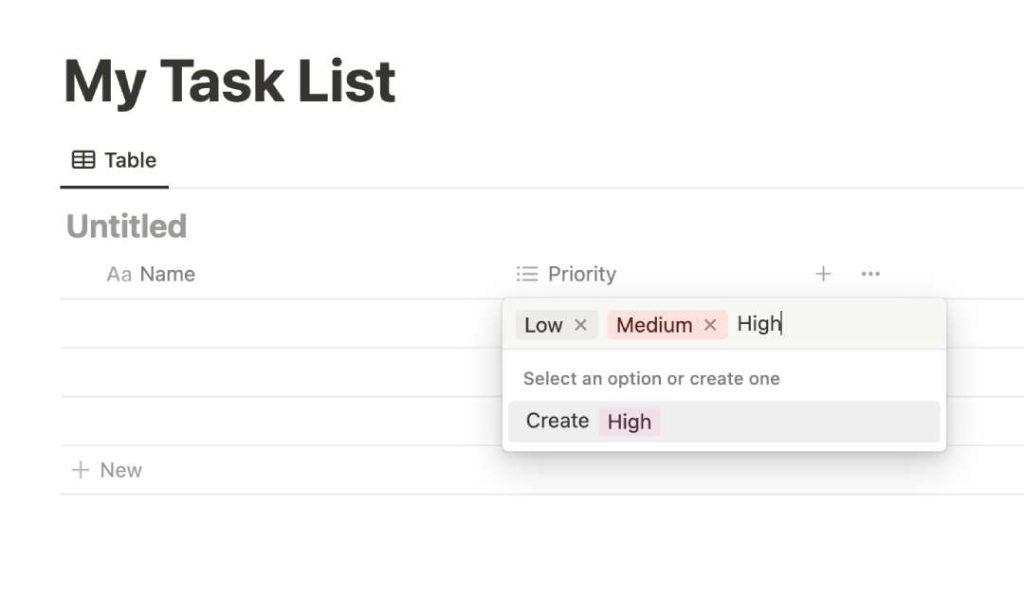
Start by clicking on the ‘Name’ in the first column and give it a new title, like ‘Task.’
For the second column, originally named ‘Tags,’ switch it up to ‘Priority’. This is where you can set the urgency level for each task.
Go ahead and add options such as “High,” “Medium,” and “Low.” These labels will help you zero in on tasks that can’t wait, letting you tackle your to-dos in a way that’s both smart and efficient.
Step 4: Add Checkbox Property
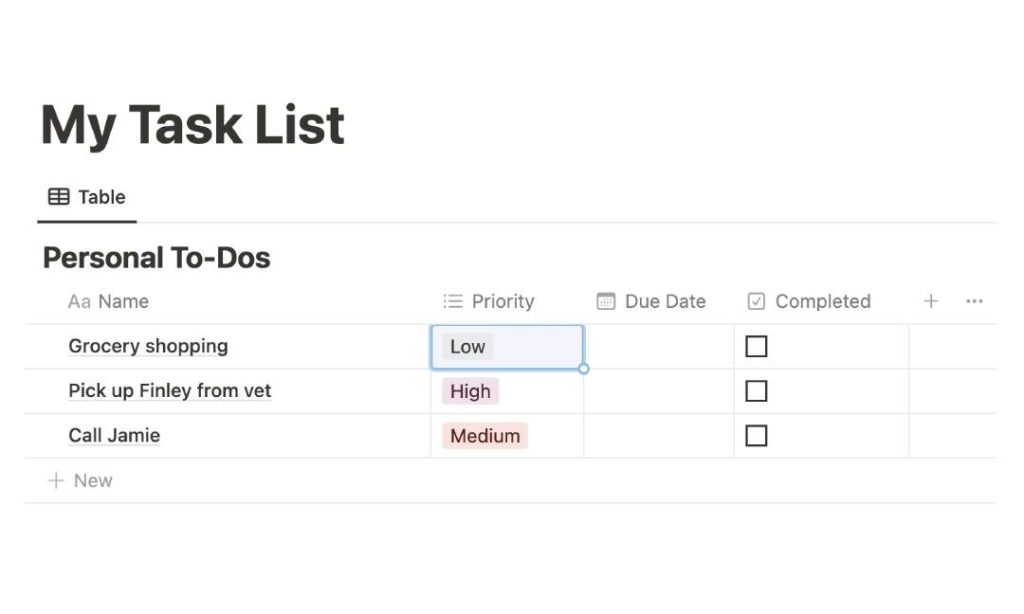
Next, click the “+” icon next to the last property column. Choose “Checkbox” from the dropdown and name it “Completed” or “Done”.
This checkbox will serve as a visual indicator, letting you know which tasks you’ve finished and which are still pending. It’s a simple yet effective way to track your progress.
Step 5: Add Due Date Property
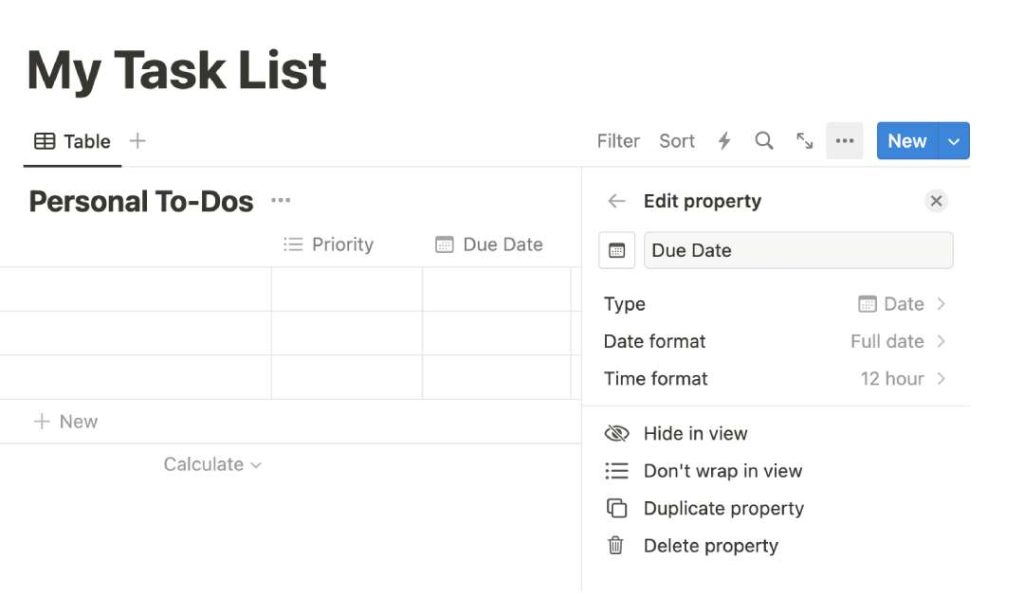
Once again, hit that “+” icon next to the last property column.
This time, select “Date” from the dropdown and name it “Due Date”. This will allow you to set deadlines for each task.
Notion will even let you set reminders, so you’ll get a nudge before the due date arrives.
Step 6: Adjust As Needed
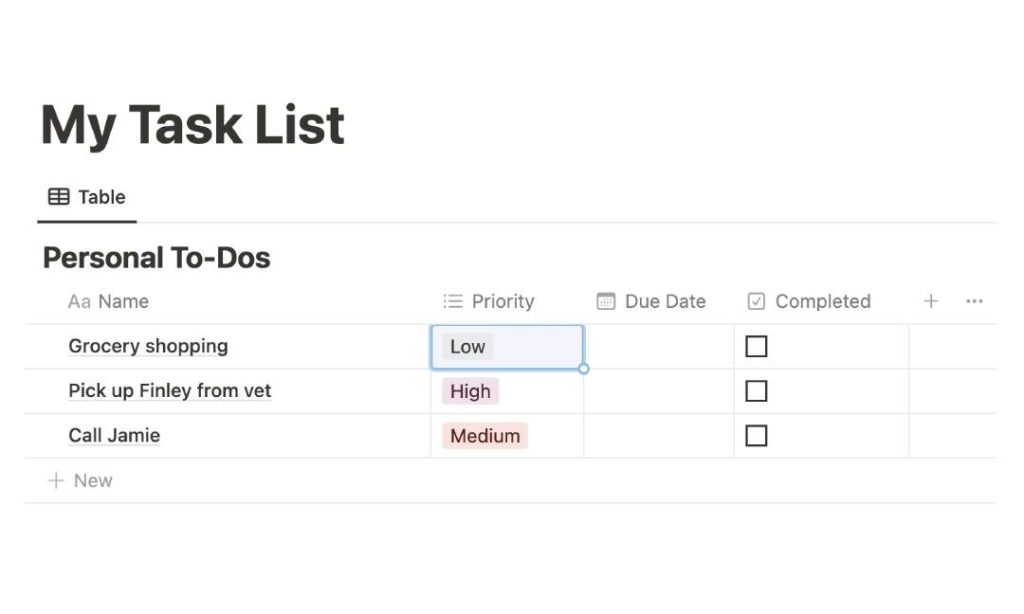
Once you’ve got all your properties and tasks in place, take a moment to fine-tune your setup.
You can drag the edges of each column to adjust their sizes or even rearrange them by dragging the column headers.
The goal here is to make your task list not just functional but also visually appealing.
Summing Things Up
Alright, you’ve made it to the end of this jam-packed guide!
If you’ve been on the hunt for the perfect free Notion task list template, I hope you’ve found your match.
Whether you’re ‘team template’ or love building from scratch, there’s something here for everyone. Now, go get those tasks in order and make your day a whole lot smoother!
Before writing an article, we carefully research each topic and only share information from reputable sources and trusted publications. Here is a list of the sources used in this article:
- Eisenhower: https://www.eisenhower.me/eisenhower-matrix/
