When I’m working in a group, Notion mentions are a great way for me to capture the attention of certain members, acknowledge their work, or set up a reminder.
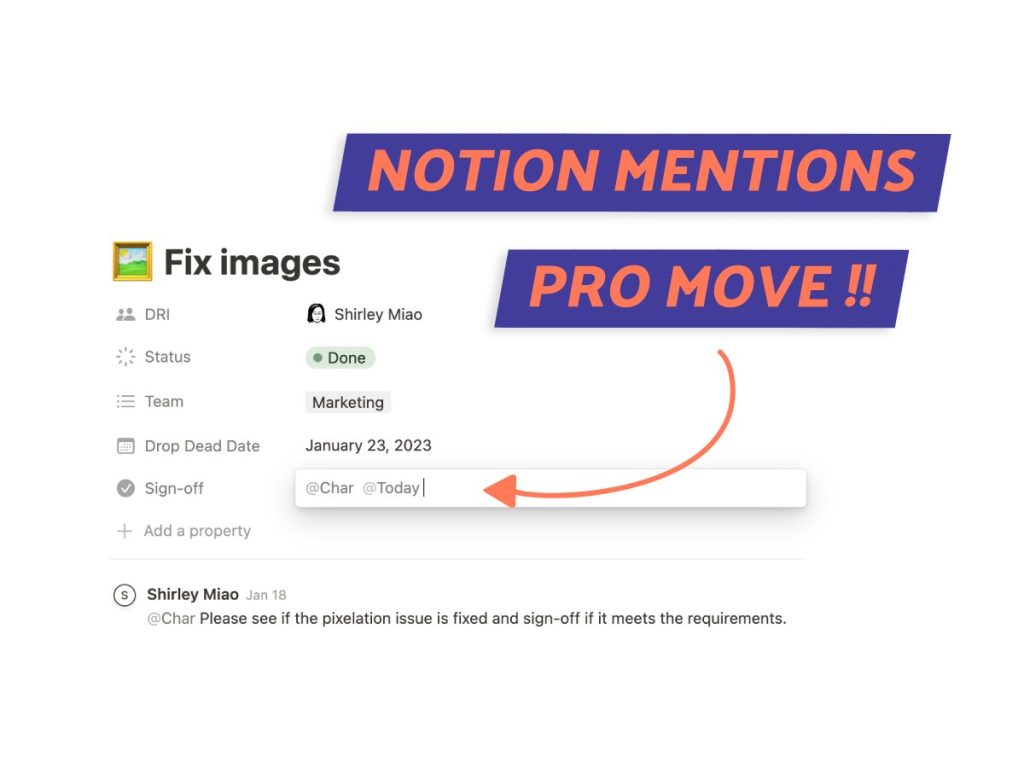
What We Will Cover
What Are Notion Mentions?
I’ve used the ‘@’ feature on several other websites like Instagram, Facebook, Linkedin, etc. Notion pages are no different.
‘@Pages’ is an in-line link that will take members to specific Notion pages. ‘@Users’ will signal a particular member to look at something within the workspace.
Notion Mentions vs. Links
A Notion mention and a page link serve different purposes and have unique functionalities.
Mentions are versatile and flexible. They create hyperlinks to pages, dates, or people. You can use them multiple times on a single page.
Page links work like bookmarks that appear in your sidebar. However, they can only be linked once per page. This limits their repetition but enhances navigation.
How To Use Notion Mentions (For Beginners)
If you’re a regular user of social media, or even if you use the ‘@’ feature in Google Docs, users will have no problem learning how to use Notion mentions.
1. @ Users
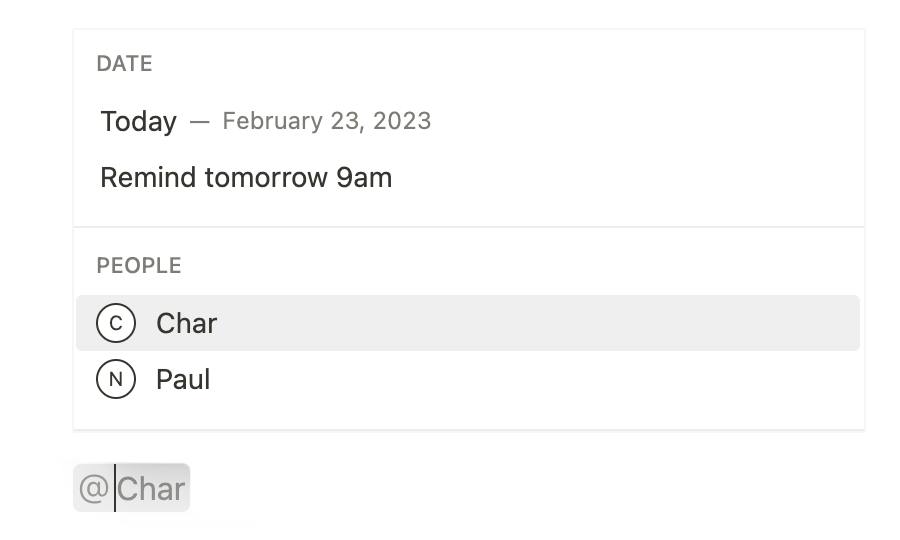
This is a call to attention; wave down members of your team to view a task or start a discussion.
Find the section that needs your team member’s attention. Using the + sign and scrolling down to “Mention Person” is simple, but there’s an easier method:
How to mention Users
- Select the @ symbol or hit shift + 2 on your keyboard
- Either select ‘Users’ from the drop-down list or type it in
- Hit enter
Following these steps will allow you to notify a member of your group that a particular task or discussion requires their attention.
2. @ Pages
Direct your team members to other pages within your Notion account using ‘@’.
Create a link that will direct members to a different Notion page of your choosing. Use the same steps as ‘@Users’ to create ‘@Pages’.
How to mention Pages
- Select the @ symbol or hit shift + 2 on your keyboard
- Type the title of your Notion page.
- Hit enter
This will create a link in the selected area that will direct members to another Notion page.
3. @ Date
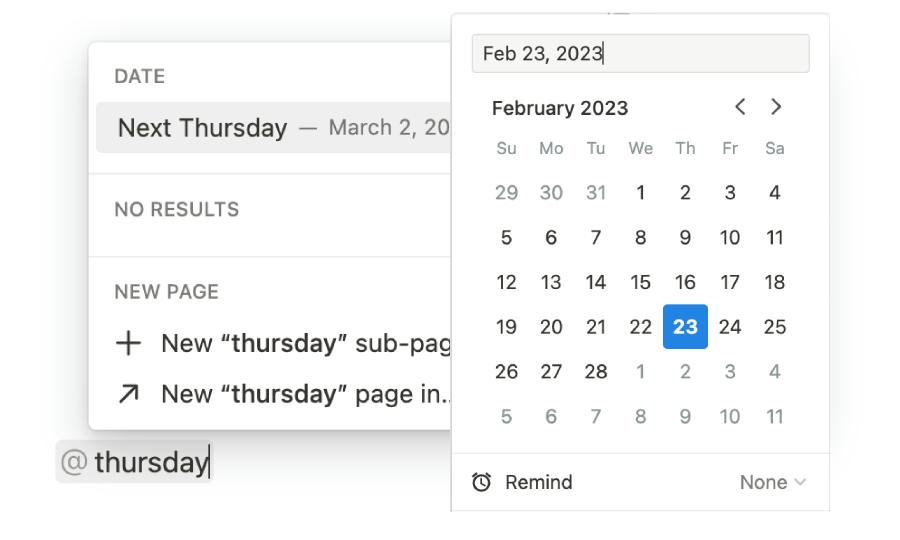
Depending on your use case, you can add a timestamp on your Notion page. This is a great way to take minutes, organize journals, and/or create reminders.
Use the same steps as mentioning users and linking pages.
How to mention Dates
- Select the @ symbol on your keyboard by hitting shift + 2
- Type in your date and time.
- Hit enter (if needed, click the link to edit the time or day)
How To Use Notion Mentions (For Pros)
Here are a few advanced methods for more experienced Notion Users.
You can use these features to set reminders for tasks and events, create a table of contents or collect feedback from your team.
1. Follow Up Tasks
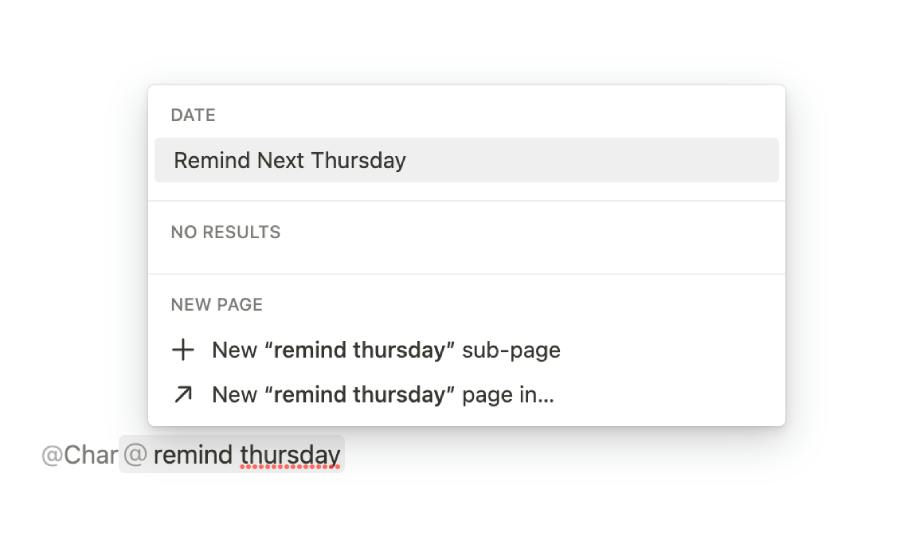
The ‘@Remind’ feature is a super helpful feature to help you set reminders, follow-up tasks, and events for your team.
Track your progress and keep team members up-to-date on what needs to be done and what is to come.
How to set follow-up tasks
- Select the @ symbol or hit shift + 2 on your keyboard
- ‘@’ your team member and then ‘@Remind’ and your date and/or time to set up the follow-up task.
- Hit enter
2. Table Of Contents
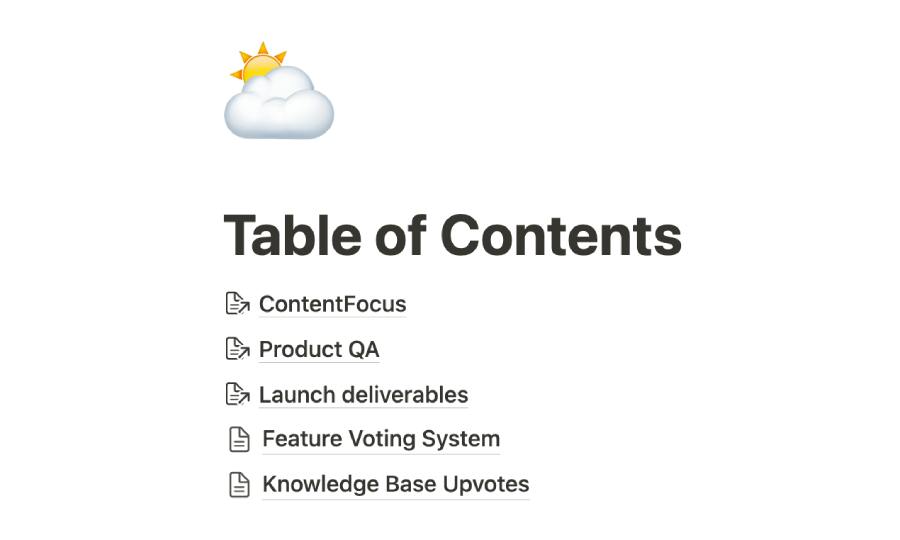
You can a custom table of contents (TOC) within any document or database to organize all your important Notion pages.
Now, Notion does come with a pre-built TOC that pulls in every header in your document.
Personally, I find it over-the-top so I recommend using the @Pages feature to create your custom TOC.
How to create a table of contents
- Select the area within your document to create your TOC
- Create a heading block and type Table of Contents
- Go to your first text block and add a @Pages link
- Continue to fill your TOC with linked titles till your satisfied
After setting up your table, follow the “@Pages” instructions to create individual links to your Notion pages.
3. Review Process
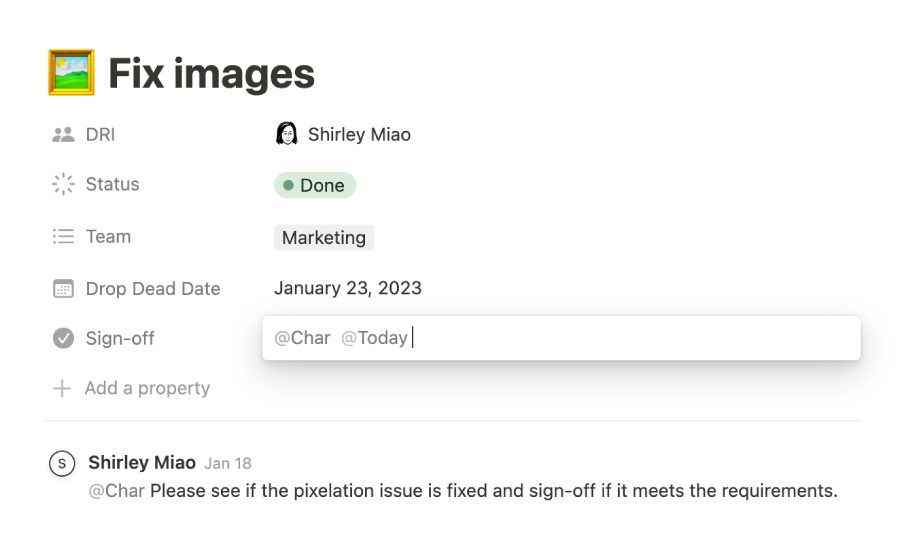
Depending on the project, your team will need their finished tasks reviewed. Flag down team members using the “@Users” to review and provide sign off.
As part of the review process, I also like “@Users” to give shout-outs.
How to start a review process
- Create a task list using Databases. This should contain basic columns like due date and who is responsible
- Create an additional text block property called ‘Sign Off’
- Use “@User” to mention the team member’s name who will be reviewing the work
- Once the team member has signed off on the document they can add the “@Dates” timestamp as demonstrated ablove
RELATED: Supercharge Your Review Process With Notion Upvotes
What We’ve Learned
Notion mentions are a quick and easy tool to use for beginners and the seasoned. Simply use the “@“ symbol to command Notion to create a name, link, or date. Create reminders for tasks, organize your Notion pages in a TOC, and easily review and sign off on team members’ work.
FAQs
Can you leave comments on Notion?
Yes. I find many programs are the same when creating comments.
Select the item, words, or whatever area you wish to comment on and right-click. The drop-down will provide options, one being “Comment”.
Click “Comment” and leave your message for your team member’s review.
Before writing an article, we carefully research each topic and only share information from reputable sources and trusted publications. Here is a list of the sources used in this article:
